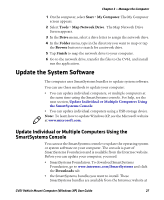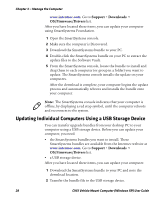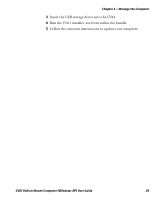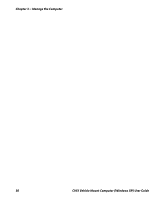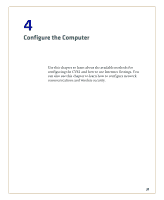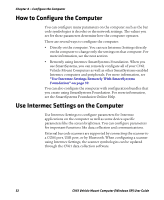Intermec CV61 CV61 Vehicle Mount Computer (Windows XP) User Guide - Page 42
How to Con the Computer, Use Intermec Settings on the Computer
 |
View all Intermec CV61 manuals
Add to My Manuals
Save this manual to your list of manuals |
Page 42 highlights
Chapter 4 - Configure the Computer How to Configure the Computer You can configure many parameters on the computer such as the bar code symbologies it decodes or the network settings. The values you set for these parameters determine how the computer operates. There are several ways to configure the computer: • Directly on the computer. You can use Intermec Settings directly on the computer to change only the settings on that computer. For more information, see the next section. • Remotely using Intermec SmartSystems Foundation. When you use SmartSystems, you can remotely configure all of your CV61 Vehicle Mount Computers as well as other SmartSystems-enabled Intermec computers and peripherals. For more information, see "Use Intermec Settings Remotely With SmartSystems Foundation" on page 39. You can also configure the computer with configuration bundles that you create using SmartSystems Foundation. For more information, see the SmartSystems Foundation Online Help. Use Intermec Settings on the Computer Use Intermec Settings to configure parameters for Intermec applications on the computer as well as some device-specific parameters like the screen brightness. You can configure parameters for important functions like data collection and communications. External bar code scanners are supported by connecting the scanner to a COM port, USB port, or by Bluetooth. When configuring a scanner using Intermec Settings, the scanner symbologies can be updated through the CV61 data collection software. 32 CV61 Vehicle Mount Computer (Windows XP) User Guide