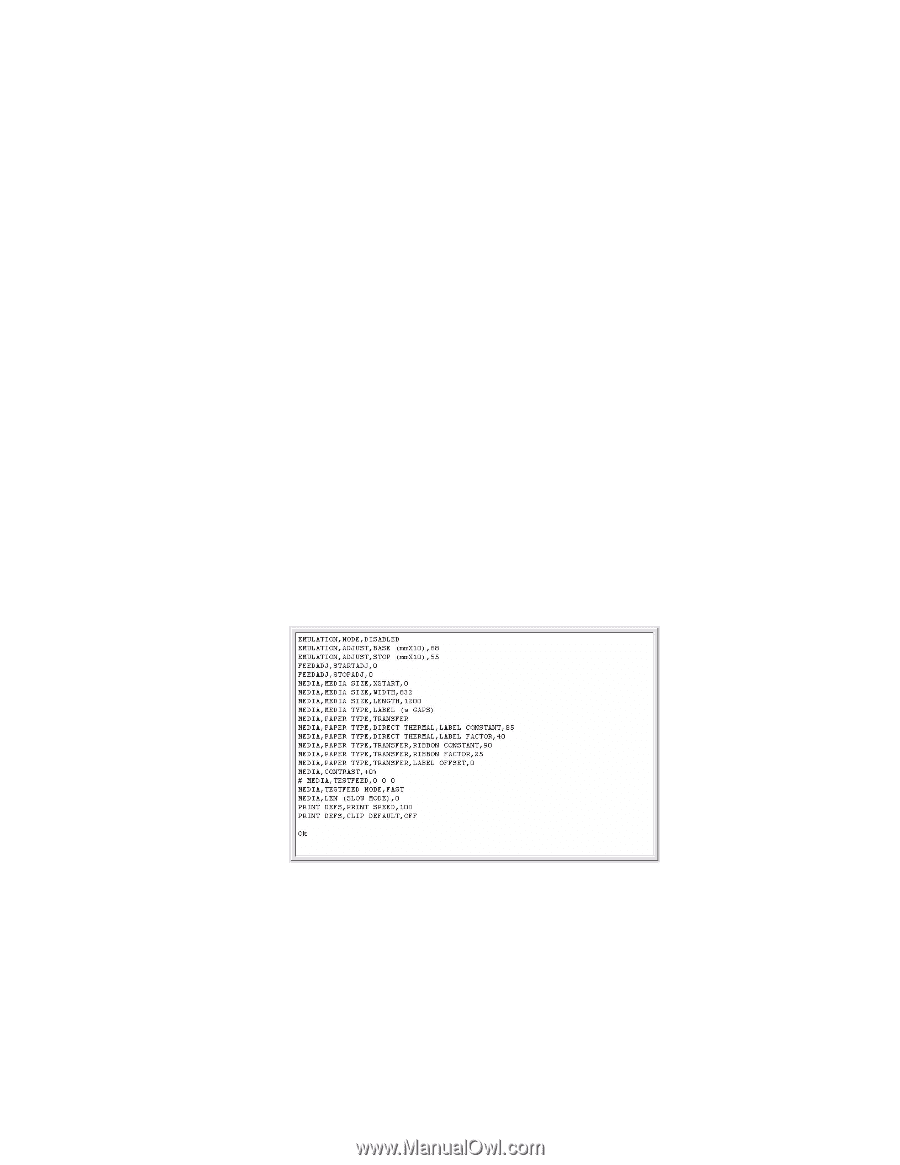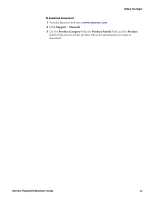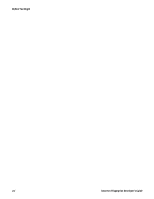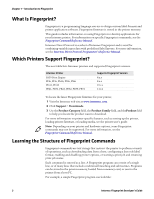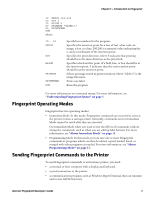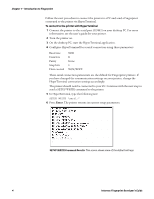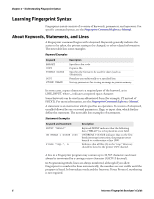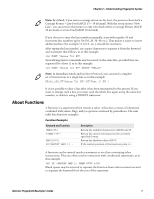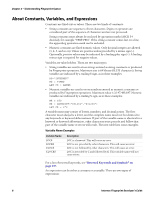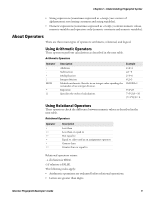Intermec PB22 Fingerprint Developer's Guide (old) - Page 20
To connect to the printer with HyperTerminal, Introduction to Fingerprint
 |
View all Intermec PB22 manuals
Add to My Manuals
Save this manual to your list of manuals |
Page 20 highlights
Chapter 1 - Introduction to Fingerprint Follow the next procedure to connect the printer to a PC and send a Fingerprint command to the printer via HyperTerminal. To connect to the printer with HyperTerminal 1 Connect the printer to the serial port (COM1) on your desktop PC. For more information, see the user's guide for your printer. 2 Turn the printer on. 3 On the desktop PC, start the HyperTerminal application. 4 Configure HyperTerminal for a serial connection using these parameters: Baud rate Data bits Parity Stop bits Flow control 9600 8 None 1 XON/XOFF These serial connection parameters are the default for Fingerprint printers. If you have changed the communication settings on your printer, change the HyperTerminal connection settings accordingly. The printer should now be connected to your PC. Continue with the next step to send a SETUP WRITE command to the printer. 5 In HyperTerminal, type the following text: SETUP WRITE "uart1:" 6 Press Enter. The printer returns its current setup parameters. SETUP WRITE Command Results: This screen shows some of the default settings. 4 Intermec Fingerprint Developer's Guide