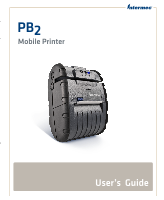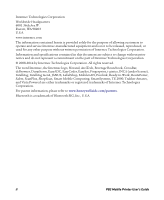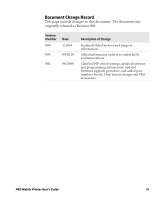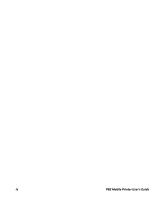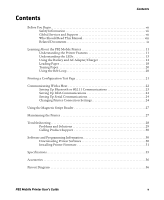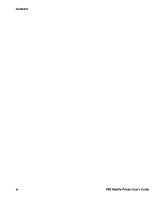Intermec PB3 PB2 Mobile Printer User's Guide
Intermec PB3 Manual
 |
View all Intermec PB3 manuals
Add to My Manuals
Save this manual to your list of manuals |
Intermec PB3 manual content summary:
- Intermec PB3 | PB2 Mobile Printer User's Guide - Page 1
PB2 Mobile Printer User's Guide - Intermec PB3 | PB2 Mobile Printer User's Guide - Page 2
intermec.com The information contained herein is provided solely for the purpose of allowing customers to operate and service Intermec Intermec Technologies Corporation. © 2008-2014 by Intermec Technologies Corporation. All rights reserved. The word Intermec, the Intermec of Intermec Technologies - Intermec PB3 | PB2 Mobile Printer User's Guide - Page 3
and Support information. Added information on how to enable IrDA communications. Clarified DIP switch settings, updated software and programming information, updated firmware upgrade procedure, and added part numbers for the 2-bay battery charger and VBA accessories. PB2 Mobile Printer User's Guide - Intermec PB3 | PB2 Mobile Printer User's Guide - Page 4
iv PB2 Mobile Printer User's Guide - Intermec PB3 | PB2 Mobile Printer User's Guide - Page 5
Maintaining the Printer 27 Troubleshooting 28 Problems and Solutions 29 Calling Product Support 30 Software and Programming Information 30 Downloading Printer Software 30 Installing Printer Firmware 31 Specifications 35 Accessories 36 Pinout Diagram 36 PB2 Mobile Printer User's Guide v - Intermec PB3 | PB2 Mobile Printer User's Guide - Page 6
Contents vi PB2 Mobile Printer User's Guide - Intermec PB3 | PB2 Mobile Printer User's Guide - Page 7
instructions for handling a particular condition or set of circumstances. Global Services and Support Warranty Information To understand the warranty for your Intermec product, visit the Intermec website at www.intermec.com and click Support particular purpose. PB2 Mobile Printer User's Guide vii - Intermec PB3 | PB2 Mobile Printer User's Guide - Page 8
to the continual improvement of our documentation. To provide feedback about this manual, please contact the Intermec Technical Communications department directly at [email protected]. Telephone Support In the U.S.A. and Canada, call 1-800-755-5505. Outside the U.S.A. and Canada - Intermec PB3 | PB2 Mobile Printer User's Guide - Page 9
www.intermec.com. 2 Click the Products tab. 3 Using the Products menu, navigate to your product page. For example, to find the PB2 printer product page, click Printers and Media > Mobile Printers > PB2/PB3. 4 Click the Manuals tab. 5 If your product does not have its own product page, click Support - Intermec PB3 | PB2 Mobile Printer User's Guide - Page 10
Before You Begin x PB2 Mobile Printer User's Guide - Intermec PB3 | PB2 Mobile Printer User's Guide - Page 11
of service receipts are required. The package contains: • PB2 Mobile Printer • AC adapter/charger • Battery • Belt loop system • Roll of 2-inch receipt paper (already loaded in the printer) • Printhead cleaning pen • Product documentation: Quick Start Guide, Compliance Inserts, Battery Instructions - Intermec PB3 | PB2 Mobile Printer User's Guide - Page 12
Knob, and Battery Door Latch The printer features are described in the next once to turn the printer on or off. Press to feed paper out of the printer. You can also press Connects the printer to the AC adapter/battery charger. For more information, see the next section. Connects the printer to a - Intermec PB3 | PB2 Mobile Printer User's Guide - Page 13
on. PB2 is in Bluetooth or 802.11 mode. PB2 is communicating via Bluetooth or 802.11 radio. Low battery charge. Battery fully charged (when printer is connected to AC power). Steady Amber Battery is charging. PB2 Mobile - Intermec PB3 | PB2 Mobile Printer User's Guide - Page 14
• Card reader error (for optional magnetic stripe reader). Using the Battery and AC Adapter/Charger Use only Intermec battery model 318-040-001. Use of another battery may present a risk of fire or explosion. The battery contacts in the battery compartment. 14 PB2 Mobile Printer User's Guide - Intermec PB3 | PB2 Mobile Printer User's Guide - Page 15
into place. Be sure you insert the battery correctly, or you may damage the battery contacts in the printer. 4 Close the battery door and slide the latch away from the belt loop knob to lock the latch with four different plugs suitable for most regions worldwide. PB2 Mobile Printer User's Guide 15 - Intermec PB3 | PB2 Mobile Printer User's Guide - Page 16
indicating that the battery is charging. Note: If the other LEDs turn on, press the Power button to turn the printer off. After about three hours the Battery LED turns off. The battery is fully charged. 11 12 1 10 2 the AC adapter into the 2-bay charger. 16 PB2 Mobile Printer User's Guide - Intermec PB3 | PB2 Mobile Printer User's Guide - Page 17
PB2 battery: • Be sure to fully charge the battery before long printing sessions, such as printing receipts with many bar codes and graphics. PB2 Mobile Printer User's Guide 17 - Intermec PB3 | PB2 Mobile Printer User's Guide - Page 18
life, Intermec recommends charging the battery at 25°C (77°F). • Remove the battery from the printer before storing the printer for long may explode. For more information, see the PB2 and PB3 Battery Instructions. Loading Paper To prevent possible damage to the print mechanism Printer User's Guide - Intermec PB3 | PB2 Mobile Printer User's Guide - Page 19
about 3 inches of paper from the roll and position it between the printhead guides. Printhead guide Printhead guide 4 Close the paper door. The door clicks when completely closed. 5 Press the Power button to turn the printer on. 6 Press and hold the Feed button to verify that the paper advances - Intermec PB3 | PB2 Mobile Printer User's Guide - Page 20
over your belt and snap it to secure it. 2 Insert the belt loop knob into the connector slot on the belt loop and slide the printer down until the knob clicks into place. 20 PB2 Mobile - Intermec PB3 | PB2 Mobile Printer User's Guide - Page 21
to verify correct printer operation. If you cannot print the test page, see "Troubleshooting" on page printer. When the printer starts printing the test page, release the Feed button. 4 To stop or cancel printing the test page, press either the Power or Feed button. PB2 Mobile Printer User's Guide - Intermec PB3 | PB2 Mobile Printer User's Guide - Page 22
-39 CODE-128 CODABAR INTERLEAVED 2 OF 5 UPC_EAN_JAN PDF417 INTERMEC PORTABLE THERMAL PRINTER *INTERMEC* I N T E R M E C Intermec Sample Configuration Test Page Communicating With a Host Depending on the configuration you ordered, the PB2 supports a Bluetooth, 802.11g wireless network, or IrDA - Intermec PB3 | PB2 Mobile Printer User's Guide - Page 23
Configuration Utility 1 Go to the Intermec website at www.intermec.com. 2 Select Support > Downloads. 3 In the Product Category field, select Printers and Media. 4 In the Product Family field, select Mobile Printers. 5 In the Product field, select PB2/PB3 Commercial Mobile Receipt. 6 Click Submit - Intermec PB3 | PB2 Mobile Printer User's Guide - Page 24
for an IrDA connection. For help, see "Changing Printer Connection Settings" on page 24. • install a a custom application, see your computer user's manual. Setting Up Serial Communications For a serial connection PB2 With Serial Cable Changing Printer Connection Settings Connection settings are - Intermec PB3 | PB2 Mobile Printer User's Guide - Page 25
to toggle its position. Do not use a screwdriver and do not apply excessive force. To change printer settings with the DIP switches 1 Open the battery door and remove the battery. The DIP switches are inside the compartment) except for switch 2. OFF ON 1 8 PB2 Mobile Printer User's Guide 25 - Intermec PB3 | PB2 Mobile Printer User's Guide - Page 26
Enabled X Disabled Note: If you are configuring the PB2 for a Bluetooth or 802.11 connection, make sure DIP switches 3, 4, and 5 are off. 26 PB2 Mobile Printer User's Guide - Intermec PB3 | PB2 Mobile Printer User's Guide - Page 27
printer and close the battery door. The printer . For more information, see the XSim Programmer's Reference Manual. PB2 Magnetic Stripe Reader Slot To use the magnetic Intermec. For information, contact your local Intermec distributor. Maintaining the Printer To clean the exterior of the printer - Intermec PB3 | PB2 Mobile Printer User's Guide - Page 28
damage the printer and require service or repair. To clean the printhead and platen roller 1 Remove the paper from the printer. For printer. Troubleshooting This section contains information about troubleshooting common problems and contacting Product Support. 28 PB2 Mobile Printer User's Guide - Intermec PB3 | PB2 Mobile Printer User's Guide - Page 29
printer problems and possible solutions. PB2 Problems and Solutions Problem Solution Printer does not feed paper correctly. Remove jammed paper and reload paper supply. Printer printer has automatically paused the current a problem with but printer will not printer closer to the host. printer does not print - Intermec PB3 | PB2 Mobile Printer User's Guide - Page 30
software 1 Go to the Intermec website at www.intermec.com. 2 Select Products > Printers and Media > Mobile Printers > PB2/PB3. 3 Select the Downloads tab. 4 From the list of available downloads, select a file name and follow the prompts to download the file. 30 PB2 Mobile Printer User's Guide - Intermec PB3 | PB2 Mobile Printer User's Guide - Page 31
printer language, as well as with a subset of ESC/P commands. For more information, see one of these manuals: • XSim Programmer's Reference Manual • ESC/P Programmer's Reference Manual Intermec the paper roll is properly seated on your printer. • your printer is connected to your host PC with a - Intermec PB3 | PB2 Mobile Printer User's Guide - Page 32
from the Intermec website at www.intermec.com. To install firmware and configure printer hardware Use only firmware files provided by Intermec. 1 Term. The printer turns on when the program connects to the printer. Note: If the printer does not turn on, you need to cycle power to the printer. Remove - Intermec PB3 | PB2 Mobile Printer User's Guide - Page 33
.ttl file. 13 Select and open the file. 14 In the Enter Printer MODEL Number field, enter the printer model number from the configuration test page, and click OK. 15 In the Enter Printer SERIAL Number field, enter the printer serial number from the configuration test page, and click OK. PB2 Mobile - Intermec PB3 | PB2 Mobile Printer User's Guide - Page 34
Device Address on the test page you printed in Step 17 matches the information on the test page you printed in Step 1. 34 PB2 Mobile Printer User's Guide - Intermec PB3 | PB2 Mobile Printer User's Guide - Page 35
ºF) Storage temperature -20ºC to 60ºC (-4ºF to 140ºF) Operating humidity Storage humidity Printhead Print method Print speed Supported bar codes 20% to 85% non-condensing 5% to 95% non-condensing 50 mm (2 in) wide, Bluetooth, 802.11g, IrDA 25% black max/sq in PB2 Mobile Printer User's Guide 35 - Intermec PB3 | PB2 Mobile Printer User's Guide - Page 36
from Intermec: • Battery • AC Adapter/Charger. Charges the battery and runs the printer on AC power (battery must be installed or printer will Logic common 2 TXD RS-232 from printer (output) 3 RXD RS-232 from host (input) 4 CTS Clear to send from printer (output) 6 RTS Request to send - Intermec PB3 | PB2 Mobile Printer User's Guide - Page 37
- Intermec PB3 | PB2 Mobile Printer User's Guide - Page 38
Worldwide Headquarters 6001 36th Avenue West Everett, Washington 98203 U.S.A. tel 425.348.2600 fax 425.355.9551 www.intermec.com © 2014 Intermec Technologies Corporation. All rights reserved. PB2 Mobile Printer User's Guide *934-042-004* P/N 934-042-004

PB
2
Mobile Printer
User’s
Guide