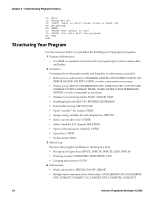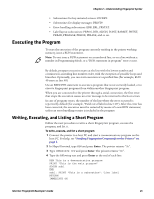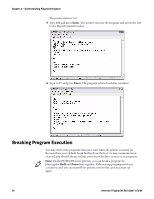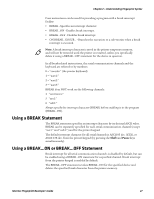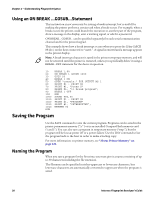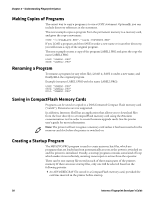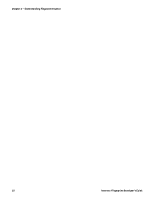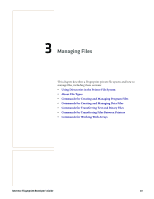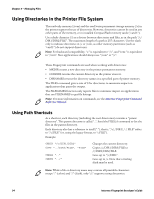Intermec PB50 Fingerprint Developer's Guide (old) - Page 45
Protecting the Program, Saving Without Line Numbers, Making Changes - protective case
 |
View all Intermec PB50 manuals
Add to My Manuals
Save this manual to your list of manuals |
Page 45 highlights
Chapter 2 - Understanding Fingerprint Syntax If you omit the extension, Fingerprint automatically adds the extension ".PRG". If you plan to transfer the program file to a host platform, you need to consider conventions and restrictions imposed by the host operating system when you name the program. The automatic case conversion and adding of the extension can be disabled using SYSVAR(43). For help, see "Using the SYSVAR System Variable" on page 121. Examples: SAVE "PROGRAM1" saves the program as PROGRAM1.PRG in the current directory (by default "/c"). SAVE "program2" saves the program as PROGRAM2.PRG in the current directory. SAVE "card1:PROGRAM1.TXT" saves the program as PROGRAM1.TXT in a CompactFlash memory card installed in the printer. Protecting the Program When a program is SAVEd, you have the option to also protect it, meaning that it cannot be listed after being loaded and program lines cannot be changed, added, or deleted. Once a program has been protected, it cannot be unprotected, so you should make an non-protected backup copy to use if you need to make any changes later. The next example saves and protects the current program as PROGRAM1.PRG in the current directory: SAVE "PROGRAM1.PRG",P Saving Without Line Numbers A program can also be saved without line numbers to make it easier to MERGE it with another program without the risk of interfering line numbers. Both programs should make use of line labels for referring to other lines, such as loops and branching instructions. The next example saves the current program as PROGRAM1.PRG without line numbers in the current directory: SAVE "PROGRAM1.PRG",L Making Changes If you LOAD a program, make changes, and then SAVE the program under the original name and in the original directory, the original program will be replaced. The next example changes the value of a variable in line 50, and replaces the original version with the new version: LOAD "PROGRAM1.PRG" 50 A%=300 SAVE "PROGRAM1.PRG" Intermec Fingerprint Developer's Guide 29