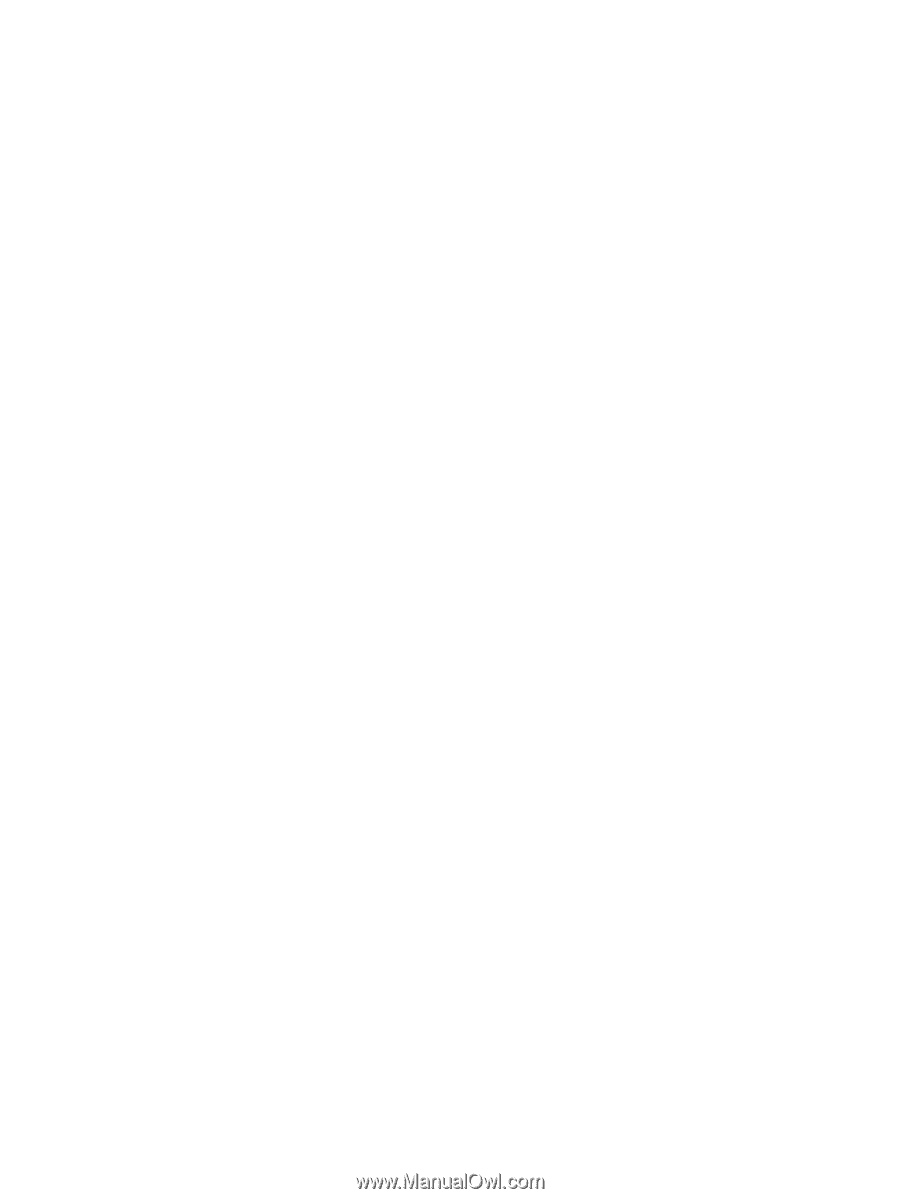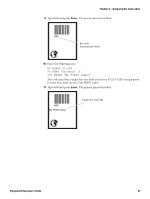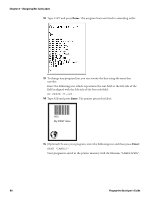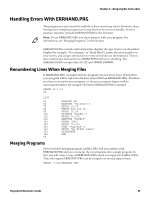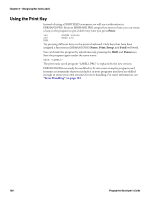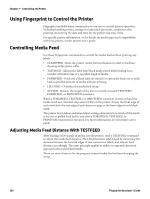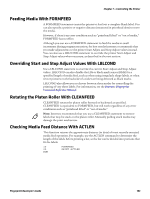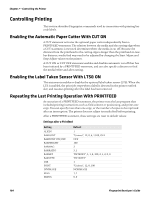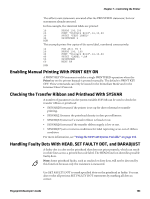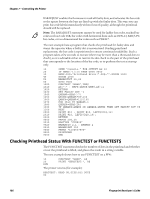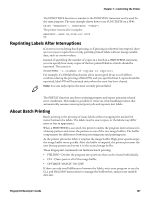Intermec PM23c Fingerprint Developer's Guide (PC23d, PC43d/t, PM23c, PM43, PM4 - Page 114
Using Fingerprint to Control the Printer, Controlling Media Feed
 |
View all Intermec PM23c manuals
Add to My Manuals
Save this manual to your list of manuals |
Page 114 highlights
Chapter 7 - Controlling the Printer Using Fingerprint to Control the Printer Fingerprint includes many commands you can use to control printer operation, including handling media, settings for individual print jobs, conditions after printing, and setting the date and time for the printer real-time clock. For specific printer information, or for details on media types and compatibility with your printer, see the printer user's guide. Controlling Media Feed Use these Fingerprint commands to control the media feed without printing any labels: • CLEANFEED - Runs the printer media feed mechanism in order to facilitate cleaning of the platen roller. • TESTFEED - Adjusts the label stop/black mark sensor while feeding out a number of blank forms or a specified lengh of media. • FORMFEED - Feeds out a blank label (or similar) or optionally feeds out or pulls back a specified amount of media without printing. • LBLCOND - Overrides the media feed setup. • ACTLEN - Returns the length of the most reccently executed TESTFEED, FORMFEED, or PRINTFEED statement. When a FORMFEED, TESTFEED, or PRINTFEED statement is executed and the media is fed out, the label stop sensor (LSS) on the printer detects the front edge of each new label, the rear edge of each detection gap, or the front edge of each black mark. The printer Start Adjust and Stop Adjust settings determine how much of the media is fed out or pulled back before and after a FORMFEED, TESTFEED, or PRINTFEED statement is executed. For more information, see the printer user's guide. Adjusting Media Feed Distance With TESTFEED After loading a new supply of media into the printer, send a TESTFEED command to adjust the media feed distance. The LSS determines label length by measuring the distance between the forward edges of two consecutive labels, and adjusts feed distance accordingly. The same principle applies to tickets or tags with detection gaps and tickets with black marks. There are several ways to let the program control media feed without changing the setup. 102 Fingerprint Developer's Guide