Intermec PW50 PW50 Workboard Printer User Guide
Intermec PW50 Manual
 |
View all Intermec PW50 manuals
Add to My Manuals
Save this manual to your list of manuals |
Intermec PW50 manual content summary:
- Intermec PW50 | PW50 Workboard Printer User Guide - Page 1
PW50 Workboard Printer User Guide - Intermec PW50 | PW50 Workboard Printer User Guide - Page 2
, ShopScan, Smart Mobile Computing, SmartSystems, TE 2000, Trakker Antares, and Vista Powered are either trademarks or registered trademarks of Intermec Technologies Corporation. There are U.S. and foreign patents as well as U.S. and foreign patents pending. ii PW50 Workboard Printer User Guide - Intermec PW50 | PW50 Workboard Printer User Guide - Page 3
. 003 5/2011 Added information on the testfeed and testprint functions, cleaning pen and cleaning swab accessories, and default error conditions. 002 7/2009 Added information about using the PW50 smart card reader with the CN3 or CK61 mobile computer. PW50 Workboard Printer User Guide iii - Intermec PW50 | PW50 Workboard Printer User Guide - Page 4
iv PW50 Workboard Printer User Guide - Intermec PW50 | PW50 Workboard Printer User Guide - Page 5
ix Send Feedback ix Telephone Support ix Service Location Support ix Who Should Read This Manual x Related Documents x 1 Using the PW50 Workboard Printer 1 Learning About the PW50 Workboard Printer 2 What's New 2 Identifying the Parts of the Printer 3 Understanding the Ports and Optional - Intermec PW50 | PW50 Workboard Printer User Guide - Page 6
Support 28 Understanding Error Messages 29 Troubleshooting Printer Problems and Finding Solutions 29 Troubleshooting Communication Problems 31 Cold Booting the PW50 31 Cleaning the PW50 32 A Specifications 35 Specifications 36 Accessories for the PW50 39 vi PW50 Workboard Printer User - Intermec PW50 | PW50 Workboard Printer User Guide - Page 7
strictly observed to prevent equipment damage or destruction, or corruption or loss of data. Note: Notes either provide extra information about a topic or contain special instructions for handling a particular condition or set of circumstances. PW50 Workboard Printer User Guide vii - Intermec PW50 | PW50 Workboard Printer User Guide - Page 8
battery may present a risk of fire or explosion. The battery may present a fire or chemical burn hazard if mistreated. Do not disassemble the battery, heat above 100 °C (212 °F), or incinerate. Dispose of any used batteries according to the instructions. viii PW50 Workboard Printer User Guide - Intermec PW50 | PW50 Workboard Printer User Guide - Page 9
local Intermec representative. To search for your local representative, from the Intermec website, click About Us > Contact Us. Service Location Support For the most current listing of service locations, click Support > Returns and Repairs > Repair Locations. PW50 Workboard Printer User Guide ix - Intermec PW50 | PW50 Workboard Printer User Guide - Page 10
product page, click Printers and Media > Mobile Printers > PW50. 4 Click the Manuals tab. If your product does not have its own product page, click Support > Manuals. Use the Product Category, the Product Family, and the Product to find your documentation. x PW50 Workboard Printer User Guide - Intermec PW50 | PW50 Workboard Printer User Guide - Page 11
1 Using the PW50 Workboard Printer Use this chapter to familiarize yourself with the PW50 Workboard Printer. This chapter contains these sections: • Learning About the PW50 Workboard Printer • Using the Batteries • Loading Media • Printing a Testprint • Inserting a Mobile Computer • Using the Card - Intermec PW50 | PW50 Workboard Printer User Guide - Page 12
. • Updated the section about the optional card reader. See "Using the Card Reader" on page 14. • Added a warning to the firmware upgrade procedure. See "Upgrading the Firmware" on page 22. • Updated the media specifications. See "Specifications" on page 35. 2 PW50 Workboard Printer User Guide - Intermec PW50 | PW50 Workboard Printer User Guide - Page 13
Media cover release button Intermec Ready-to-Work indicator Status Communications PW50 Printer: This illustration shows the important features of the PW50 printer. A weather-resistant flap protects the communications ports and the external power connector. PW50 Workboard Printer User Guide 3 - Intermec PW50 | PW50 Workboard Printer User Guide - Page 14
and a store's inventory system. Card reader (optional) Reads magnetic stripe cards and smart cards. For more information, see "Using the Card Reader" on page 14. Note: To use the DEX port or the card reader, you must insert a mobile computer into the PW50. 4 PW50 Workboard Printer User Guide - Intermec PW50 | PW50 Workboard Printer User Guide - Page 15
the PW50 printer. Note: The Intermec Ready-to-Work™ indicator and the Status LED also indicate the status of the printer modes. For more information, see "Understanding the Printer Modes" on page 23. Standby button Communications Feed button Status Intermec Ready-to-Work indicator Battery PW50 - Intermec PW50 | PW50 Workboard Printer User Guide - Page 16
Batteries The PW50 uses a rechargeable 2200 mAh lithium-ion battery (Model AB13) for power. You must fully charge the battery before you can use the PW50. When the printer is in Standby mode, a fully charged battery can last up to one week without recharging. 6 PW50 Workboard Printer User Guide - Intermec PW50 | PW50 Workboard Printer User Guide - Page 17
Chapter 1 - Using the PW50 Workboard Printer Use only Intermec battery pack Model AB13. Use of incorrect battery may present a risk of fire or explosion. Promptly dispose of used battery pack according to the instructions. The Model AB13 battery may ignite, create a chemical burn hazard, explode, or - Intermec PW50 | PW50 Workboard Printer User Guide - Page 18
on charging your battery in the 4-bay battery charger, see the AC18 4-Bay Battery Charger Instructions. It takes approximately 6 hours to charge the battery while it is installed in the PW50 printer. To charge the battery inside the PW50, you need these items: • Intermec 12 VDC power supply - Intermec PW50 | PW50 Workboard Printer User Guide - Page 19
" on page 36. Note: The printer ships with an adhesive cover installed over the fanfold media slot. If you are using fanfold media, remove the cover before printing. To return to roll media printing, reinstall or replace the Lexan Cover (P/N PW504-9-067-03). PW50 Workboard Printer User Guide 9 - Intermec PW50 | PW50 Workboard Printer User Guide - Page 20
1 - Using the PW50 Workboard Printer To load media 1 If you are using fanfold media: a On the bottom of the printer, remove the adhesive cover from the fanfold media slot. b Turn the printer over. 2 Press the blue media cover release button to open the cover. 10 PW50 Workboard Printer User Guide - Intermec PW50 | PW50 Workboard Printer User Guide - Page 21
-clockwise so that it pulls off the core from the bottom of the printer. • If you are using fanfold media, feed the media through the fanfold media slot on the bottom of the printer. 4 Pull out approximately 8 cm (3 in) of the media. 5 Close the media cover. PW50 Workboard Printer User Guide 11 - Intermec PW50 | PW50 Workboard Printer User Guide - Page 22
cannot get the testprint information to print, see Chapter 3, "Troubleshooting and Maintaining the PW50." To print a testprint 1 Make sure the PW50 is in Standby mode and is loaded with media. 2 Press and hold the Standby and Feed buttons until the PW50 beeps. 12 PW50 Workboard Printer User Guide - Intermec PW50 | PW50 Workboard Printer User Guide - Page 23
Computer The PW50 is designed for use with the CN3, CN3e, CN4, CN4e, CK61, CK61ex, CN70, and CN70e mobile computers. To insert a mobile computer • Slide the computer into the slot on the PW50 until the computer snaps into place. Inserting a CN3 into the PW50 PW50 Workboard Printer User Guide 13 - Intermec PW50 | PW50 Workboard Printer User Guide - Page 24
or CK61 mobile computer in the PW50. 2 On your mobile computer, start an application that can read magnetic stripe data. 3 Place the readable end of the card against the reader, facing the media compartment. 4 Swipe the card through the magnetic stripe reader. 14 PW50 Workboard Printer User Guide - Intermec PW50 | PW50 Workboard Printer User Guide - Page 25
card reader 1 Insert a CN3, CN4, or CK61 mobile computer in the PW50. 2 On your mobile computer, start an application that can read smart card information. 3 Orient the smart card with the chip facing the printer. 4 Insert the card into the smart card reader. PW50 Workboard Printer User Guide 15 - Intermec PW50 | PW50 Workboard Printer User Guide - Page 26
Chapter 1 - Using the PW50 Workboard Printer 16 PW50 Workboard Printer User Guide - Intermec PW50 | PW50 Workboard Printer User Guide - Page 27
2 Configuring the PW50 This chapter describes how to configure the PW50 and contains these sections: • Configuring the PW50 • Establishing Communications With a Host • Downloading Fonts and Graphics • Upgrading the Firmware • Understanding the Printer Modes 17 - Intermec PW50 | PW50 Workboard Printer User Guide - Page 28
page 20. 2 On your host PC, open a communications application, such as HyperTerminal. 3 Send ESC/P commands from your host PC to the PW50. For more information on how to change configuration settings, see the ESC/P Programmer's Reference Manual the background. 18 PW50 Workboard Printer User Guide - Intermec PW50 | PW50 Workboard Printer User Guide - Page 29
to Bluetooth devices in your mobile computer user manual. Note: The default passcode for the PW50 is "1234." For maximum security, you need to configure a Bluetooth passcode for the PW50. For help, see the previous section, "Configuring the PW50" on page 18. PW50 Workboard Printer User Guide 19 - Intermec PW50 | PW50 Workboard Printer User Guide - Page 30
can establish a serial connection, you need to make sure that the settings on the PC match the settings on the PW50. Serial Port Default Settings on the PW50 Parameter Baud rate Data bits Parity Stop bits Flow control Default Setting 115200 8 None 1 Hardware 20 PW50 Workboard Printer User Guide - Intermec PW50 | PW50 Workboard Printer User Guide - Page 31
Manual. • from your mobile computer using files available from the Intermec website. You download a self-extracting cabinet file (.cab) to copy onto your mobile computer. When you double-click the .cab file, the mobile computer sends the files down to the PW50. PW50 Workboard Printer User Guide - Intermec PW50 | PW50 Workboard Printer User Guide - Page 32
. For help with ESC/P commands, see the ESC/P Programmer's Reference Manual. The PW50 starts the upgrade process. During the firmware upgrade, the Intermec Ready-to-Work indicator and the green status LED blink. The PW50 beeps when it is done with the upgrade. 22 PW50 Workboard Printer User Guide - Intermec PW50 | PW50 Workboard Printer User Guide - Page 33
printing. 2 Press and hold the Feed button to cancel the print job. Understanding Error Mode The printer enters Error mode when it detects an error condition such as a low battery or a paper fault. When the printer is in Error mode, the status LED blinks red. PW50 Workboard Printer User Guide 23 - Intermec PW50 | PW50 Workboard Printer User Guide - Page 34
Test mode requires more interaction and lets you choose which actions you want the printer to perform. To enter Test mode 1 Make sure the PW50 is in Standby mode and is loaded with media. 2 Press and hold the Standby and Feed buttons until the PW50 beeps. 24 PW50 Workboard Printer User Guide - Intermec PW50 | PW50 Workboard Printer User Guide - Page 35
. 3 Press the Standby button to turn the printer off. 4 Press and hold the Standby and Feed buttons until the PW50 beeps. 5 Close the media cover. The printer is in Extended Test mode. 6 Press the Standby button to cycle through the Extended Test mode options. PW50 Workboard Printer User Guide 25 - Intermec PW50 | PW50 Workboard Printer User Guide - Page 36
Mode The PW50 is in Upgrade mode while it is upgrading firmware. While the PW50 is in Upgrade mode, the Intermec Ready-to-Work indicator and the green status LED blink. For more information about upgrading firmware, see "Upgrading the Firmware" on page 22. 26 PW50 Workboard Printer User Guide - Intermec PW50 | PW50 Workboard Printer User Guide - Page 37
3 Troubleshooting and Maintaining the PW50 This chapter contains information to help you solve problems you may encounter while using the PW50 and contains these sections: • Troubleshooting the PW50 • Cold Booting the PW50 • Cleaning the PW50 27 - Intermec PW50 | PW50 Workboard Printer User Guide - Page 38
of the PW50 printer. It is easy to fix most of the problems and you will find solutions in "Troubleshooting Printer Problems and Finding Solutions" on page 29. If you cannot find the answer to your problem, you may need to contact Product Support. Contacting Product Support Before you call Intermec - Intermec PW50 | PW50 Workboard Printer User Guide - Page 39
the battery. • Make sure that media is loaded, that you have performed a testfeed, and that the media cover is closed. For more information, see "Loading Media" on page 9. • There is a printing error. • The printer is paused. The printer is canceling a print job. PW50 Workboard Printer User Guide - Intermec PW50 | PW50 Workboard Printer User Guide - Page 40
beeps. Printout is faded or weak. • Modify the Set Media Sensitivity command or the Set Dark Adjust command. For help, see the ESC/P Programmer's Reference Manual. • Check to see if the printhead needs cleaning. For help, see "Cleaning the PW50" on page 32. 30 PW50 Workboard Printer User Guide - Intermec PW50 | PW50 Workboard Printer User Guide - Page 41
Troubleshooting Communication Problems Use Test mode to verify that the printer is receiving data from the host correctly. For help, see "Understanding Test Mode" on page 24. Cold Booting the PW50 You rarely need to cold boot the PW50 printer, unless you are upgrading the firmware. If your printer - Intermec PW50 | PW50 Workboard Printer User Guide - Page 42
tools specified in this section. Intermec is not responsible for damage caused by any other cleaning materials used on this printer. Platen roller Paper sensor Tear bar Printhead PW50 Workboard Printer: Identifying the parts of the PW50 to clean regularly. 32 PW50 Workboard Printer User Guide - Intermec PW50 | PW50 Workboard Printer User Guide - Page 43
cloth. Abrasive chemicals or materials may damage the exterior. Brush or air blow. Make sure the paper sensor is free of dust. After every five rolls of media, or more often if necessary. As needed. After every five rolls of media, or more often if necessary. PW50 Workboard Printer User Guide 33 - Intermec PW50 | PW50 Workboard Printer User Guide - Page 44
Chapter 3 - Troubleshooting and Maintaining the PW50 34 PW50 Workboard Printer User Guide - Intermec PW50 | PW50 Workboard Printer User Guide - Page 45
A Specifications 35 - Intermec PW50 | PW50 Workboard Printer User Guide - Page 46
including battery and media) Value 32.5 cm (12.8 in) 18.9 cm (7.4 in) 8.1 cm (3.2 in) 1,465 g (3.2 lb) Power Specifications Specification AC power adapter voltage Printer voltage °F to 113 °F) 0 to 95% non-condensing Memory Memory RAM Flash Value 16 MB 64 MB 36 PW50 Workboard Printer User Guide - Intermec PW50 | PW50 Workboard Printer User Guide - Page 47
in the printer, but print quality will be reduced. • Receipt roll stock media is supplied as a continuous roll and has an end of roll indicator. The end of roll indicator is a red marking (on last 3 feet of roll) on the thermally sensitive side of the paper. PW50 Workboard Printer User Guide 37 - Intermec PW50 | PW50 Workboard Printer User Guide - Page 48
printer operating temperature extremes. Intermec recommends that you test the media in your application. Supported Media The PW50 printer supports direct thermal receipt media. Receipt media is supported in both a top coated and an uncoated paper in continuous roll PW50 Workboard Printer User Guide - Intermec PW50 | PW50 Workboard Printer User Guide - Page 49
851-082-xxx) provides power to the PW50 and the 4-bay battery charger (Model AC18). Power Supply (Model AE19) Power supply Model AE19 (P/N 852-082-xxx) provides power to the PW50, the PW50 vehicle mount (Model AV11), and the 4-bay battery charger (Model AC18). PW50 Workboard Printer User Guide 39 - Intermec PW50 | PW50 Workboard Printer User Guide - Page 50
clean the platen roller, paper sensor, tear bar, and printhead. Cleaning Pen Use the cleaning pen (P/N 757150) to clean the printhead. Lexan Cover Use the fanfold media slot cover (P/N PW504-9-067-03) to protect the printer when you are not using fanfold media. 40 PW50 Workboard Printer User Guide - Intermec PW50 | PW50 Workboard Printer User Guide - Page 51
- Intermec PW50 | PW50 Workboard Printer User Guide - Page 52
Worldwide Headquarters 6001 36th Avenue West Everett, Washington 98203 U.S.A. tel 425.348.2600 fax 425.355.9551 www.intermec.com © 2013 Intermec Technologies Corporation. All rights reserved. PW50 Workboard Printer User Guide *934-021-006* P/N 934-021-006
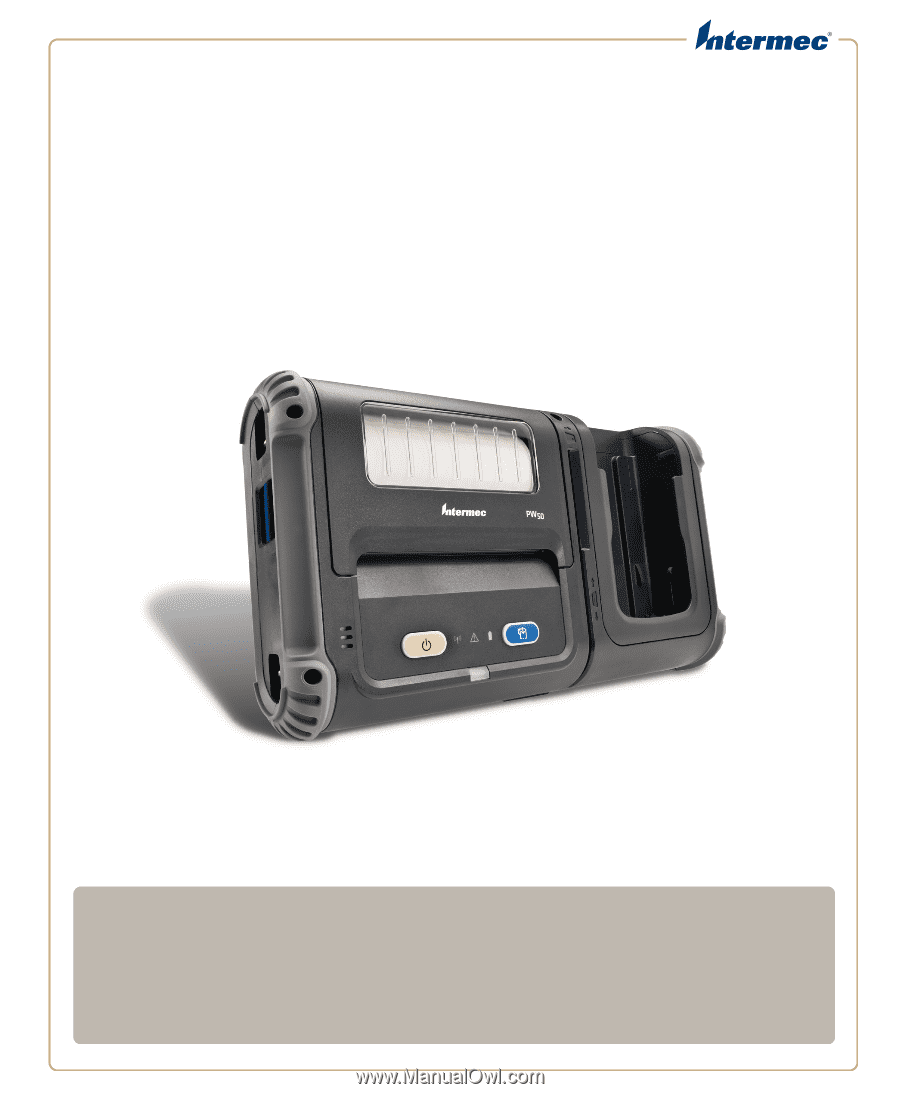
PW
50
Workboard Printer
User Guide









