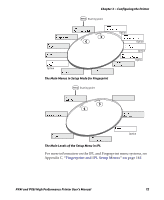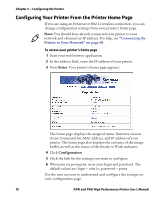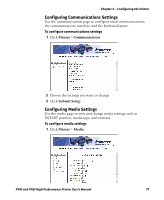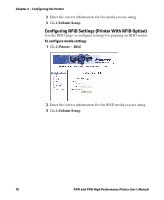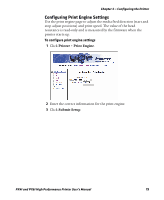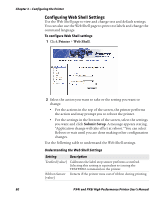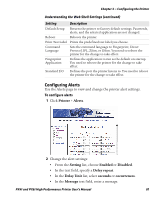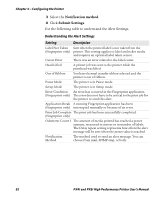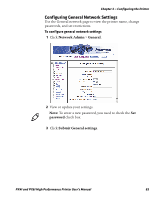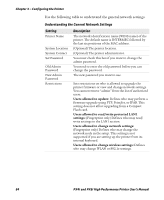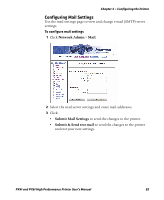Intermec PX6i PX4i and PX6i High Performance Printer User's Manual - Page 94
Configuring Web Shell Settings - calibration
 |
View all Intermec PX6i manuals
Add to My Manuals
Save this manual to your list of manuals |
Page 94 highlights
Chapter 3 - Configuring the Printer Configuring Web Shell Settings Use the Web Shell page to view and change test and default settings. You can also use the Web Shell page to print test labels and change the command language. To configure Web Shell settings 1 Click Printer > Web Shell. 2 Select the action you want to take or the setting you want to change. • For the actions in the top of the screen, the printer performs the action and may prompt you to reboot the printer. • For the settings in the bottom of the screen, select the settings you want and click Submit Setup. A message appears stating, "Application change will take effect at reboot." You can select Reboot or wait until you are done making other configuration changes. Use the following table to understand the Web Shell settings. Understanding the Web Shell Settings Setting Description Testfeed [value] Calibrates the label stop sensor performs a testfeed. Selecting this setting is equivalent to issuing the TESTFEED command on the printer. Ribbon Sensor Detects if the printer runs out of ribbon during printing. [value] 80 PX4i and PX6i High Performance Printer User's Manual