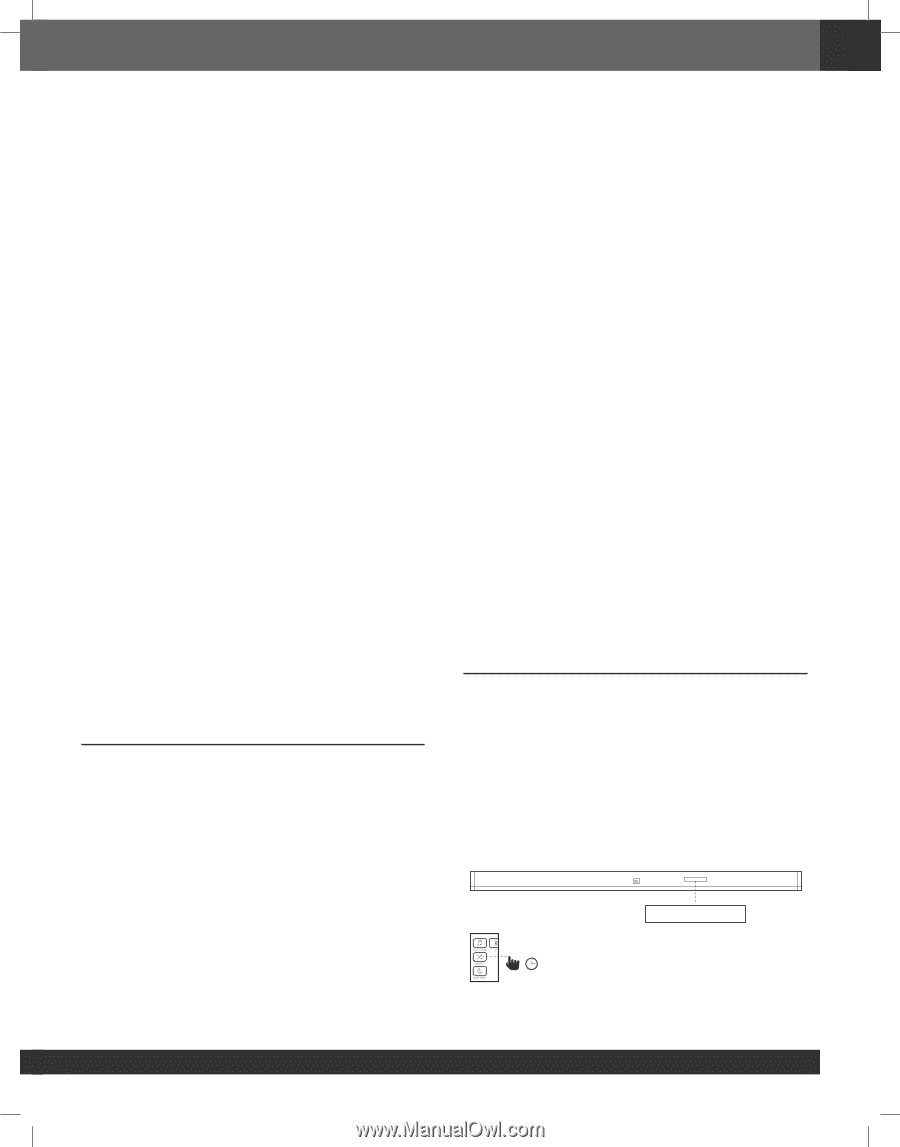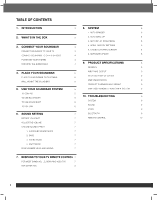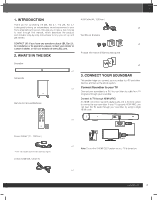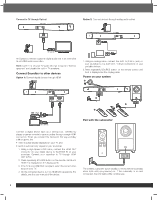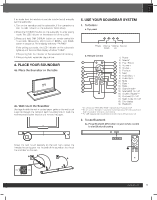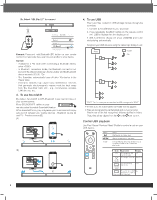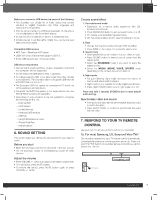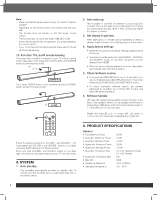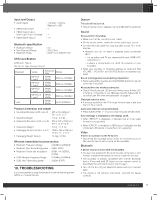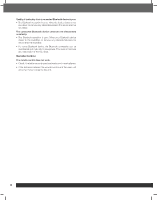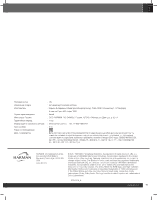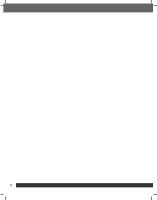JBL Bar 2.1 Owners Manual English - Page 7
Sound Setting, Respond To Your Tv Remote, Control
 |
View all JBL Bar 2.1 manuals
Add to My Manuals
Save this manual to your list of manuals |
Page 7 highlights
English Before you connect a USB device, be aware of the following: • This soundbar can display file or folder names that contain numbers or English characters only. Other languages and symbol are not supported. • If the file name of a file on a USB device exceeds 15 characters, it is not displayed on the Soundbar's display. • Do not remove the USB device while it is transferring files. • DRM-protected music files (MP3, WMA) from commercial web sites cannot be played. Compatible USB devices • MP3 Player : Flash type MP3 player. • USB Flash Drive : Devices that support USB 2.0. • Some USB devices may not be supported. USB device requirement • Devices which require additional program installation connected to a computer, are not supported. • Do not extract the USB device while in operation. • For a large capacity USB, it may take longer than a few minutes to be searched. The Soundbar does not support USB devices with 2000 files or more on it. • The Soundbar USB Port cannot be connected to PC and it can not be used as a storage device. • The exFAT and NTFS file system is not supported on this unit. (FAT16/FAT32 systems are available.) • Depending on some devices, it may not available to recognize the followings on this unit. -- External HDD -- Card readers -- Locked devices -- Hard type USB devices -- USB hub -- Using USB extension cable -- iPhone/iPod/iPad -- Android device 6. SOUND SETTING This section helps you choose the ideal sound for your video or music. Before you start • Make the necessary connections described in the user manual. • On the soundbar, switch to corresponding source for other devices. Adjust the volume • Press VOLUME +/- button to increase or decrease a volume level. • To mute sound, press MUTE button. • To restore the sound, press MUTE button again or press VOLUME +/- button Choose sound effect 1. Surround sound mode • Experience an immersive audio experience with JBL surround sound mode. • Press SURROUND button to turn surround mode on or off. • On: Create a surround listening experience. • Off: Two-channel stereo sound. Ideal for listening to music. 2. Bass • Change low frequency (bass) settings of the soundbar. • Press BASS +/- to change the subwoofer volume level. 3. Sound mode • Select predefined sound modes to suit your video or music. • Press SOUND button to select a sound option from the display panel. • Select the STANDARD mode if you want to enjoy the original sound. • Select the MUSIC, MOVIE, VOICE, SPORTS mode depending on the content you want to listen to. 4. Night mode • For quiet listening, night mode decreases the volume of loud sounds when audio is played. • Night mode is only available for Dolby Digital soundtracks. • Press NIGHT MODE button to turn night mode on or off. Press and hold 5 seconds SOUND button to reset default audio setting. Synchronize video and sound • If the audio and video are not synchronized, delay the audio to match the video. • Press AUDIO SYNC +/- button to synchronize the audio with the video. 7. RESPOND TO YOUR TV REMOTE CONTROL Use your own TV remote control to control your soundbar 7a. For most Samsung, LG, Sony and Vizio TVs* The soundbar responds to your TV remote control automatically. Controllable functions are volume up/down and mute. Press and hold SHUFFLE button on soundbar remote control if you want to disable this function. TV REMOTE OFF >3 s www.jbl.com 7