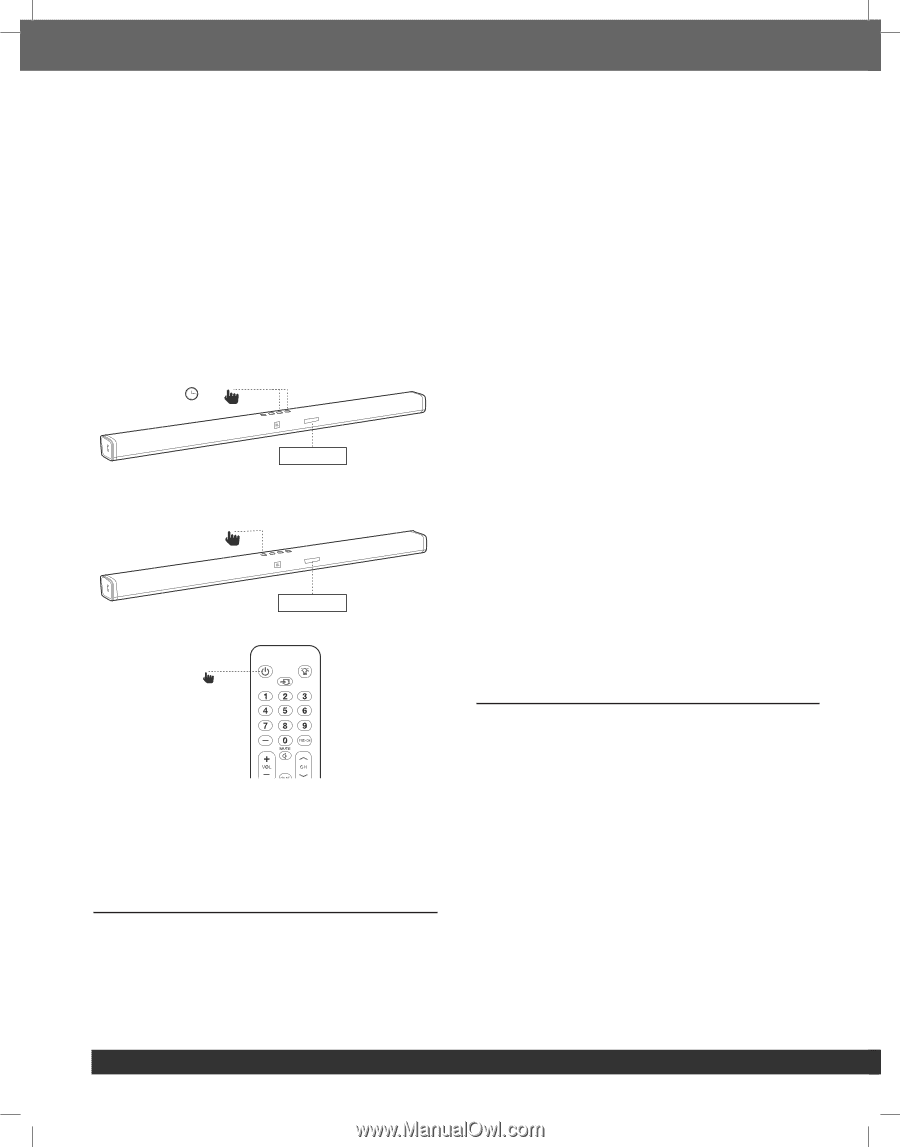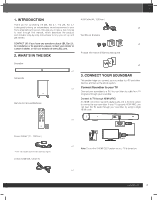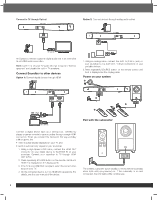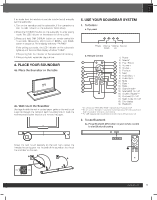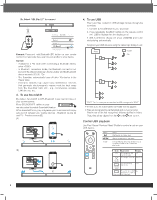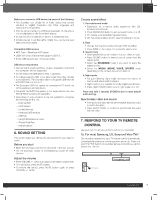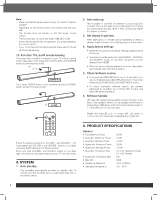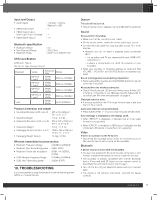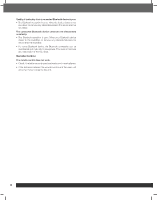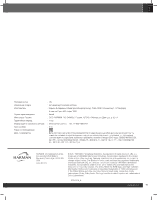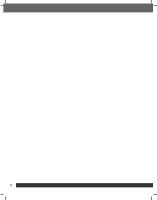JBL Bar 2.1 Owners Manual English - Page 8
System, Product Specifications
 |
View all JBL Bar 2.1 manuals
Add to My Manuals
Save this manual to your list of manuals |
Page 8 highlights
Note: - Make sure that the sound output of your TV is set to "External speaker". - Depending on the remote control, this function may not work well. - This function does not operate on LG TV's magic remote control. - This function may not work well when HDMI CEC is ON. - Some remote control may not operate if you press repeatedly the volume button. - If your TV remote control is not supported, follow section 7b and do IR remote learning. 7b. For other TVs, do IR remote learning To program the soundbar to respond to your TV remote control, follow these steps. First, press and hold VOLUME+ and SOURCE button to enter learning mode. (1) >5 s LEARNING Then, press POWER button on the soundbar and press POWER button on the TV remote control (2) DONE TV SOURCE 2. Auto wake up The soundbar is powered on whenever a sound signal is received. This is most useful when connecting to the TV using the optical cable, as most HDMI™ ARC connections enable this feature by default. 3. Set display brightness Press DIM button on remote control repeatedly to select a different brightness level of the display panel on this product 4. Apply factory settings • Reset this soundbar to the default settings programmed at the factory. • In any source mode, press and hold VOLUME -, VOLUME+ and SOURCE button on soundbar top panel until text display shows RESET. • When the factory settings restore is complete, the product automatically switches off and restarts. 5. Check Software version • Press and hold DIM DISPLAY button for 5 seconds in any source, Hold and press DIM DISPLAY button for 5 seconds, followed by SOUND MODE and NIGHT MODE button. • To check subwoofer software version, pls connect subwoofer to soundbar via a 3.5mm AUX in cable and follow the above procedure. 6. Software Update JBL may offer updates for soundbar's system firmware in the future. If an update is offered, you can update the firmware by connecting a USB device with the firmware update stored on it to the USB port on your soundbar. Please visit www.JBL.com or contact JBL call center to receive more information about downloading update files. Follow the same procedure for VOLUME - and VOLUME +. For mute, press bloth VOLUME + and VOLUME - button on soundbar and press MUTE button on TV remote control. Press and hold VOLUME+ and SOURCE button on soundbar again and now your soundbar respond to your TV remote control. 8. SYSTEM 1. Auto standby This soundbar automatically switches to standby after 10 minutes of button inactivity and no audio/video play from a connected device. 9. PRODUCT SPECIFICATIONS General • Total Maximun Power • Soundbar Maximum Power • Soundbar Standby Power • Subwoofer Maximum Power • Subwoofer Standby Power • Soundbar Transducer Size • Subwoofer Transducer Size • Max SPL • Frequency Response • Operating Temperature : 300W : 100W :