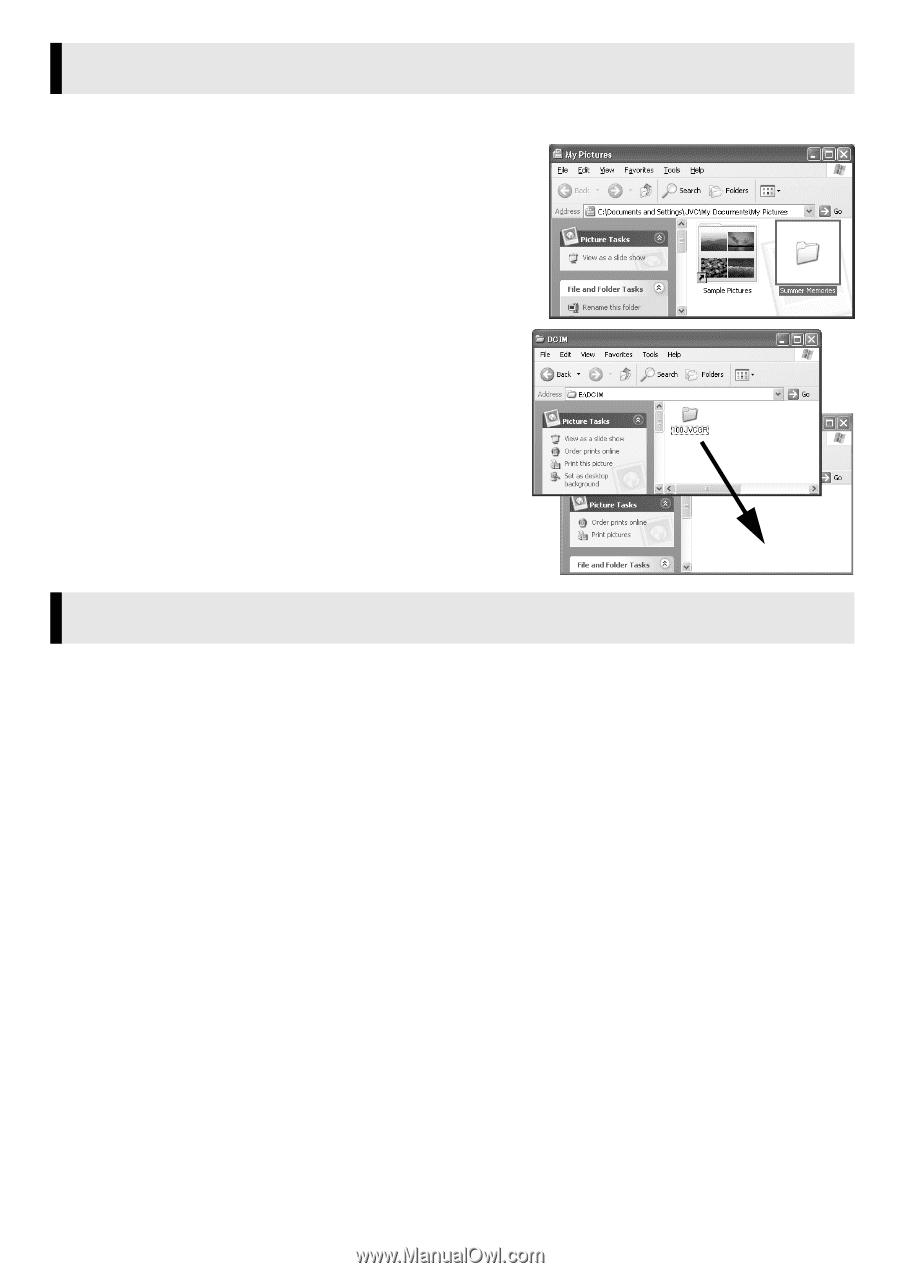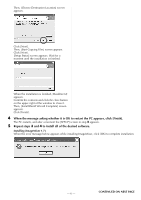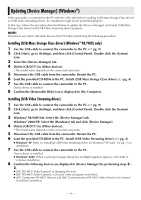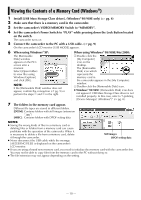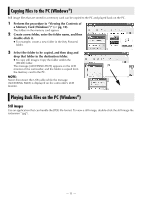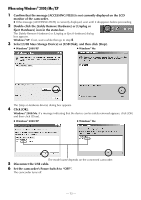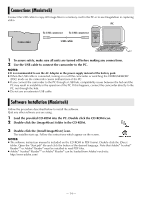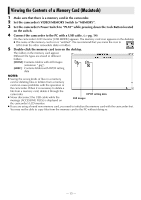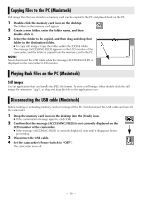JVC D93US Installation Manual - Page 11
Copying Files to the PC (Windows®), Still images
 |
UPC - 046838010743
View all JVC D93US manuals
Add to My Manuals
Save this manual to your list of manuals |
Page 11 highlights
Copying Files to the PC (Windows®) Still image files that are stored in a memory card can be copied to the PC and played back on the PC. 1 Perform the procedure in "Viewing the Contents of a Memory Card (Windows®)" (੬ pg. 10). The folders in the memory card appear. 2 Create a new folder, enter the folder name, and then double-click it. ● For example, create a new folder in the [My Pictures] folder. 3 Select the folder to be copied, and then drag and drop that folder in the destination folder. ● To copy still images: Copy the folder within the [DCIM] folder. The message [ACCESSING FILES] appears on the LCD monitor of the camcorder, and the folder is copied from the memory card to the PC. NOTE: Never disconnect the USB cable while the message [ACCESSING FILES] is displayed on the camcorder's LCD monitor. Playing Back Files on the PC (Windows®) Still images Use an application that can handle the JPEG file format. To view a still image, double-click the still image file (extension ".jpg"). - 11 -