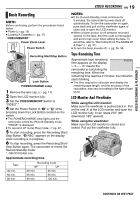JVC DF450 Instructions - Page 23
Connections To A TV Or VCR, VIDEO PLAYBACK
 |
View all JVC DF450 manuals
Add to My Manuals
Save this manual to your list of manuals |
Page 23 highlights
VIDEO RECORDING & PLAYBACK NOTES: ● Before starting Blank Search, if the current position is at a blank portion, the camcorder searches in the reverse direction. If the current position is at a recorded portion, the camcorder searches in the forward direction. ● If the beginning or end of the tape is reached during Blank Search, the camcorder stops automatically. ● A blank portion which is shorter than 5 seconds of tape may not be detected. ● The detected blank portion may be located between recorded scenes. Before you start recording, make sure there is no recorded scene after the blank portion. Connections To A TV Or VCR Open the cover. To S connector To AV connector S cable (optional) AV cable (provided) 12 3 4 TV VCR VIDEO PLAYBACK EN 23 A Black to S-VIDEO IN (Connect when your TV/ VCR has S-VIDEO IN and A/V input connectors. In this case, it is not necessary to connect the yellow video cable.) B Yellow to VIDEO IN (Connect when your TV/ VCR has only A/V input connectors.) C Red to AUDIO R IN* D White to AUDIO L IN* * Not required for watching still images only. NOTE: The S-Video cable is optional. Be sure to use the YTU94146A S-Video cable. Consult the JVC Service Center described on the sheet included in the package for details on its availability. Make sure to connect the end with a core filter to the camcorder. The core filter reduces interference. 1 Make sure all units are turned off. 2 Connect the camcorder to a TV or VCR as shown in the illustration. If using a VCR, go to step 3. If not, go to step 4. 3 Connect the VCR output to the TV input, referring to your VCR's instruction manual. 4 Turn on the camcorder, the VCR and the TV. 5 Set the VCR to its AUX input mode, and set the TV to its VIDEO mode. 6 Start playback on the camcorder. (੬ pg. 22) To choose whether or not the following displays appear on the connected TV ● Date/time Set "DATE/TIME" to "AUTO", "ON" or "OFF". (੬ pg. 36, 41) Or, press DISPLAY on the remote control to turn on/off the date indication. ● Time code Set "TIME CODE" to "ON" or "OFF". (੬ pg. 36, 41) ● Indications other than date/time and time code Set "ON SCREEN" to "OFF", "LCD" or "LCD/TV". (੬ pg. 36, 41) CONTINUED ON NEXT PAGE