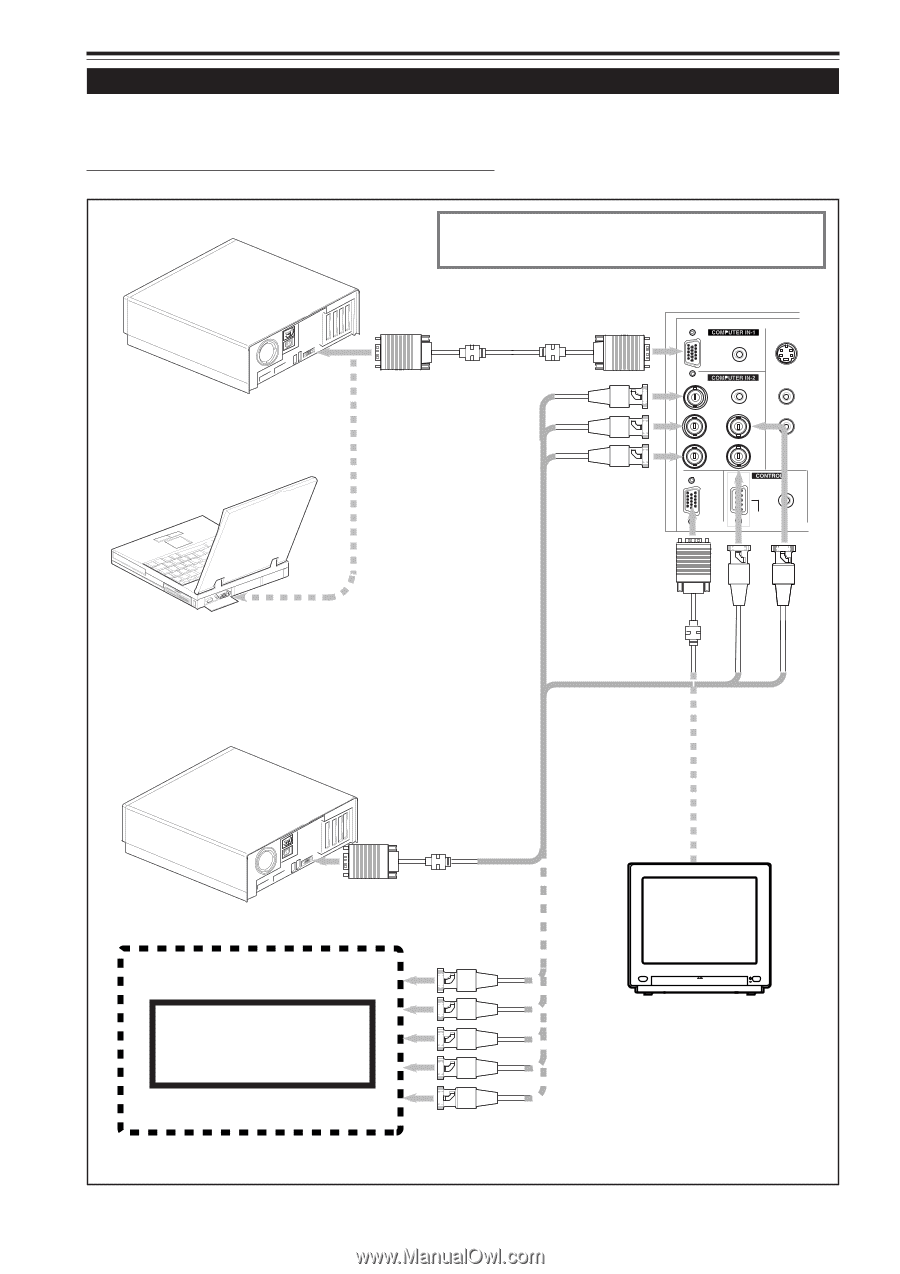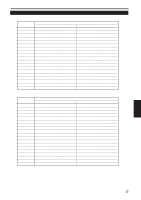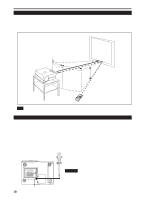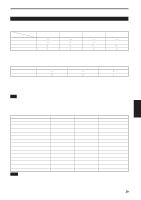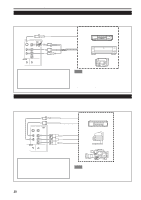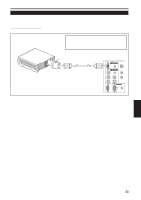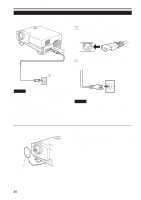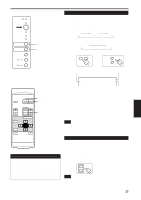JVC DLA-G20U DLA-G20U User instruction manual (2.6MB) - Page 23
Connecting to Computer Devices
 |
View all JVC DLA-G20U manuals
Add to My Manuals
Save this manual to your list of manuals |
Page 23 highlights
Connecting to Various Devices (Cont.) Connecting to Computer Devices Before connection, be sure to turn off both the projector and computer devices. • Read the manual which comes with each device thoroughly. s Connection to an IBM PC or IBM-compatible computer • Use the supplied computer connection cable. Also, prepare cables required for connecting the devices connected. • Desktop type When connecting an audio output terminal such as a computer sound source to the projector, connect to the AUDIO terminal using the supplied audio cable. To monitor connector • Note type Computer cable (supplied) To R To G To B To COMPUTER IN-1 Y/C AUDIO PC AUDIO R AUDIO L G H/CS R B COMPUTER OUT V REMOTE RS-232C To COMPUTER IN-2 To COMPUTER OUT To V To H/Cs * There are some note types which do not allow the computer's LCD to work if an external display is connected. With such a note type, the LCD display and external display output need to be switched. • Desktop type Separate cable (separately available) To monitor connector • RGB output devices Laser video disc player, etc. To R To G To B To H/Cs To V Cable supplied with the display (or separately available)(D-sub 3-row 15-pin) POWER Display monitor * When a monitor is connected to the COMPUTER OUT terminal, you can view the video from the computer on the monitor. 22