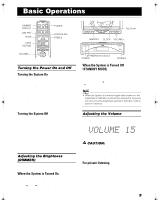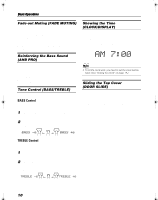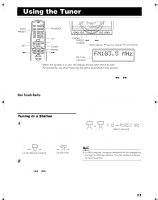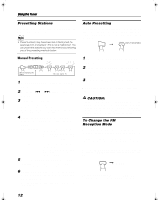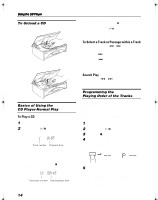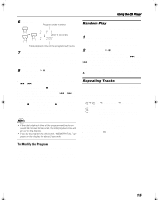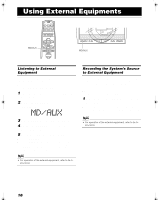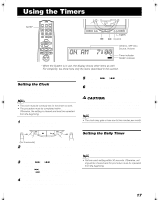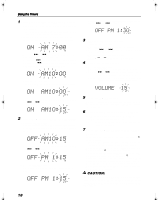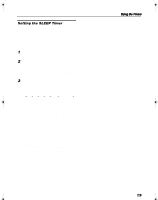JVC FS-SD990 User Manual - Page 16
To Play a CD, To Select a Track or Passage within a Track, Search Play
 |
View all JVC FS-SD990 manuals
Add to My Manuals
Save this manual to your list of manuals |
Page 16 highlights
Using the CD Player To Unload a CD Take out the CD as shown below. Basics of Using the CD Player-Normal Play To Play a CD 1 Insert a CD. 2 Press the CD #¥8 button. The first track of the CD begins playing. Track number Playback time • The track number that has already played disappears from the music calendar. • The CD Player automatically stops when the last track of the CD has finished playing. To stop playing the CD, press the 7 button. The following information for the CD is displayed. Total track number Total playback time To stop playing and remove the CD, press the OPEN/ CLOSE button on the Unit or CD 0 button on the Remote Control to open the Top Cover. To pause, press the CD #¥8 button. The playback time blinks on the display. To cancel pause, press the same button again. Play continues from the point where it was paused. To Select a Track or Passage within a Track During playback, press the 4 or ¢ (< or >) button to select the track you want. • The selected track starts playing. • Press the ¢ or > button once to skip to the begin- ning of the next track. • Press the 4 or < button to skip to the beginning of the track being played. Press twice quickly to skip to the beginning of the previous track. • When the > or < button on the Remote Control is kept pressing, the track continuously skips. Search Play Holding down the 4 or ¢ button, during playback, will fast forward/backwards the CD so you can quickly find a particular passage in the track you are listening to. Programming the Playing Order of the Tracks You can program the playing order of the tracks using the Remote Control. s You can program up to 32 tracks in any desired order in- cluding the same tracks. s You can only make a program when the CD Player is stopped. 1 Insert a CD. 2 Press the CD #/8 button. 3 Press the 7 button to stop the CD. 4 Press the PROGRAM button. The System enters the programming mode and the "PROGRAM" indicator lights up. PROGRAM PROGRAM 5 Press the UP, DOWN, >, or < button to select the track to program. UP or > button: Increases the track number by 1. DOWN or < button:Decreases the track number by 1. • When the > or < button is kept pressing, the track number changes rapidly. 14