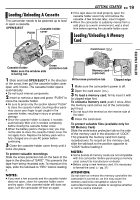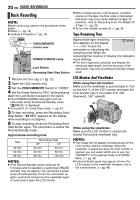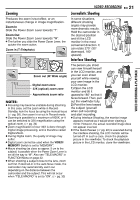JVC GR-D370 Instruction Manual - Page 17
Language Settings, Date/Time Settings
 |
View all JVC GR-D370 manuals
Add to My Manuals
Save this manual to your list of manuals |
Page 17 highlights
GETTING STARTED EN 17 Language Settings Date/Time Settings GETTING STARTED The language on the display can be changed. (੬ pg. 32, 35) 1 Set the Power Switch to "REC" while pressing down the Lock Button located on the switch. M 2 Open the LCD monitor fully. (੬ pg. 20) 3 Set the recording mode to " ". (੬ pg. 16) 4 Press MENU. The Menu Screen appears. 5 Press 4, 3, 1 or 2 to select LANGUAGE (DISPLAY), and press SET. The ΰඊ (DISPLAY) Menu appears. DEMO 0001 6 Press 4, 3, 1 or 2 to select "LANGUAGE", and press SET. 7 Press 4 or 3 to select the desired language, and press SET or 2. ● Press 1 whenever you want to return to the previous menu screen. 8 Press MENU. The Menu Screen closes. The date/time is recorded onto the tape at all times, but its display can be turned on or off during playback. (੬ pg. 35, 36) 1 Perform steps 1 - 5 in "Language Settings" on the left column. 2 Press 4, 3, 1 or 2 to select "CLOCK ADJ.", and CLOCK ADJ . press SET. The date display format is MONTH . DATE . YEAR 1 2h highlighted. 12 . 06 . 2006 3 Press 3 or 4 to select 07 : 05 AM the desired date display format, then press SET or 2. Select from "MONTH.DATE.YEAR", "DATE.MONTH.YEAR" or "YEAR.MONTH.DATE". 4 Press 3 or 4 to select the time display format, then press SET or 2. Select from "24h" or "12h". 5 Set the year, month, date, hour and minute. Press 3 or 4 to select the value, then press SET or 2. Repeat this step until you have input all the settings. NOTE: Press 1 to return to the previous setting. 6 Press MENU.The Menu screen closes.