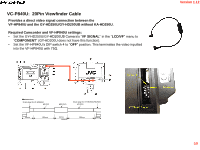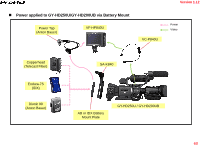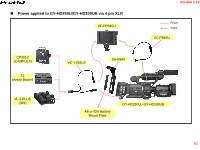JVC GY-HD250U GY-HD250 Studio Reference Manual v1.12 (Oct. 2008) (66 pages, 18 - Page 57
Connection to a balanced audio Intercom system
 |
UPC - 046838027383
View all JVC GY-HD250U manuals
Add to My Manuals
Save this manual to your list of manuals |
Page 57 highlights
Version 1.12 Connection to a balanced audio Intercom system Connect ion between XLR-3pin and the RM-HP250AU When connecting to a 2 wire balanced system such as Audio-com ® connect three pin microphone XLRs to the RM-HP250AU as shown in Fig. 3. XLR-3pin RM-HP250AU REAR PANEL 1 2 3 Fig. 3 Audiocom ® system XLR pin assignment of each intercom Pin # Pin-1 Pin-2 Pin-3 Audiocom GND Balanced Audio(C) + DC Power Balanced Audio(H) + DC Power Settings of the RM-HP250AU • S301 on the MAIN board is set to "2W" (Side tone adjustment* is required). * Refer on page 1-9 of the RM-HP250AU service manual(No. HC025) 56

Version 1.12
Pin #
Audiocom
Pin-1
GND
Pin-2
Balanced Audio(C) + DC Power
Pin-3
Balanced Audio(H) + DC Power
3
2
1
RM-HP250AU REAR PANEL
Fig. 3
Audiocom ® system
Settings of the RM-HP250AU
•
S301
on the MAIN board is set to “
2W
” (Side tone adjustment* is required).
* Refer on page 1-9 of the RM-HP250AU service manual(No. HC025)
XLR pin assignment of each intercom
Connect ion between XLR-3pin and the RM-HP250AU
XLR-3pin
When connecting to a 2 wire balanced system such as Audio-com ® connect three pin microphone XLRs to
the RM-HP250AU as shown in Fig. 3.
Connection to a balanced audio Intercom system
56