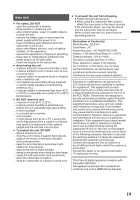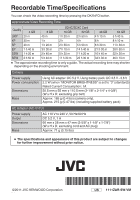JVC GZ-E10 Basic User Guide - Page 17
Working with iMovie, Simple File Backup with a Mac
 |
View all JVC GZ-E10 manuals
Add to My Manuals
Save this manual to your list of manuals |
Page 17 highlights
Working with iMovie 0 You may use the software supplied with the Mac Computer to view and edit files from the Camera. 0 Connect the Camera to the Mac Computer using a USB Cable. USB cable (Provided) o iMovie You can import files from this unit to a computer using Apple's iMovie '08, '09 or '11. To verify the system requirements, select "About This Mac" from the Apple menu. You can determine the operating system version, processor and amount of memory. . To USB Connector To USB port NOTE 0 Files must be transferred to the Mac Computer for editing. NOTE 0 For the latest information on iMovie, refer to the Apple website. 0 For details on how to use iMovie, refer to the help file of the software. 0 There is no guarantee that the operations will work with all computer environments. Simple File Backup with a Mac Preparation: 0 Make sure that enough space is left in the Mac's HDD. 0 Close the LCD monitor to turn off the camera. Disconnect the power supply. 1 Open the LCD monitor to connect to the computer with the USB cable. USB cable (Provided) To USB Connector To USB port . 0 Reconnect the power supply to turn on the camera. 2 Select "CONNECT TO PC" and press OK. 0 To select/move cursor towards up/left or down/right, press the button UP/< or DOWN/>. 3 Select "PLAYBACK ON PC" and press OK. CONNECT TO PC PLAYBACK ON PC . 0 To select/move cursor towards up/left or down/right, press the button UP/< or DOWN/>. 4 Copy and paste the files to the Mac Computer for backup. 17