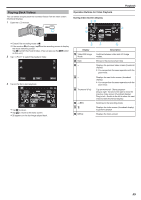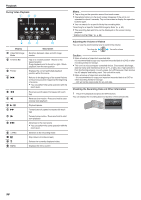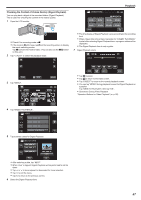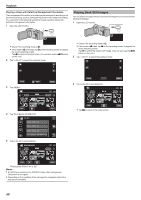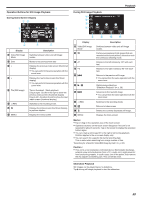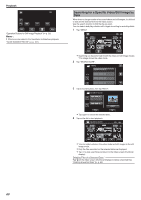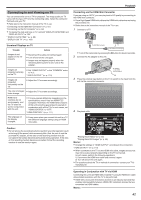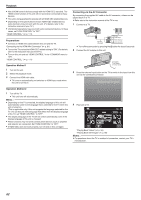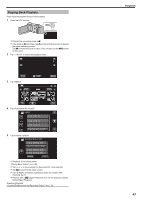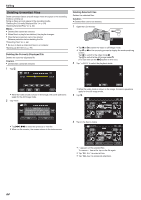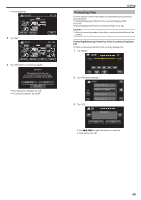JVC GZ-E200 User Manual - English - Page 60
Searching for a Specific Video/Still Image by Date
 |
View all JVC GZ-E200 manuals
Add to My Manuals
Save this manual to your list of manuals |
Page 60 highlights
Playback ˻REC MENU . "Operation Buttons for Still Image Playback" (A p. 59) Memo : 0 Effects can be added to the transitions in slideshow playback. " SLIDE SHOW EFFECTS " (A p. 101) Searching for a Specific Video/Still Image by Date When there is a large number of recorded videos and still images, it is difficult to look for the desired file from the index screen. Use the search function to find the file you want. You can search and play videos or still images according to recording dates. 1 Tap "MENU". ˻REC MENU . 0 Searching can be performed in both the video and still image modes. *The image shows the video mode. 2 Tap "SEARCH DATE". VIDEO SEARCH DATE . 3 Tap a recording date, then tap "NEXT". SEARCH DATE OCT.10.2012 OCT.10.2012 NEXT . 0 Tap again to cancel the selected date. 4 Tap on the file to start playback. SEARCH DATE ˻REC MENU . 0 You can select videos in the video mode and still images in the still image mode. 0 Only the files recorded on the selected date are displayed. 0 Tap L to stop searching and return to the index screen (thumbnail display). Deleting Files of a Selected Date: Tap A on the index screen (thumbnail display) to delete unwanted files. "Deleting Unwanted Files" (A p. 64) 60