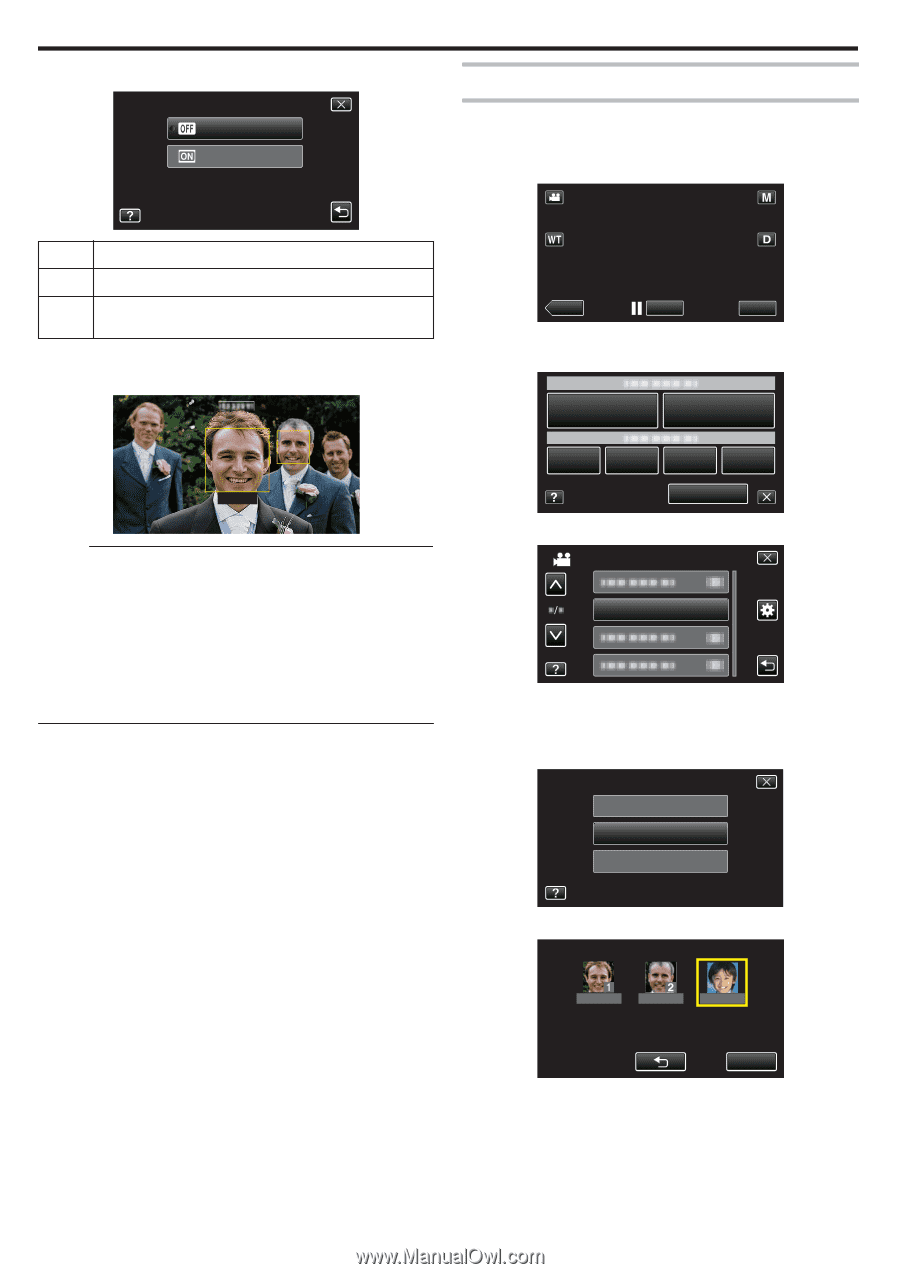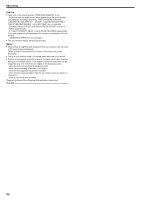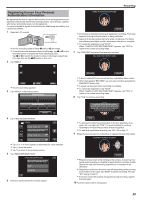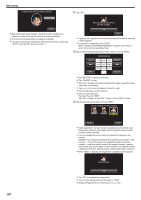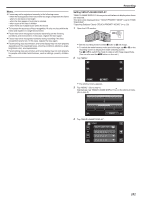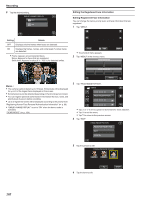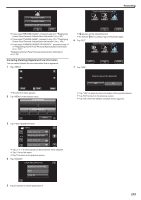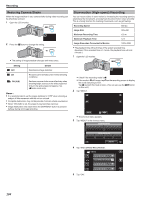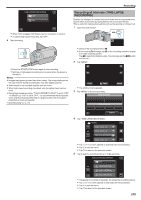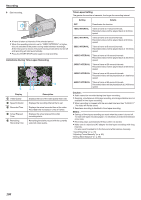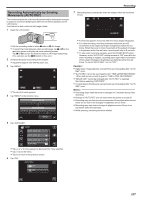JVC GZ-EX250BUS User Manual - English - Page 102
Editing the Registered Face Information
 |
View all JVC GZ-EX250BUS manuals
Add to My Manuals
Save this manual to your list of manuals |
Page 102 highlights
Recording 5 Tap the desired setting. SMILE%/NAME DISPLAY OFF ON Editing the Registered Face Information Editing Registered Face Information You can change the name, priority level, and face information that are registered. 1 Tap "MENU". . Setting Details OFF Displays only the frames when faces are detected. ON Displays the frames, names, and smile levels (%) when faces are detected. 0 Frame: Appears around detected faces. Name: Appears for faces that are registered. Smile level: Appears in value (0 % - 100 %) for detected smiles. SMILE 90% SMILE 70% ˻PLAY REC . 0 The shortcut menu appears. 2 Tap "MENU" in the shortcut menu. MENU JOHN . Memo : 0 The camera is able to detect up to 16 faces. Smile levels will be displayed for up to 3 of the largest faces displayed on the screen. 0 Some faces may not be detected depending on the shooting environment. 0 You can register personal authentication information like face, name, and priority level of person before recording. 0 Up to 3 registered names will be displayed according to the priority level. "Registering Human Face Personal Authentication Information" (A p. 99) 0 "SMILE%/NAME DISPLAY" is set to "ON" when the demo mode is activated. " DEMO MODE " (A p. 194) . 3 Tap "FACE REGISTRATION". VIDEO MENU FACE REGISTRATION . 0 Tap 3 or 2 to move upward or downward for more selection. 0 Tap L to exit the menu. 0 Tap J to return to the previous screen. 4 Tap "EDIT". FACE REGISTRATION REGISTER NEW FACE EDIT CANCEL . 5 Tap the person to edit. TOUCH PERSON TO EDIT JOHN MIKE KEN . 6 Tap the item to edit. STOP 102