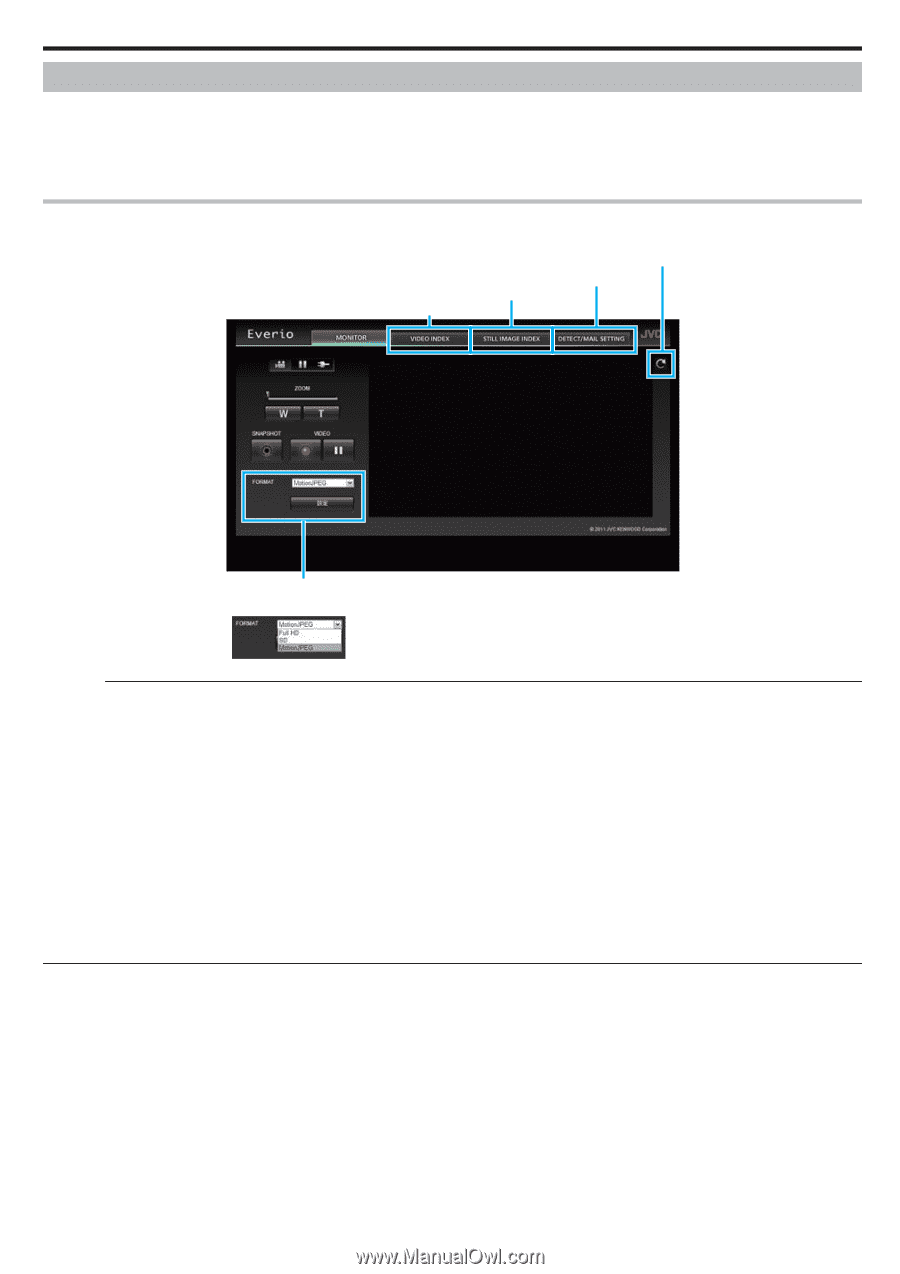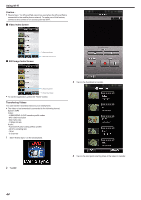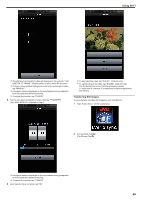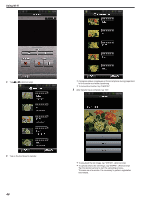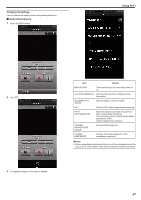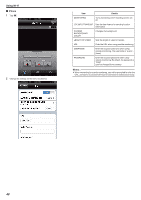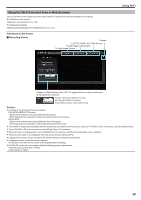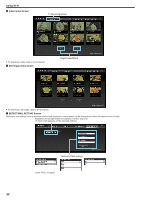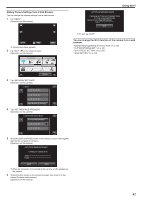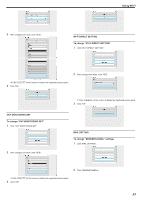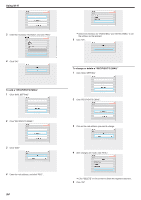JVC GZ-EX250BUS User Manual - English - Page 49
Using the Wi-Fi Function from a Web Browser, Indications on the Screen, Recording Screen, Caution
 |
View all JVC GZ-EX250BUS manuals
Add to My Manuals
Save this manual to your list of manuals |
Page 49 highlights
Using the Wi-Fi Function from a Web Browser You can connect to the camera and make use of the Wi-Fi function from the web browser of a computer. 0 Indications on the screen "Indications on the Screen" (A p. 49) 0 Changing the settings "Making Camera Settings from a Web Browser" (A p. 51) Indications on the Screen o Recording Screen Reload To DETECT/MAIL SETTING Screen To Still Image Index Screen To Video Index Screen Using Wi-Fi Stream Format Selection (click "SET" to apply)Select the video format when monitoring from a browser. Full HD: 1920x1080 / MPEG-2 TS format SD: 720x480 / MPEG-2 TS format MotionJPEG: 640x360 / MotionJPEG format . Caution : 0 Features of the stream format are as follows: Full HD/SD (MPEG-2 TS format) - Sound of the camera can be checked from the browser. - Recording and zoom operations cannot be performed from the browser. MotionJPEG - Sound of the camera cannot be played back from the browser. - Recording and zoom operations can be performed from the browser. 0 The monitor's image stops automatically after monitoring is performed continuously for 12 hours in Full HD or SD. (To resume, press the reload button) 0 To use Full HD or SD, it is necessary to install Media Player 12 in advance. 0 When the video recording quality is set to SSW/SEW on the camera, Full HD will not take effect even if selected. 0 The full screen button is not displayed when the stream format is MotionJPEG. 0 Lagging of the screen may be caused by the network speed or computer performance. 0 If lagging is severe, reload the screen regularly. (It may take some time for the screen to be displayed after reloading.) 0 For Full HD, make use of a computer with the following system requirements. CPU Intel Core 2 Duo 2 GHz or higher 2 GB memory or higher 49