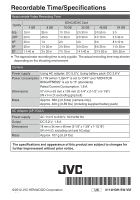JVC GZ-GX1BUS other - Page 15
AVCHD Disc Creation (Windows), How to Upload a File (Video Clip) to YouTube (Windows
 |
View all JVC GZ-GX1BUS manuals
Add to My Manuals
Save this manual to your list of manuals |
Page 15 highlights
AVCHD Disc Creation (Windows) 0 Everio MediaBrowser makes it possible to create AVCHD discs to archive your recordings in their original high definition quality. 0 You can use any standard DVD-R, DVD- RW, DVD+R or DVD+RW disc. 0 Recordings made in the XP, SP, or EP mode are recorded with no loss in quality. Recordings made in the UXP mode are first converted to the XP mode, and then recorded. 0 A standard 4.7 GB disc will hold approximately 35 minutes of video in the highest quality setting. 0 AVCHD discs can be played back in any Blu-ray player that is AVCHD compatible. Just look for the AVCHD logo. . Preparation: 0 Install the software on your PC. 1 Click on the "Create Disc" button. . 2 Select the video clips you wish to include. 3 Choose a menu background and enter a menu title. 4 Create the AVCHD disc. NOTE 0 In order to include UXP recordings on your AVCHD discs, be sure to go to Settings>Disc Creation Settings, and under "AVC Disc Creation in UXP mode", choose "Re-encode to XP mode quality level". How to Upload a File (Video Clip) to YouTube (Windows) Uploading Videos You can upload your videos to YouTube using the provided software "Everio MediaBrowser". Preparation: 0 Install the software on your PC. 1 Click on the "YouTube" button. . 2 Select the video clips you wish to include. 3 Enter account and upload information. 4 Start upload to YouTube. For details on how to upload to YouTube, refer to "MediaBrowser Help". . o Trouble with Uploading Videos 0 Check if you have created an account with YouTube. o Trouble with Using the Provided Software "Everio MediaBrowser" 0 Consult the customer service center. (p. 16) 15