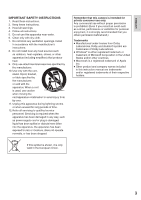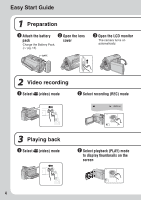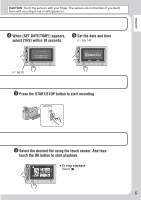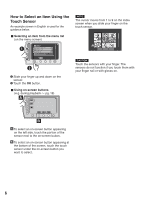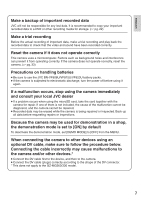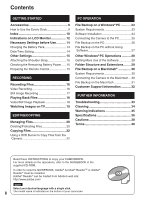JVC GZ MG335 Instruction Manual - Page 8
Contents - everio
 |
View all JVC GZ MG335 manuals
Add to My Manuals
Save this manual to your list of manuals |
Page 8 highlights
Contents GETTING STARTED Accessories 9 How to Use the Everio Dock 9 Index 10 Indications on LCD Monitor 12 Necessary Settings before Use........... 14 Charging the Battery Pack 14 Date/Time Setting 14 Other Settings 15 Attaching the Shoulder Strap 15 Checking the Remaining Battery Power ...... 15 Preparing the Remote Control 15 RECORDING Recording Files 16 Video Recording 16 Still Image Recording 17 Playing Back Files 18 Video/Still Image Playback 18 Watching Images on TV 19 EDITING/COPYING Managing Files 20 Deleting/Protecting Files 20 Copying Files 22 Using a DVD Burner to Copy Files from the Camera 22 PC OPERATION File Backup on a Windows® PC 23 System Requirements 23 Software Installation 24 Connecting the Camera to the PC 25 File Backup on the PC 26 File Backup on the PC without Using Software 27 Other Windows® PC Operations .......... 28 Getting More Use of the Software 28 Folder Structure and Extensions ........ 29 File Backup on a Macintosh 30 System Requirements 30 Connecting the Camera to the Macintosh ... 30 File Backup on the Macintosh 31 Customer Support Information 32 FURTHER INFORMATION Troubleshooting 33 Cleaning 34 Warning Indications 35 Specifications 36 Cautions 38 Terms 40 Read these INSTRUCTIONS to enjoy your CAMCORDER. For more details on the operations, refer to the GUIDEBOOK in the supplied CD-ROM. In order to view the GUIDEBOOK, Adobe® Acrobat® ReaderTM or Adobe® Reader® must be installed. Adobe® Reader® can be loaded from Adobe's web site: http://www.adobe.com/ NOTE Select your desired language with a single click. 8 The model name is indicated on the bottom of your camcorder.