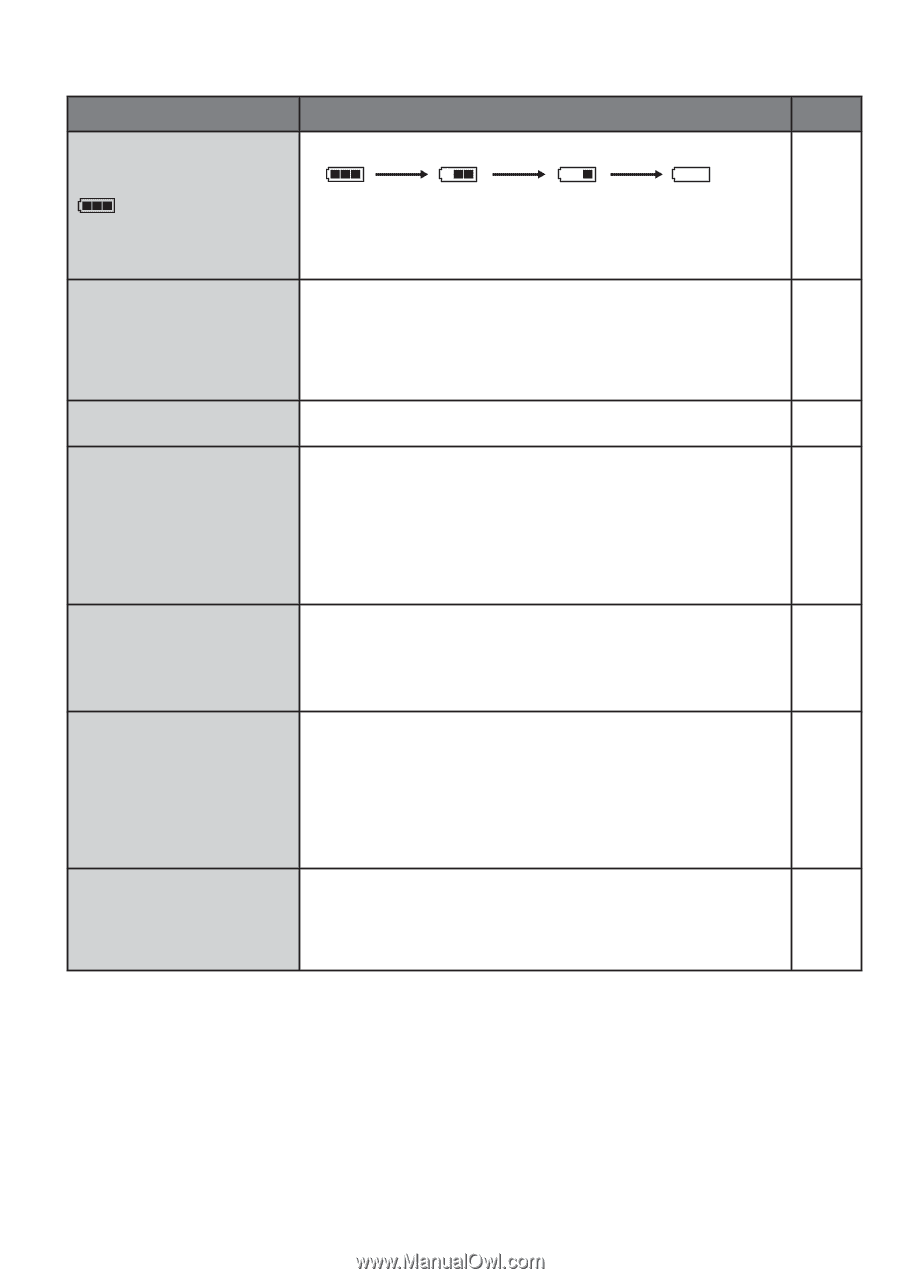JVC GZ-MG360B Guide Book - Page 70
Warning Indications
 |
UPC - 046838033070
View all JVC GZ-MG360B manuals
Add to My Manuals
Save this manual to your list of manuals |
Page 70 highlights
Warning Indications Indication Meaning/Action ੬ • Displays the remaining battery power. - (Battery indicator) SET DATE/TIME! CHECK LENS COVER HDD ERROR! MEMORY CARD ERROR! VIDEO MANAGEMENT FILE IS BROKEN. TO RECORD/PLAYBACK VIDEO, RECOVERY IS REQUIRED. RECOVER? RECORDING FAILURE POWER IS OFF, OR USB DEVICE IS UNSUPPORTED High Exhausted • As the battery power comes close to nil, the battery indicator blinks. When the battery power is exhausted, power turns off automatically. • Appears when the date/time is not set. • The built-in clock's rechargeable lithium battery is discharged, so the previously set date/time is erased. Connect the camera to an AC outlet using the AC adapter for over 24 hours to charge the clock's lithium battery. Then set the date/time. • Appears for 5 seconds after power is turned on in recording mode if the lens cover is closed or when it is dark. • Perform clean up to restore the capacity of the recording media. • Turn off the camera. Remove the microSD card and insert it again. Turn on the camera after inserting the microSD card. If the error message appears again, replace the card with one that is certified to operate correctly. • It is also recommended to run check disc regularly on the PC, providing that there is no data on the hard disk of the camera. • The video management file is broken. Recovery is required to record or play back video files. Select [YES], then touch the OK button to recover the video management file. - 17 16 - 65 65, 66 - - • The writing speed of recording medium is slow, or the 19 recording medium is corrupted. Use a microSD card that is guaranteed to operate correctly. • The hard disk was subjected to vibrations or jolts. Be careful - not to subject the hard disk to vibrations or jolts. • Appears when the recording medium is full and recording 32 is not possible. Delete unnecessary files, or replace the microSD card. • Appears when an incompatible USB device is connected to - the camera. • Appears when a DVD burner that is switched off is - connected. If you want to use the DVD burner, switch the power on. 70