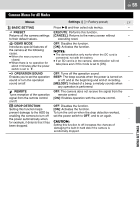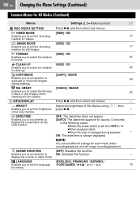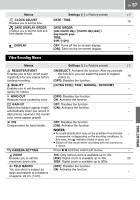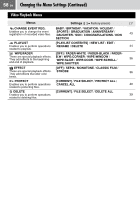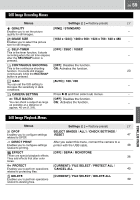JVC GZ-MG77 Instructions - Page 54
Changing the Menu Settings, Select the desired menu.
 |
View all JVC GZ-MG77 manuals
Add to My Manuals
Save this manual to your list of manuals |
Page 54 highlights
54 EN Changing the Menu Settings You can change the menu settings to customize your camera. ● Some menus can be used for both operation modes (recording/playback) and file types (video/still image). Other menus can be used depending on the selected file type and operation mode. ● To see all the menus, scroll the screen. Preparation: ● Select (recording) or (playback) using the power switch. ● Select (video) or (still image) using the MODE switch. 1 DATE/DISPLAY CHANGE EVENT REG. PLAYLIST WIPE/FADER EFFECT PROTECT DELETE 2 Select the desired menu. Select Set WIPE:DOOR WIPE:SCROLL WIPE:SHUTTER OFF OFF FADER-WHITE FADER-BLACK FADER-B.W For details on each menu, see pages 55 to 59. 3 Select the desired menu setting. Select Set Controls in this section Power Switch MODE Switch To return to the previous screen Press . To return to the normal screen Press MENU. To display the operation guide Press INFO when the menu screen is displayed. (The operation guide is not displayed depending on the type of the menu.) To remove the operation guide, press INFO again. NOTE: Even if the menu item is displayed, some items cannot be set depending on the selected mode (video/still image, recording/playback). In this case, sub menus cannot be accessed and settings cannot be changed. / /// 49 MENU