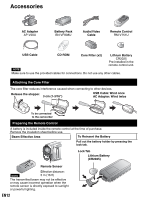JVC GZ MS130BU Instructions - Page 9
How to use the Touch, Sensor, Read This First - model
 |
View all JVC GZ MS130BU manuals
Add to My Manuals
Save this manual to your list of manuals |
Page 9 highlights
How to use the Touch Sensor After the menu is displayed on the LCD monitor: VIDEO MANUAL SETTING LIGHT REGISTER EVENT VIDEO QUALITY USE DETAIL SETTINGS BASED SET QUIT 2 Slide your finger up and down on the sensor. 3 Select [SET]. (Touch OK.) A B A To select an on-screen button appearing on the left side, touch the portion of the sensor next to the on-screen button. B To select an on-screen button appearing at the bottom of the screen, touch the buttons underneath them. Read these INSTRUCTIONS to enjoy your CAMCORDER. For more details on the operations, refer to the GUIDEBOOK in the supplied CD-ROM. In order to view the GUIDEBOOK, Adobe® Acrobat® ReaderTM or Adobe® Reader® must be installed. Adobe® Reader® can be loaded from Adobe's web site: http://www.adobe.com/ NOTE Select your desired language with a single click. The model name is indicated on the bottom of your camcorder. PLAYBACK TV Read This First! Make a backup of important recorded data It is recommended to copy your important recorded data to a DVD or other recording media for storage. JVC will not be responsible for any lost data. Make a trial recording Before the actual recording of important data, make a trial recording and play back the recorded data to check that the video and sound have been recorded correctly. We recommend you to use the same recording media when performing both the trial recording and the actual recording. Reset the camcorder if it does not operate correctly Close the LCD monitor and remove the power supply (battery pack or AC adapter) from the camcorder, then reattach it. Precautions on handling batteries • Be sure to use the JVC BN-VF808U/VF815U/ VF823U battery packs. This product includes patented and other proprietary technology and is made to be used with the JVC battery and not with other batteries. JVC cannot guarantee safety or performance of this product when it is operated by other batteries. • If the camcorder is subjected to electrostatic discharge, turn off the power before using it again. If a malfunction occurs, stop using the camcorder immediately and contact www.jvc. com or by phone at 1-800-252-5722 Recorded data may be erased while the camcorder is being repaired or inspected. Back up all data before requesting repairs or inspections. Because camcorder may be used for demonstration in a shop, the demonstration mode is set to on by default To deactivate the demonstration mode, set [DEMO MODE] to [OFF]. EDITING COPYING When Using an SD Card • Operations are confirmed on the following SD cards. Class 4 or higher compatible SD or SDHC card Panasonic, TOSHIBA, SanDisk, ATP SD card (256 MB to 2 GB) or SDHC card (4 GB to 32 GB) • If other media are used, they may fail to record data correctly, or they may lose data that had already been recorded. • MultiMediaCards are not supported. EN9 FURTHER INFORMATION GETTING STARTED RECORDING/ USING WITH