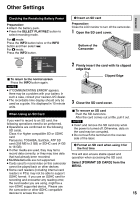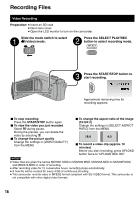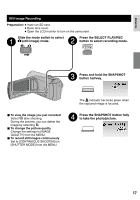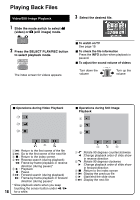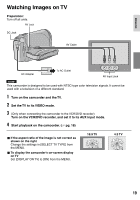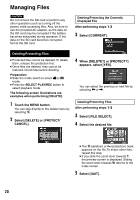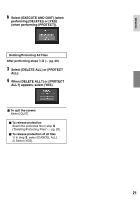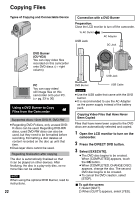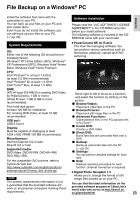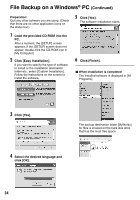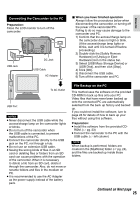JVC GZMS100 Instructions - Page 20
EDITING/PRINTING, Managing Files, Deleting/Protecting Files
 |
UPC - 046838035296
View all JVC GZMS100 manuals
Add to My Manuals
Save this manual to your list of manuals |
Page 20 highlights
EDITING/PRINTING Managing Files CAUTION Do not remove the SD card or perform any other operation (such as turning off the power) while accessing files. Also, be sure to use the provided AC adapter, as the data on the SD card may be corrupted if the battery becomes exhausted during operation. If the data on the SD card becomes corrupted, format the SD card. Deleting/Protecting the Currently Displayed File After performing steps 1-2 3 Select [CURRENT]. Deleting/Protecting Files • Protected files cannot be deleted. To delete them, release the protection first. • Once files are deleted, they cannot be restored. Check files before deleting. Preparation: • Slide the mode switch to select ! or # mode. • Press the SELECT PLAY/REC button to select playback mode. The following screen illustrations are examples when performing [DELETE]. 1 Touch the MENU button. You can skip directly to the delete menu by selecting *. 2 Select [DELETE] or [PROTECT/ CANCEL]. 4 When [DELETE?] or [PROTECT?] appears, select [YES]. You can select the previous or next file by selecting { or }. Deleting/Protecting Files After performing steps 1-2 3 Select [FILE SELECT]. 4 Select the desired file. SD • The * (deletion) or x (protection) mark appears on the file. To select other files, repeat this step. • If you slide the zoom lever towards T, the preview screen is displayed. Sliding the zoom lever towards W returns to the index screen. 5 Select [QUIT]. 20