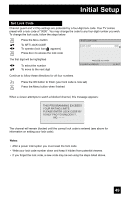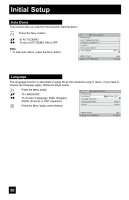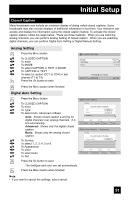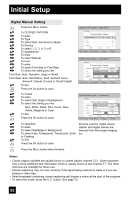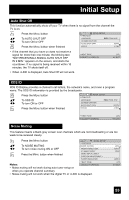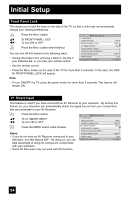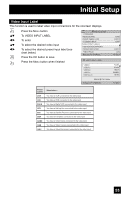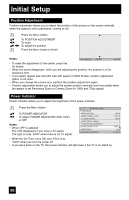JVC HD52G786 Instructions - Page 54
Front Panel Lock, V1 Smart Input
 |
UPC - 046838020285
View all JVC HD52G786 manuals
Add to My Manuals
Save this manual to your list of manuals |
Page 54 highlights
Initial Setup Front Panel Lock This allows you to lock the keys on the side of the TV, so that a child may not accidentally change your viewing preferences. π† √® Press the MENU button To FRONT PANEL LOCK To turn ON or OFF Press the MENU button when finished You can turn off this feature in the following ways: • Unplug the power cord, and plug it back in. Do this if your batteries die, or you lose your remote control. INITIAL SETUP PREVIOUS NOISE MUTING FRONT PANEL LOCK V1 SMART INPUT VIDEO INPUT LABEL POSITION ADJUSTMENT POWER INDICATOR NEXT PAGE SELECT OPERATE ON OFF ON OFF (2/5) MENU EXIT • Use the remote control. • Press the MENU button on the side of the TV for more than 3 seconds. In this case, the OSD for FRONT PANEL LOCK will appear. Note: • To turn ON/OFF the TV, press the power button for more than 3 seconds. This feature will remain ON. V1 Smart Input This feature is used if you have connected an AV Receiver to your television. By turning this feature on, your television can automatically detect the signal source from your components that are connected to your AV Receiver. π† √® Press the MENU button To V1 SMART INPUT To turn ON or OFF Press the MENU button when finished Notes: • If you do not have an AV Receiver connected to your television, turn this feature OFF. By doing so, you can take advantage of using AV CompuLink components with your television. • Some AV Receivers may not work with this function. INITIAL SETUP PREVIOUS NOISE MUTING FRONT PANEL LOCK V1 SMART INPUT VIDEO INPUT LABEL POSITION ADJUSTMENT POWER INDICATOR NEXT PAGE SELECT OPERATE ON OFF ON OFF (2/5) MENU EXIT 54