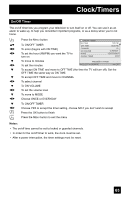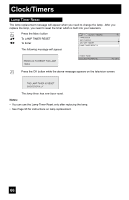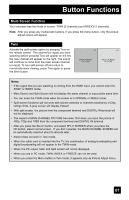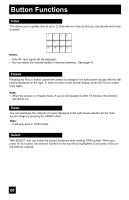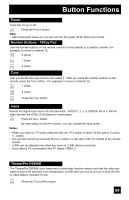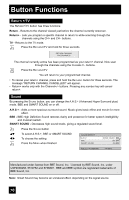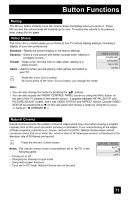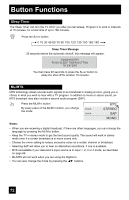JVC HD52G786 Instructions - Page 67
Button Functions - hdmi does not work
 |
UPC - 046838020285
View all JVC HD52G786 manuals
Add to My Manuals
Save this manual to your list of manuals |
Page 67 highlights
Button Functions Multi Screen Function Your television has two kinds of screen: TWIN (2 channels) and INDEX (12 channels). Note: After you press any multiscreen buttons, if you press the menu button, only the picture adjust screen will appear. Twin Activate the split-screen option by pressing TWIN on the remote control. The channel (or input) you were watching before pressing TWIN will appear on the left, the new channel will appear on the right. The sound will continue to come from the main screen channel (or input). To turn split-screen off and return to normal television viewing, press TWIN again or press the BACK button. 07 V-1 MAIN SCREEN PICTURE SPLIT SCREEN PICTURE Notes: • If the signal that you are watching is coming from the HDMI input, you cannot enter the SWAP or INDEX mode. • Main Screen and Split Screen will not display the same channel or input at the same time. • You can enter the TWIN mode when the screen is in NORMAL or INDEX mode. • Split-screen functions will not work with locked channels or channels blocked by V-Chip ratings limits. A gray screen will display instead. • With split screen, the picture from the component terminal and DIGITAL-IN terminal will not be displayed. • The aspect of MAIN CHANNEL PICTURE becomes 16:9 when you input the picture of 480p, 720p and 1080i from the component terminal and DIGITAL-IN terminal. • After you press the SELECT button, and select SPLIT SCREEN when you press the OK button, select normal screen. If you don't operate, the MAIN CHANNEL SCREEN will be automatically selected about 8 seconds later. • Aspect does not work in Twin mode. • When the cable card is inserted into the TV, the combination of analog broadcasting and digital broadcasting will not appear in the TWIN mode. • When it is PC output, Main and Split screen will not be displayed. • When you are in PC mode, TWIN, INDEX or FREEZE can not be used. • When you press the Menu button in Twin mode, it appears only as Picture Adjust menu. 67