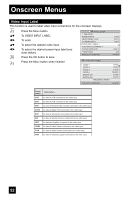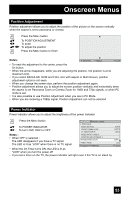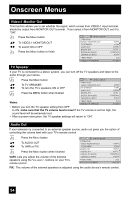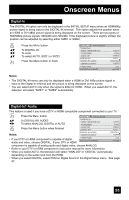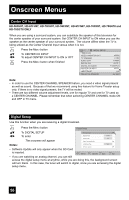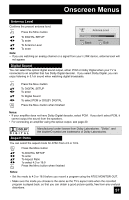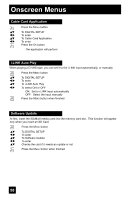JVC HD61FN97 User Guide - Page 53
Position Adjustment, Power Indicator, Notes
 |
View all JVC HD61FN97 manuals
Add to My Manuals
Save this manual to your list of manuals |
Page 53 highlights
Onscreen Menus Position Adjustment Position adjustment allows you to adjust the position of the picture on the screen vertically when the aspect is set to panorama or cinema. Press the MENU button π† To POSITION ADJUSTMENT √® To enter π†√® To adjust the position Press the MENU button to finish Notes: OPERATE OK RESET MENU EXIT • To reset the adjustment to the center, press the OK button. • When the arrow disappears, while you are adjusting the position, the position is at its maximum limit. • If you select REGULAR, SLIM and FULL size with aspect or Multi Screen, position adjustment option is not seen. • When you change the screen size, perform the position adjustment again. • Position adjustment allows you to adjust the screen position vertically and horizontally when the aspect is set Panorama Zoom or Cinema Zoom for 1080i and 720p signals, or when PC mode is set. • It is also possible to use Position Adjustment when you are in PC Mode • When you are receiving a 1080p signal, Position Adjustment can not be selected. Power Indicator Power indicator allows you to adjust the brightness of the power indicator. Press the MENU button INITIAL SETUP π† To POWER INDICATOR √® To turn LOW, HIGH or OFF PREVIOUS NOISE MUTING FRONT PANEL LOCK V1 SMART INPUT ON OFF ON Notes : • When OFF is selected : The LED disappears if you have a TV signal. The LED is lit as "LOW" when there is no TV signal. VIDEO INPUT LABEL POSITION ADJUSTMENT POWER INDICATOR NEXT PAGE SELECT OPERATE OFF (2/5) MENU EXIT • When the On Timer turns ON, the LED is lit as "LOW" when you turn the power off. • If you set a timer on the TV, the power indicator will light even if the TV is on stand by. 53