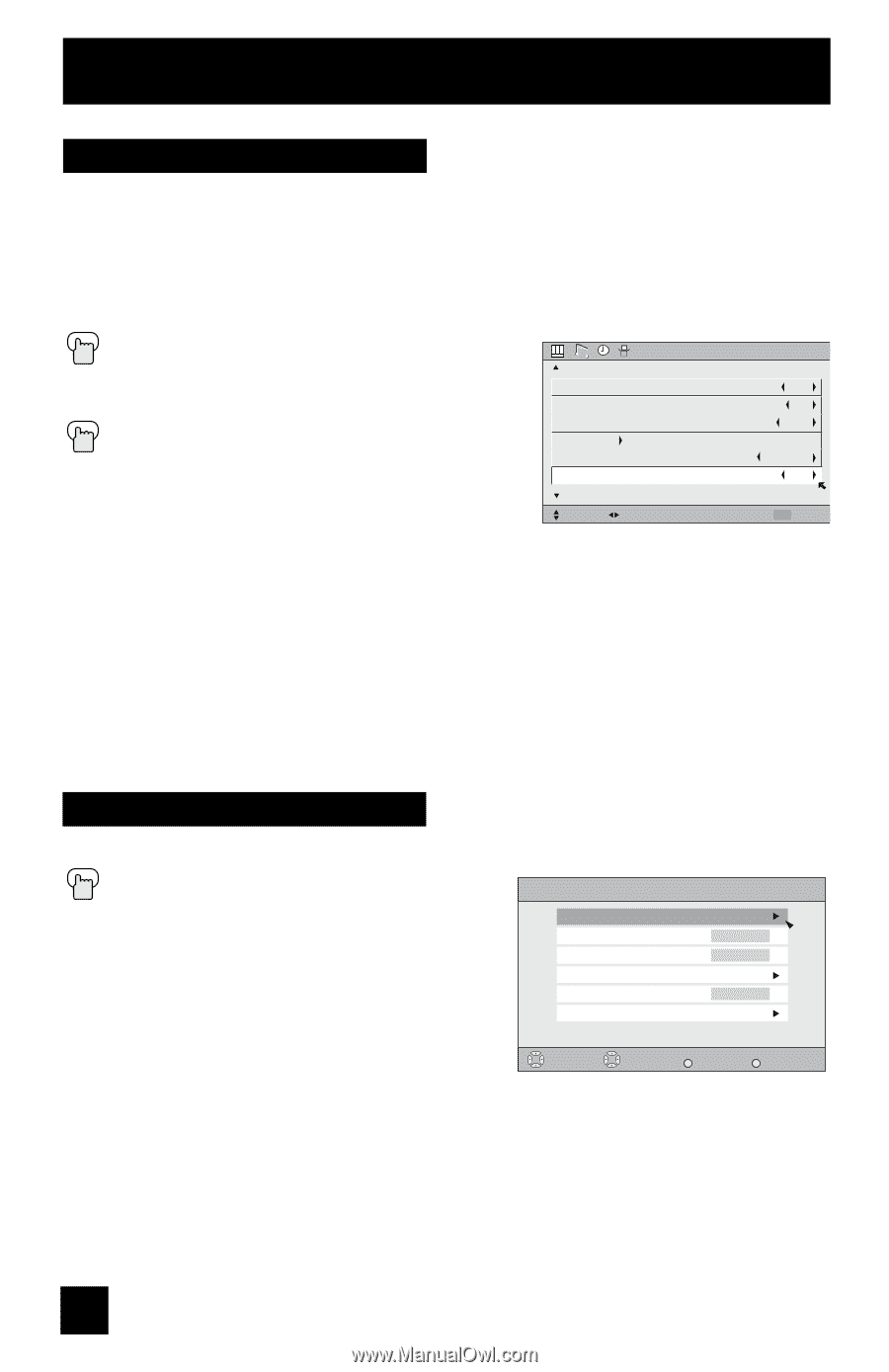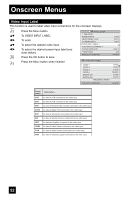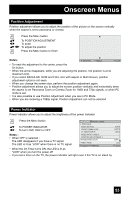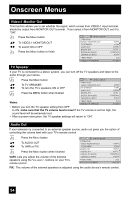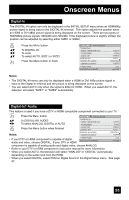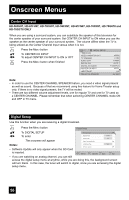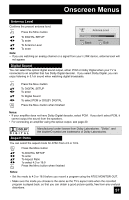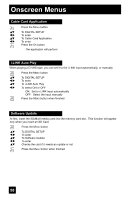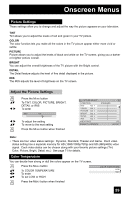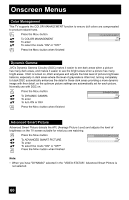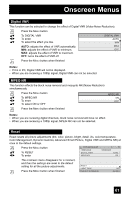JVC HD61FN97 User Guide - Page 56
Center CH Input, Digital Setup, HD-56FH97, HD-70G678 and, Notes
 |
View all JVC HD61FN97 manuals
Add to My Manuals
Save this manual to your list of manuals |
Page 56 highlights
Onscreen Menus Center CH Input HD-56FH97, HD-61FH97, HD-70FH97, HD-56FN97, HD-61FN97, HD-70FN97, HD-70G678 and HD-70GC78 ONLY When you are using a surround system, you can substitute the speaker of this television for the center speaker of your surround system. Set CENTER CH INPUT to ON when you use the speaker as the center speaker of your surround system. The volume differs when the TV is being utilized as the Center Channel Input versus when it is not. π† √® Press the MENU button To CENTER CH INPUT To adjust CENTER CH INPUT to ON or OFF Press the MENU button when finished INITIAL SETUP PREVIOUS VIDEO-1 MONITOR OUT TV SPEAKER AUDIO OUT DIGITAL-IN DIGITAL-IN1 AUDIO CENTER CH INPUT NEXT PAGE SELECT OPERATE OFF ON VARI AUTO DIGITAL OFF (1/5) MENU EXIT Note: • In order to use the CENTER CHANNEL SPEAKER feature, you need a video signal present as well as sound. Because of that we recommend using this feature for Home Theater setup only. If there is no video signal present, the TV will be muted. • There are two different volume adjustment levels, one for regular TV and one for TV used as a CENTER CHANNEL. Please remember that when switching CENTER CHANNEL mode ON and OFF in TV menu. Digital Setup Use this function when you are receiving a digital broadcast. Press the MENU button Digital Setup π† √® To DIGITAL SETUP To enter The onscreen will appear Antenna Level Digital Sound Aspect Ratio Cable Card Application PCM 4:3 Notes: i.LINK Auto Play OFF Software Update • Software Update will only appear when the SD Card is inserted. Select BACK Operate Back MENU Exit • If you are watching an analog channel, you can still access the digital setup menu at anytime, while you are doing this, the background screen will turn blank. In this case, the tuner will switch to digital, since you are accessing the digital setup menu. 56