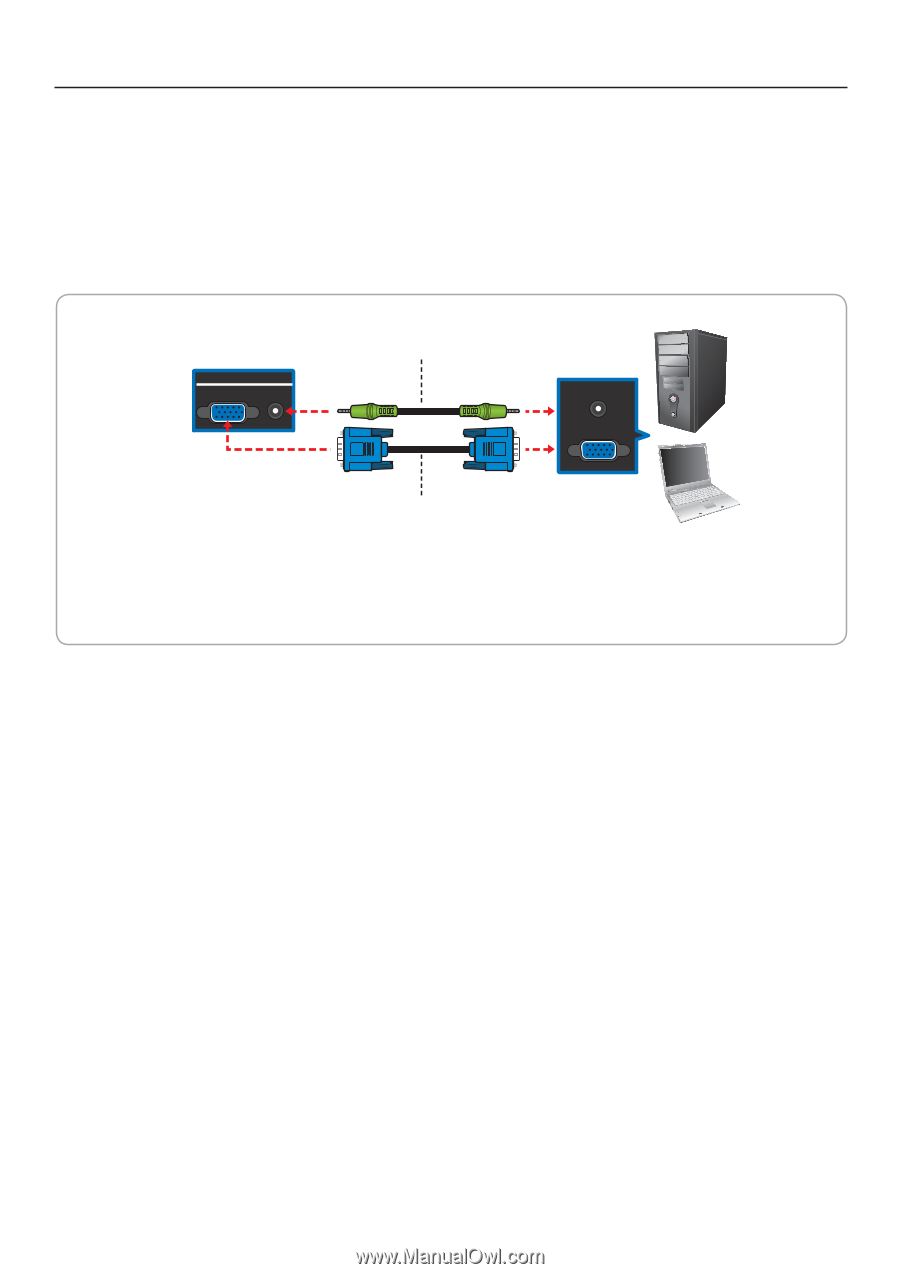JVC JLC47BC3000 User Manual - Page 19
Connecting Computers and Laptops
 |
View all JVC JLC47BC3000 manuals
Add to My Manuals
Save this manual to your list of manuals |
Page 19 highlights
Making Connections Connecting Computers and Laptops 1 Connect one end of a VGA cable to the PC port of the TV. 2 Connect the other end of the VGA cable to the RGB port of the computer or laptop. 3 For PC audio, connect a 3.5mm audio cable to the PC audio port of the TV and audio out port of the computer or laptop. Computer / Laptop TV PC / MUSIC PC AUDIO / MUSIC Audio IN PC audio cable Audio OUT Audio out VGA Video IN VGA cable Video OUT Note: • The VGA cable and the PC audio cable are not supplied with the TV. Check your device package contents or contact your retailer to purchase. • The TV will automatically go into power saving mode and turn off when no signal is detected for a period of time. • The TV is best viewed at native resolution (1920 x 1080 @ 60Hz). 18