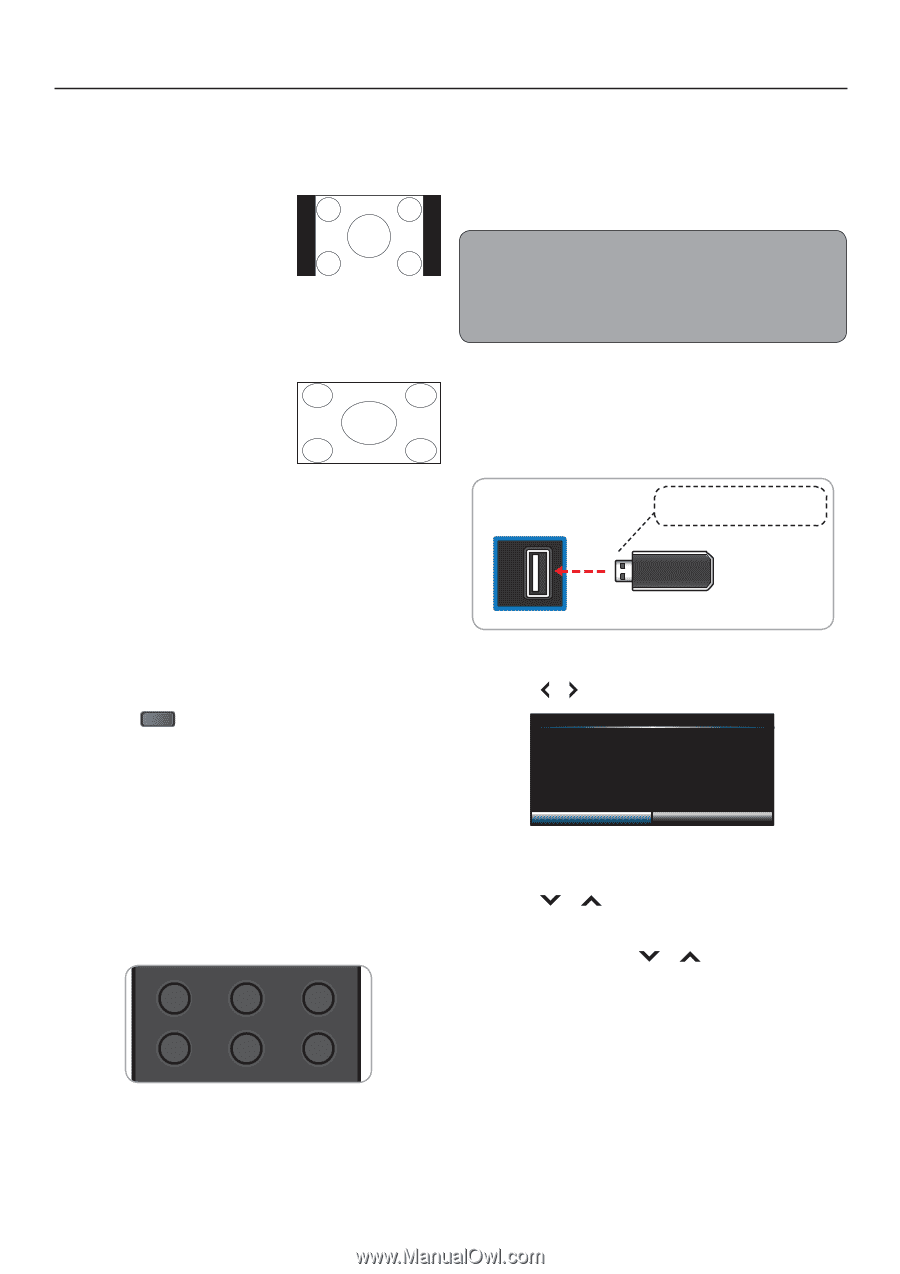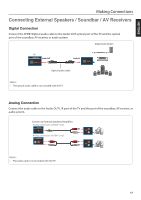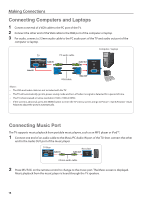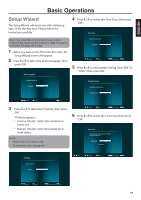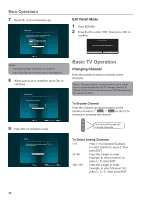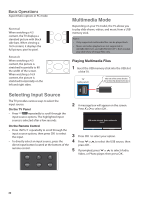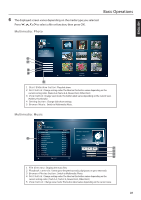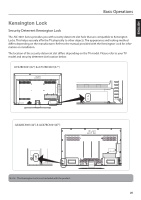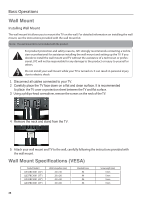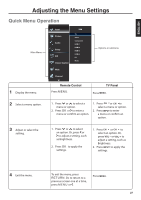JVC JLE32BC3001 User Manual - Page 23
Multimedia Mode, Selecting Input Source
 |
View all JVC JLE32BC3001 manuals
Add to My Manuals
Save this manual to your list of manuals |
Page 23 highlights
Basic Operations Aspect Ratio options in PC mode. Normal When watching a 4:3 content, the TV displays a standard picture with black side bars. When viewing a 16:9 content, it displays the full picture, pixel to pixel. Stretch When watching a 4:3 content, the picture is stretched hozontally to fill the width of the screen. When watching a 16:9 content, the picture is stretched horizontally on the left and right sides. Multimedia Mode Depending on your TV model, the TV allows you to play slide shows, videos, and music from a USB memory stick. Note: • Only supported multimedia files can be played back. • Music and video playback are not supported in JLE32BC3001(32") and JLE37BC3001(37"). Both models play slide show of image files only. Playing Multimedia Files 1 Insert the USB memory stick into the USB slot of the TV. TV (side panel) Take note of the correct direction. Do not force the device into the slot. USB Selecting Input Source The TV provides various ways to select the input source: On the TV Panel 2 A message box will appear on the screen. Press or to select OK. • Press INPUT repeatedly to scroll through the input source options. The highlighted input source is selected after a few seconds. USB media detected. Enter multimedia menu? On the Remote Control • Press INPUT repeatedly to scroll through the input source options, then press OK to select the input. OK Cancel 3 Press OK to select your option. • To directly select an input source, press the 4 Press or to select the USB source, then direct input button located at the bottom of the press OK. remote control. 5 If prompted, press or to select Audio, Video, or Photo player, then press OK. HDMI PC TV VIDEO COMP MUSIC 22