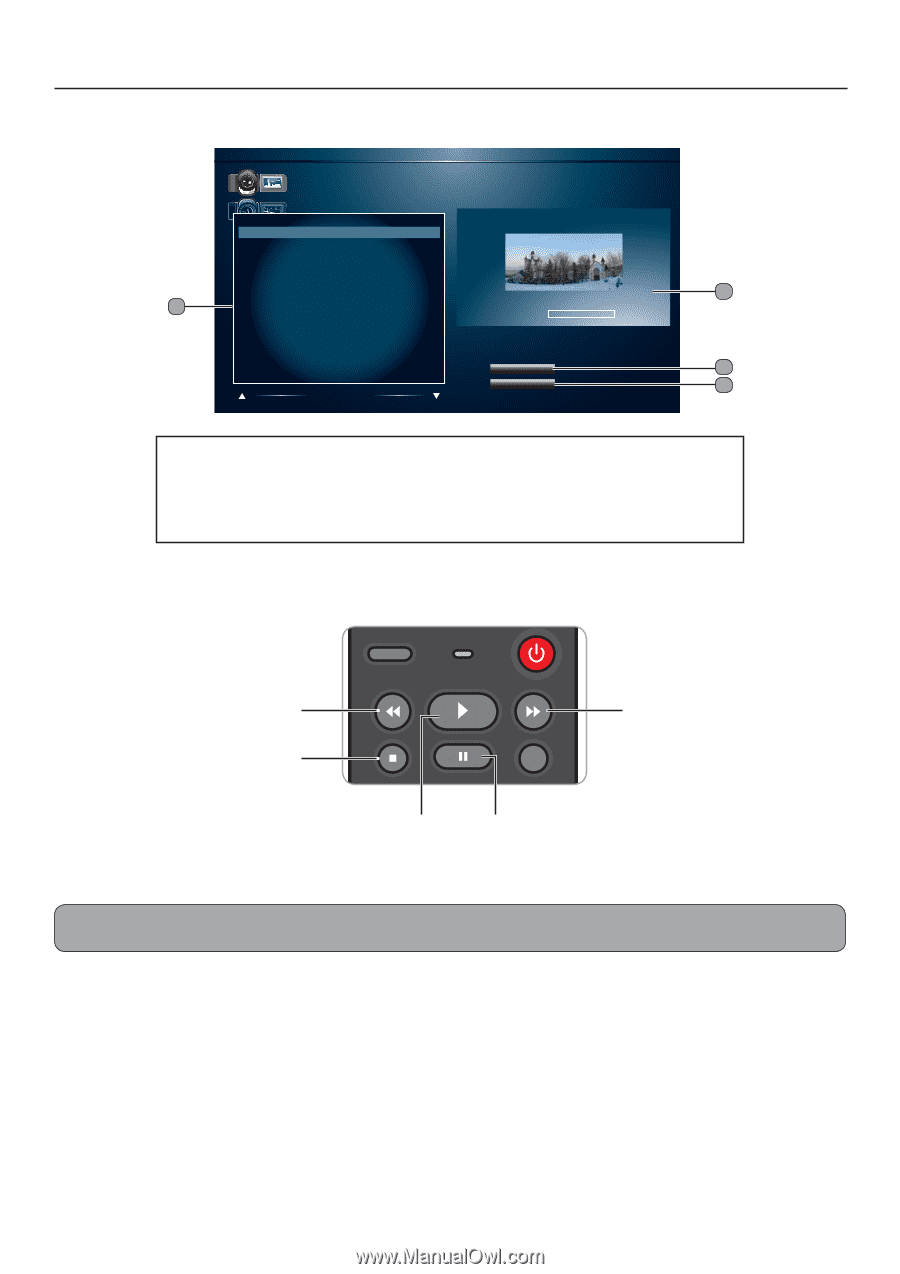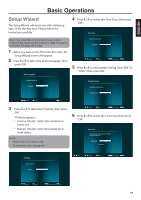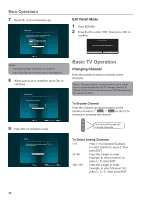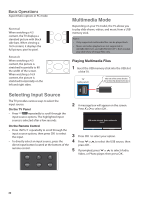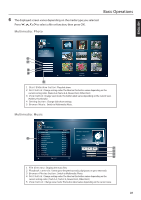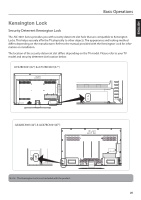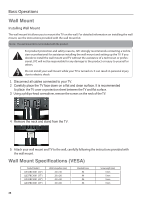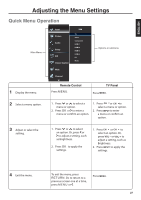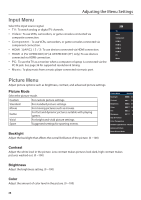JVC JLE32BC3001 User Manual - Page 25
Audio Only Mode
 |
View all JVC JLE32BC3001 manuals
Add to My Manuals
Save this manual to your list of manuals |
Page 25 highlights
Basic Operations Multimedia: Video Video PATH:/MMP/Video/ # File 1. Mother Goose Duration 01:03:15 2. Fish story 02:03:15 3. Rain 02:03:15 4. Runner 01:20:15 5. Point 6. Suffler 1 7. Fairy Tale 8. Der Mond 01:25:15 01:25:15 01:20:15 01:30:15 2 00:00:00 00:00:00 9. The Donkey 01:40:15 10. The Hurds 01:44:15 11. Lord Peter 01:23:15 Sort: Date New-Old 3 12. The Nightingle 01:24:15 View: All 4 Page 1 of 1 1 File Directory: Displays the video files. 2 Preview screen: Displays video information such as video length. 3 Sort button: Change sorting order. The label on this button varies depending on the current sorting order. 4 View button: Change view mode. The button label varies depending on the current view. 7 During media playback, press the playback controls on the remote control to perform its function. Rewind Stop SLEEP MEDIA Forward Play Pause 8 To exit USB mode, press MEDIA. Or, to go back to a previous screen, press RETURN. Note: To playback files in Multimedia mode at a later time, press MEDIA. Audio Only Mode While watching TV or playing music, you can set the TV to Audio Only mode to turn off the TV display and save power. 1 Press AUDIO to activate Audio Only mode. A message appears on the screen, then after a few seconds, the TV display turns off. 2 Press any button to turn on the display again and exit Audio Only mode. 24