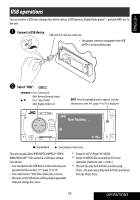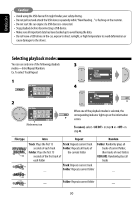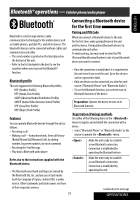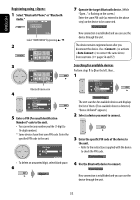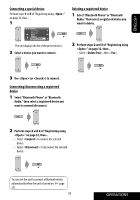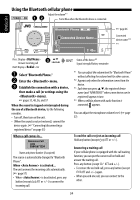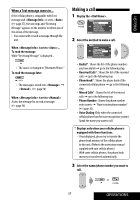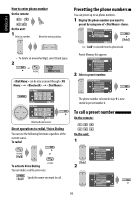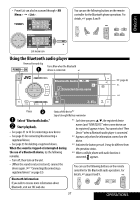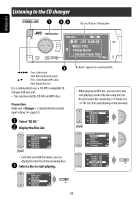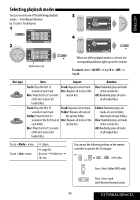JVC KD AVX33 Instructions - Page 34
Using the Bluetooth cellular phone - microphone
 |
UPC - 046838027956
View all JVC KD AVX33 manuals
Add to My Manuals
Save this manual to your list of manuals |
Page 34 highlights
Using the Bluetooth cellular phone Adjust the volume*1 POWER]ON Turns Blue when the Bluetooth device is connected. ENGLISH Bluetooth Phone FLAT Connected Device Name 3: 45PM ☞ page 46 Connected device name *3 *4 Press: Display Answer incoming call Hold: Display list ~ Select "Bluetooth Phone." Ÿ Enter the menu. ! Establish the connection with a device, then make a call (or settings using the menu). ☞ pages 32, 48, 56, and 57 When the sound is stopped or interrupted during the use of a Bluetooth device, try the following remedies. • Turn off, then turn on the unit. • (When the sound is not yet restored,) connect the device again. (☞ "Connecting/disconnecting a registered device" on page 33) When a call comes in... Status of the device*2 Signal strength/Battery remainder *1 You can adjust the volume level for "Bluetooth Phone" without affecting the volume level for other sources. *2 Appears only when the information comes from the device. *3 Each time you press 5 ∞, the registered device name (and "NEW DEVICE" when a new device can be registered) appear in turn. *4 When a cellular phone with audio function is connected, appears. You can adjust the microphone volume level. (☞ page 57) To end the call or reject an incoming call Hold any button (except ATT or +/-). Name and phone number (if acquired) The source is automatically changed to "Bluetooth Phone". When is activated... The unit answers the incoming calls automatically. (☞ page 57) • When is deactivated, press any button (except ATT or +/-) to answer the incoming call. Answering a waiting call If your cellular phone is equipped with the call waiting function, you can put the current call on hold and answer the waiting call. Press any button (except ATT and +/-). • To restore the on-hold call, press any button (except ATT and +/-) again. • When you end one call, you can connect to the other. 34