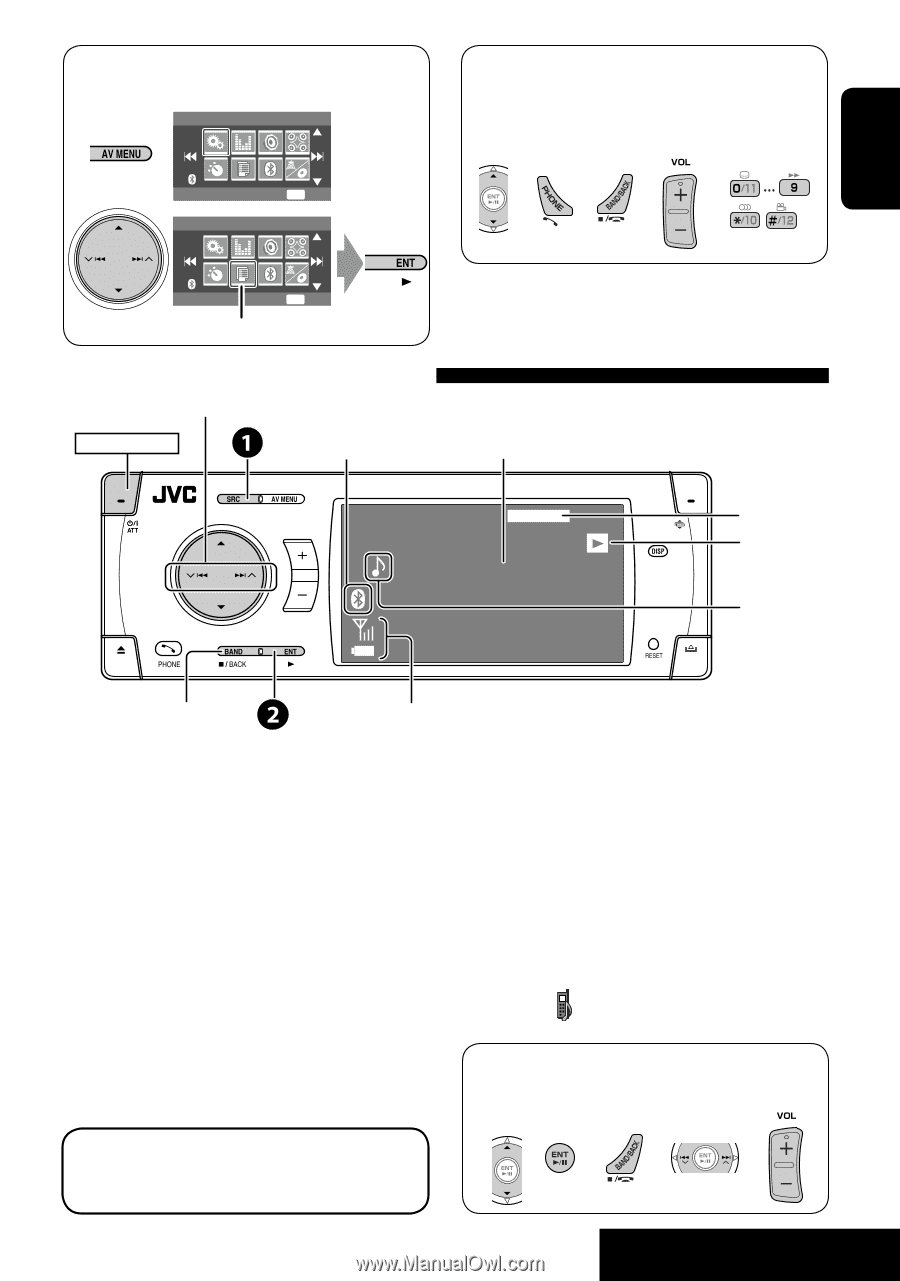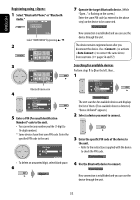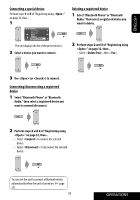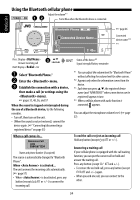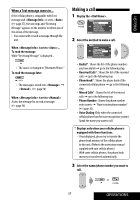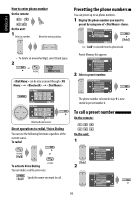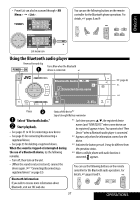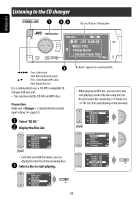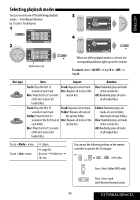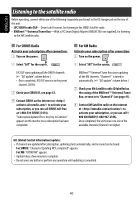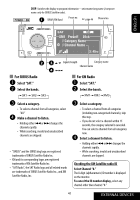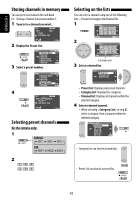JVC KD AVX33 Instructions - Page 37
Using the Bluetooth audio player, Select Bluetooth Audio., Start playback.
 |
UPC - 046838027956
View all JVC KD AVX33 manuals
Add to My Manuals
Save this manual to your list of manuals |
Page 37 highlights
• Preset List can also be accessed through = . AV Menu You can use the following buttons on the remote controller for the Bluetooth phone operations. For details, ☞ pages 8 and 9. ENGLISH Setup AV Menu ENT Enter List ENT Enter List menu icon Using the Bluetooth audio player Reverse/forward skip POWER]ON Turns Blue when the Bluetooth device is connected. *1 Bluetooth Audio FLAT Connected device name 3: 45PM ☞ page 46 *3 *4 Pause Status of the device*2 Signal strength/Battery remainder ~ Select "Bluetooth Audio." *1 Each time you press 5 ∞, the registered device Ÿ Start playback. names (and "NEW DEVICE" when a new device can be registered) appear in turn. You cannot select "New • See pages 31 to 33 for connecting a new device. Device" when a Bluetooth audio player is connected. • See page 33 for connecting/disconnecting a *2 Appears only when the information comes from the registered device. device. • See page 33 for deleting a registered device. *3 Indicates the button pressed. It may be different from When the sound is stopped or interrupted during the operation status. the use of a Bluetooth device, try the following *4 When a cellular phone with audio function is remedies. connected, appears. • Turn off, then turn on the unit. • (When the sound is not yet restored,) connect the device again. (☞ "Connecting/disconnecting a registered device" on page 33) You can use the following buttons on the remote controller for the Bluetooth audio operations. For details, ☞ pages 8 and 9. Bluetooth Information: If you wish to receive more information about Bluetooth, visit our JVC web site. 37 OPERATIONS