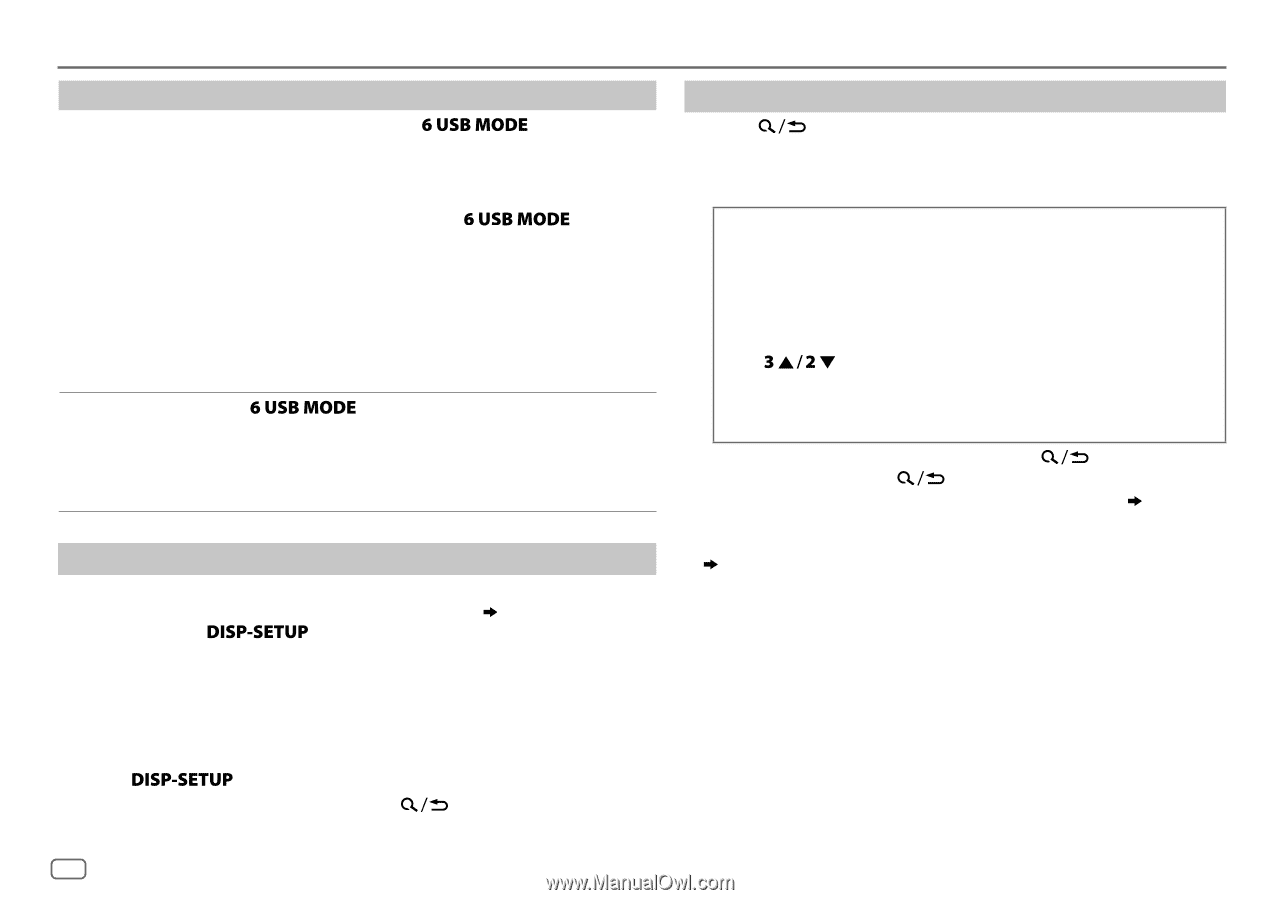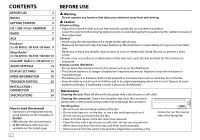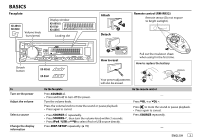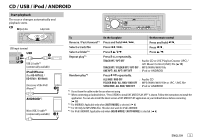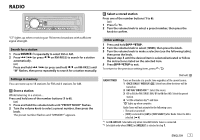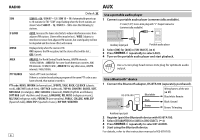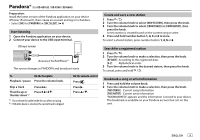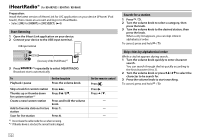JVC KD-R460 Instruction Manual - Page 8
Change the playback speed of the Audiobook, Select a file from a folder/list
 |
View all JVC KD-R460 manuals
Add to My Manuals
Save this manual to your list of manuals |
Page 8 highlights
CD / USB / iPod / ANDROID To Select control mode On the faceplate While in iPod source, press repeatedly. HEAD MODE: Control from the unit. IPHONE MODE: Control from the iPod/iPhone. However, you can still play/pause or file skip from the unit. While in ANDROID source, press repeatedly. AUTO MODE: Control from the unit (using JVC MUSIC PLAY application). AUDIO MODE: Control other media player applications from the Android device (without using JVC MUSIC PLAY application). However, you can still play/pause or file skip from the unit. Select music drive Press repeatedly. The stored songs in the following start playback. • Selected internal or external memory of a smartphone (Mass Storage Class). • Selected drive of a multiple drives device. Change the playback speed of the Audiobook (For KD-AR765S / KD-R760 / KD-R660) While listening to the iPod and [HEAD MODE] is selected ( Select control mode).... 1 Press and hold . 2 Turn the volume knob to select [IPOD], then press the knob. 3 Press the volume knob to select [AUDIOBOOKS]. 4 Turn the volume knob to make a selection, then press the knob. 0.5× SPEED / 1× SPEED / 2× SPEED: Select the desired playback speed of the Audiobooks sound file in your iPod/iPhone. (Default: Depends on your iPod/iPhone setting.) 5 Press to exit. To return to the previous setting item, press . Select a file from a folder/list 1 Press . 2 Turn the volume knob to select a folder/list, then press the knob. 3 Turn the volume knob to select a file, then press the knob. Quick Search If you have many files, you can search through them quickly. For MP3/WMA/WAV or JPC / JMC file: Turn the volume knob quickly. For iPod: You can search for a file according to the first character. Press or turn the volume knob quickly to select the desired character (A to Z/ 0 to 9/ OTHERS). • Select "OTHERS" if the first character is other than A to Z, 0 to 9. • To return to the previous setting item, press . • To cancel, press and hold . • For iPod, applicable only when [HEAD MODE] is selected. ( Select control mode) • For ANDROID, applicable only when [AUTO MODE] is selected. ( Select control mode) 6