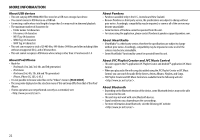JVC KD-R850BT Instruction Manual - Page 19
Bluetooth], Phone, Audio, Application, Delete Pair, Priority, P.book Wait, Set Pincode, Auto Cnnct,
 |
View all JVC KD-R850BT manuals
Add to My Manuals
Save this manual to your list of manuals |
Page 19 highlights
BLUETOOTH® Bluetooth mode settings 1 Press and hold MENU. 2 Turn the volume knob to select [BLUETOOTH], then press the knob. 3 Turn the volume knob to make a selection (see the following table), then press the knob. 4 Press MENU to exit. To return to the previous setting item or hierarchy, press G PTY. Default: XX PHONE AUDIO Selects the phone or audio device to connect or disconnect. APPLICATION Shows the connected phone name using the JVC Smart Music Control*1 app. " " appears in front of the device name. DELETE PAIR 1 Turn the volume knob to select a device to delete, then press the knob. 2 Turn the volume knob to select [YES] or [NO], then press the knob. PRIORITY Selects a device to be connected as priority device. " " appears in front of the device name set as priority. • "NO PAIR" appears if there is no registered device found. P.BOOK WAIT*2 Copies up to 400 numbers from the phonebook memory of a connected phone. SET PINCODE (0000) Changes the PIN code (up to 6 digits). 1 Turn the volume knob to select a number. 2 Press S / T to move the entry position. Repeat steps 1 and 2 until you finish entering the PIN code. 3 Press the volume knob to confirm. AUTO CNNCT ON: The unit automatically reconnect when the Bluetooth device is within range. ; OFF: Cancels. INITIALIZE YES: Updates all the Bluetooth settings (including stored pairing, phonebook, and etc.). ; NO: Cancels. INFORMATION MY BT NAME: Displays the unit name (JVC UNIT). ; MY ADDRESS: Shows address of this unit. *1 JVC Smart Music Control is designed to view JVC car receiver status and perform simple control operations on Android smart phones. For JVC Smart Music Control operations, visit JVC website: . *2 Selectable only when the connected phone supports OPP. ENGLISH | 17