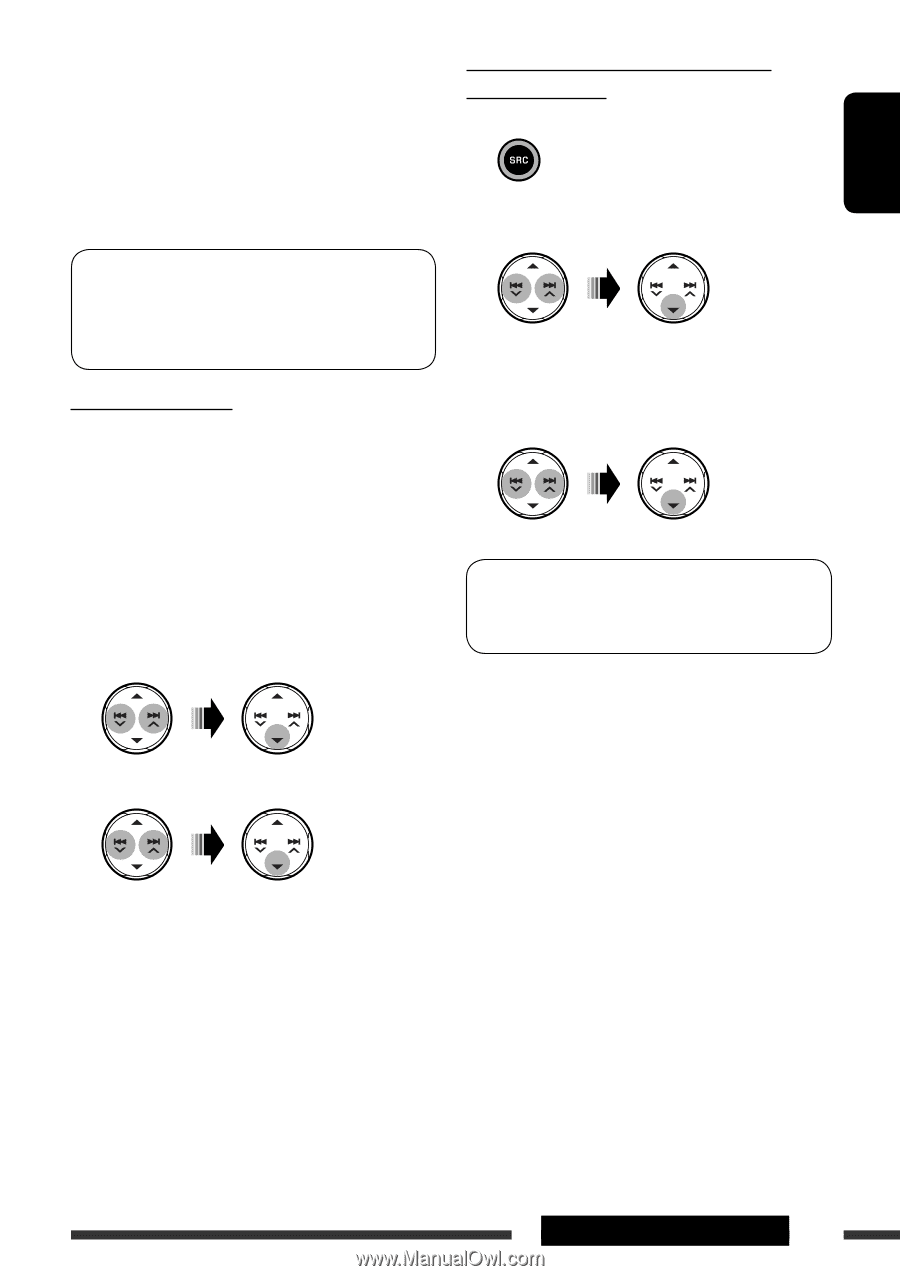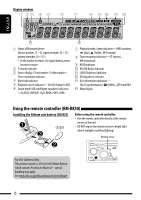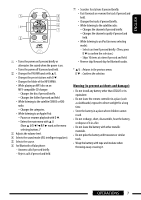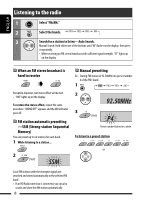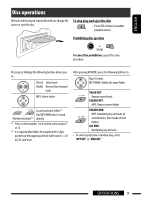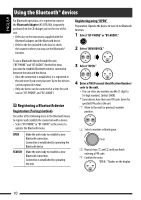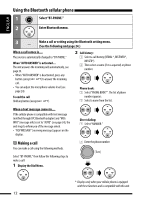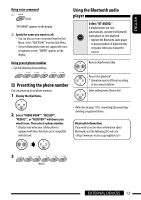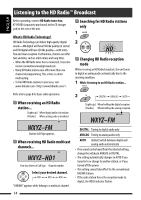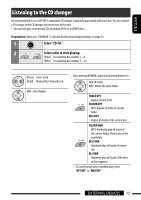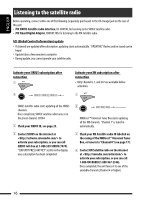JVC KD-S25 Instructions - Page 11
English, External Devices - how to set the time
 |
UPC - 046838036101
View all JVC KD-S25 manuals
Add to My Manuals
Save this manual to your list of manuals |
Page 11 highlights
ENGLISH 5 Use the Bluetooth device to search and connect. On the device to be connected, enter the same PIN code you have just entered for this unit. "CONNECTED" appears on the display. Now connection is established and you can use the device through the unit. The device remains registered even after you disconnect the device. Use "CONNECT" (or activate "AUTO CNNCT") to connect the same device from next time on. (See the following and page 24.) Connecting a device Perform steps 1 and 2 on page 10, then... 1 • Select "SEARCH" to search for available devices. The unit searches and displays the list of the available devices. If no available device is detected, "UNFOUND" appears. • Select "SPECIAL" to connect a special device. The unit displays the list of the preset devices. Connecting/disconnecting/deleting a registered device 1 Select "BT-PHONE" or "BT-AUDIO." 2 Select a registered device you want to connect/disconnect/delete. 3 • Select "CONNECT" or "DISCONNECT" to connect/disconnect the selected device. • Select "DELETE," then "YES" to delete the selected device. You can set the unit to connect the Bluetooth device automatically when the unit is turned on. (See "AUTO CNNCT" on page 24.) 2 Select a device you want to connect. 3 • For available devices... Enter the specific PIN code of the device to the unit. Refer to the instructions supplied with the device to check the PIN code. Use the Bluetooth device to connect. Now connection is established and you can use the device through the unit. • For special device... Use "OPEN" or "SEARCH" to connect. Continued on the next page EXTERNAL DEVICES 11