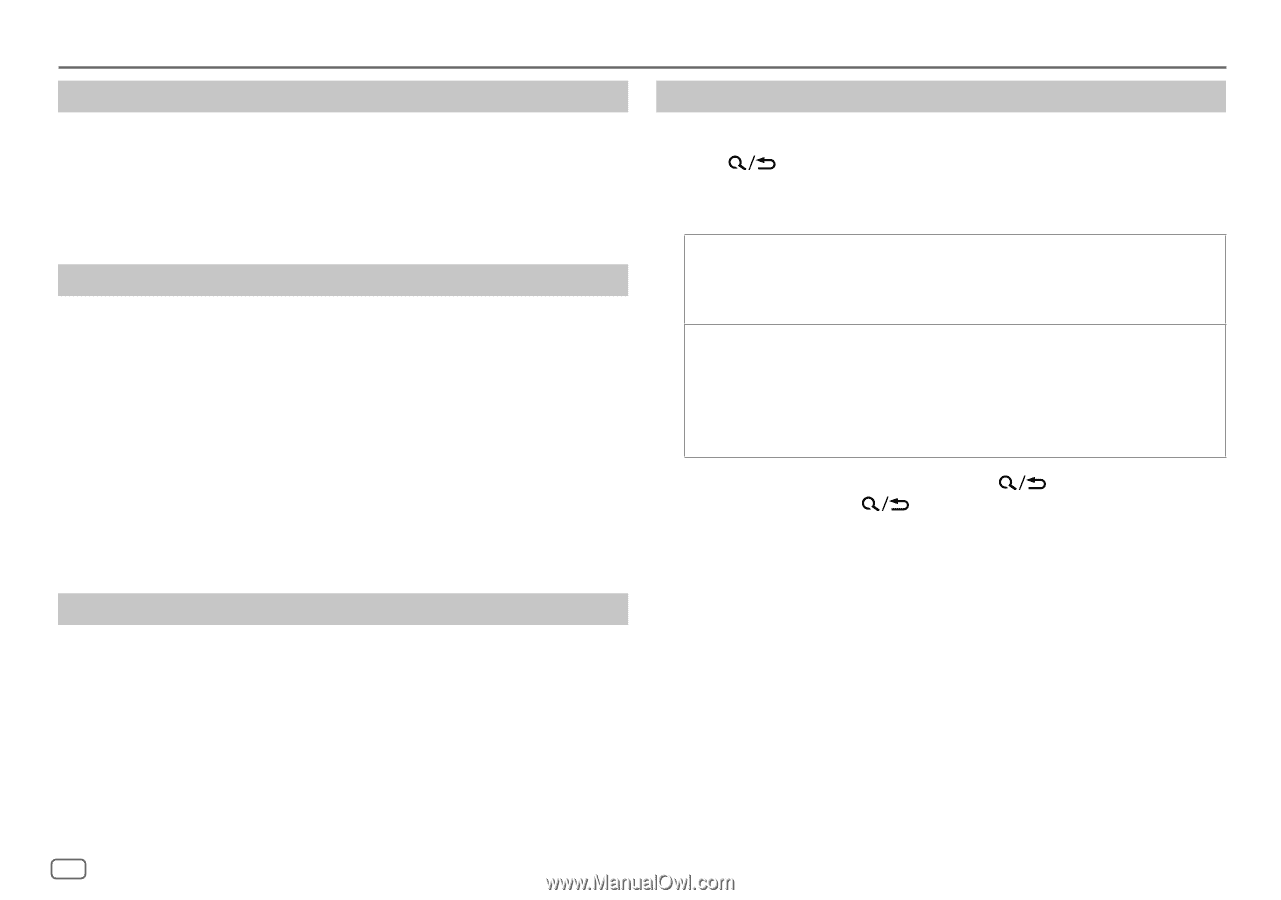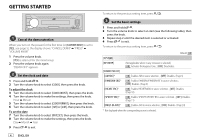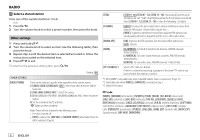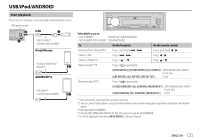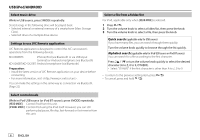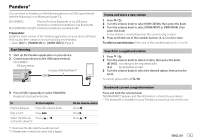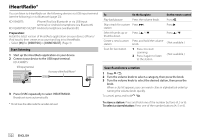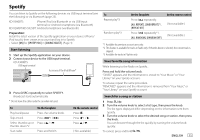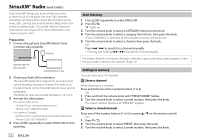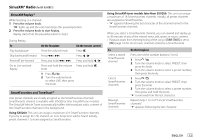JVC KD-X260BT Instruction Manual America - Page 12
Select music drive, Settings to use JVC Remote application, Select control mode, Select a file
 |
View all JVC KD-X260BT manuals
Add to My Manuals
Save this manual to your list of manuals |
Page 12 highlights
USB/iPod/ANDROID Select music drive While in USB source, press 5MODE repeatedly. Stored songs in the following drive will be played back. • Selected internal or external memory of a smartphone (Mass Storage Class). • Selected drive of a multiple drive device. Settings to use JVC Remote application JVC Remote application is designed to control the JVC car receiver's operations from the following devices. KD-X360BTS: iPhone/iPod (via Bluetooth or via USB input terminal) or Android smartphone (via Bluetooth) KD-X260BT/KD-SX25BT: Android smartphone (via Bluetooth) Preparation: • Install the latest version of JVC Remote application on your device before connecting. • For more information, visit . You can make the settings in the same way as connection via Bluetooth. (Page 22) Select a file from a folder/list For iPod, applicable only when [HEAD MODE] is selected. 1 Press . 2 Turn the volume knob to select a folder/list, then press the knob. 3 Turn the volume knob to select a file, then press the knob. Quick search (applicable only for USB source) If you have many files, you can search through them quickly. Turn the volume knob quickly to browse through the list quickly. Alphabet search (applicable only for iPod USB source or iPod BT source) You can search for a file according to the first character. Press 2J / 1K or turn the volume knob quickly to select the desired character (A to Z, 0 to 9, OTHERS). • Select "OTHERS" if the first character is other than A to Z, 0 to 9. • To return to the previous setting item, press . • To cancel, press and hold . Select control mode While in iPod USB source (or iPod BT source), press 5MODE repeatedly. [HEAD MODE]: Control iPod from this unit. [IPHONE MODE]: Control iPod using the iPod itself. However, you can still perform play/pause, file skip, fast-forward or fast-reverse from this unit. 8 ENGLISH