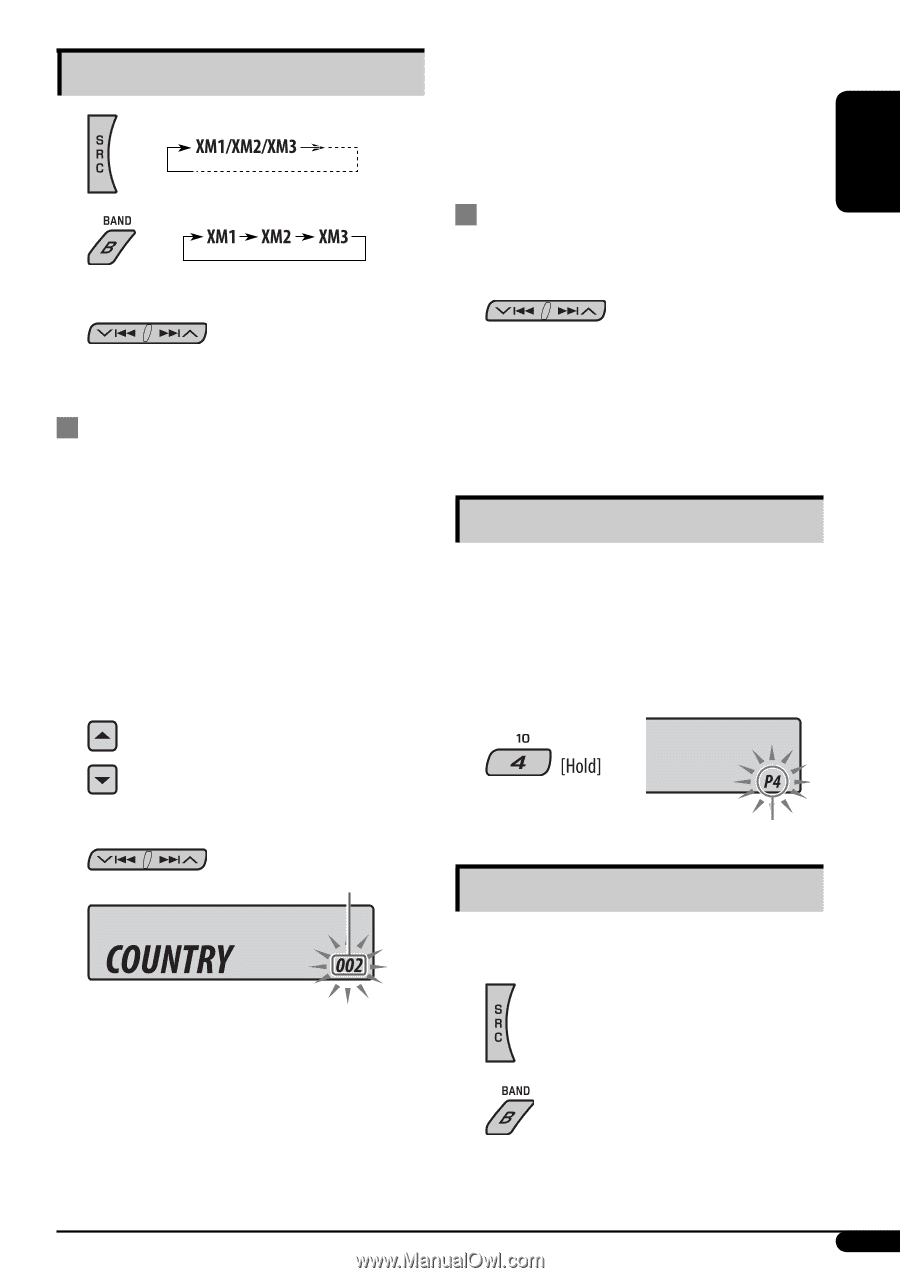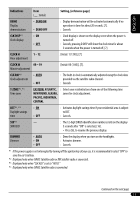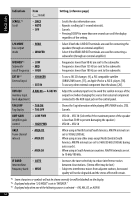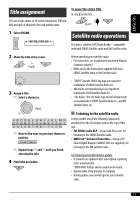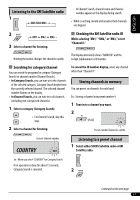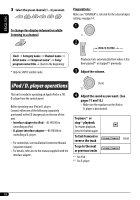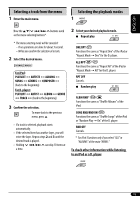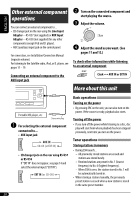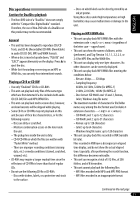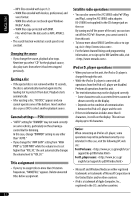JVC KDG430 Instructions - Page 17
Storing channels in memory, Listening to a preset channel, Listening to the XM Satellite radio
 |
UPC - 046838028397
View all JVC KDG430 manuals
Add to My Manuals
Save this manual to your list of manuals |
Page 17 highlights
ENGLISH Listening to the XM Satellite radio 1 In Channel Search, channel name and channel number appear on the display during search. • While searching, invalid and unsubscribed channels are skipped. 2 3 Select a channel for listening. Checking the XM Satellite radio ID While selecting "XM1," "XM2," or "XM3," select "Channel 0." Holding the button changes the channels rapidly. The display alternately shows "RADIO ID" and the 8-digit (alphanumeric) ID number. Searching for category/channel You can search for programs by category (Category Search) or channel number (Channel Search). • In Category Search, you can tune in to the channels of the selected category. Category Search begins from the currently selected channel. The selected channel number flashes on the display. • In Channel Search, you can tune in to all channels (including non-categorised channels). 1 Select a category (Category Search). • For Channel Search, skip this step. To cancel the ID number display, select any channel other than "Channel 0." Storing channels in memory You can preset six channels for each band. Ex.: Storing a channel into preset number 4. 1 Tune in to a channel you want. 2 2 Select a channel for listening. Preset number flashes for a while. Current channel number Listening to a preset channel 1 Select either SIRIUS Satellite radio or XM Satellite radio. Ex.: When you select "COUNTRY" for Category Search If no operation is done for about 15 seconds, Category Search is canceled. 2 Continued on the next page 17