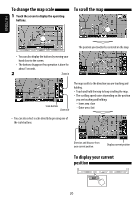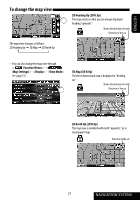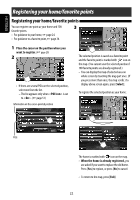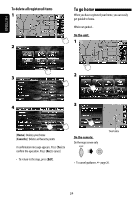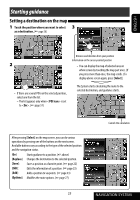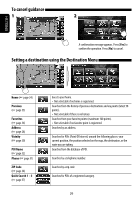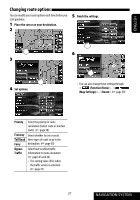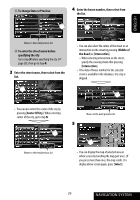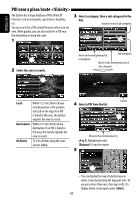JVC KW-NX7000BT Instructions - Page 25
Starting guidance, Setting a destination on the map
 |
UPC - 046838039010
View all JVC KW-NX7000BT manuals
Add to My Manuals
Save this manual to your list of manuals |
Page 25 highlights
ENGLISH Starting guidance Setting a destination on the map 1 Touch the position where you want to select 3 as a destination. (☞ page 20) Distance and direction from your position Information on the cursor-pointed position 2 • You can display the map of selected area on whole screen by touching the map part once. (If you press more than once, the map scrolls.) To display above screen again, press [Select]. • If there are several POIs on the selected position, select one from the list. - The list appears only when is set to . (☞ page 51) The System starts calculating the route to the selected destination, and guidance starts. After pressing [Select] on the map screen, you can do various operations by pressing one of the buttons on the next screen. Available buttons vary according to the type of the selected position and the navigation status. [Go]: Starts guidance to a position. (☞ above) [Replace]: Changes the destination to the selected position. [Save]: Saves a position as a favorite point. (☞ page 22) [Edit]: Edits the information of a position. (☞ page 23) [Add]: Adds a position to via points. (☞ page 43) [Options]: Modifies the route options. (☞ page 27) 25 Cancels the calculation NAVIGATION SYSTEM