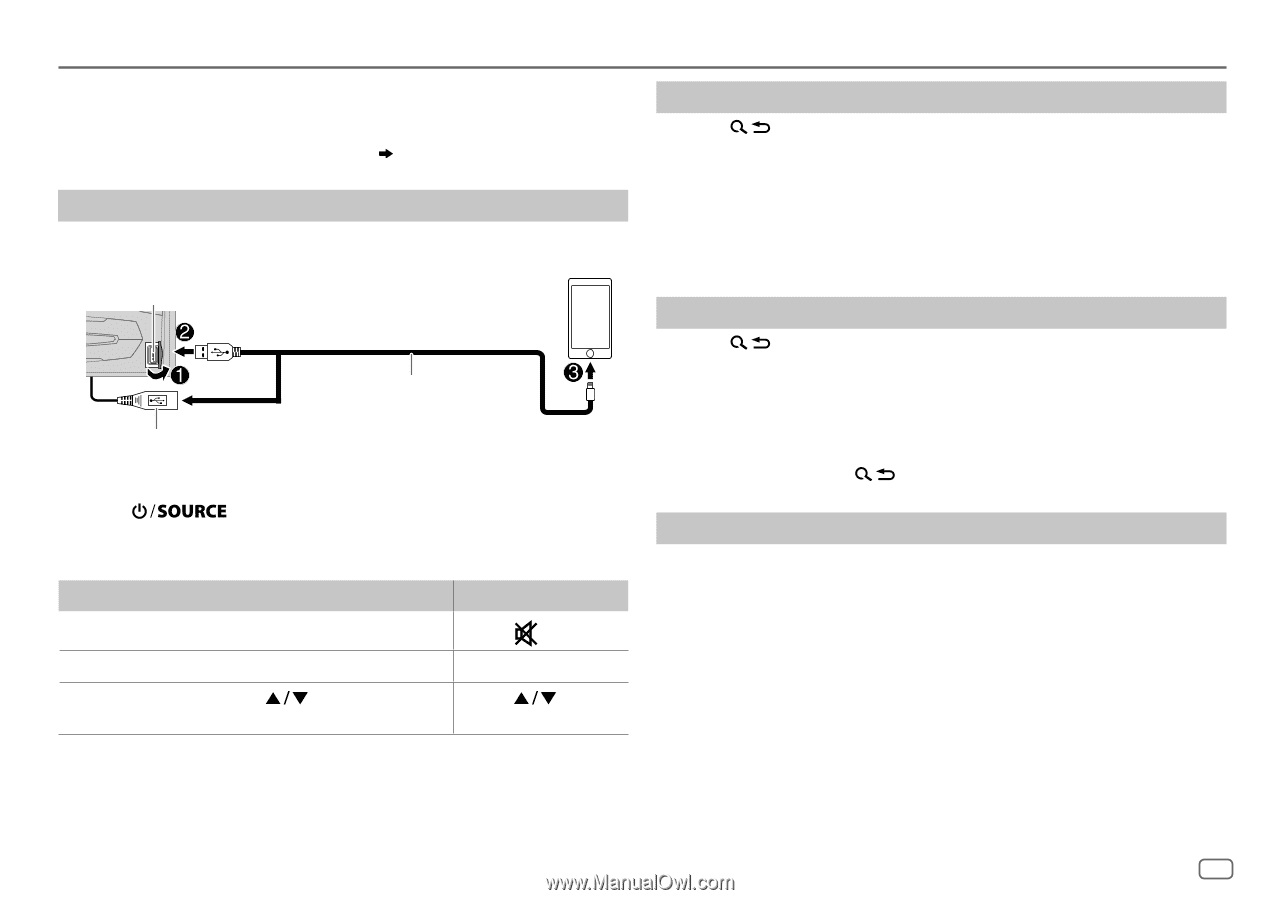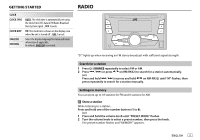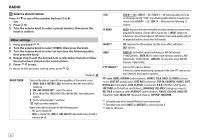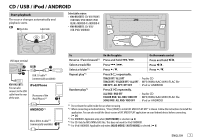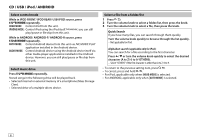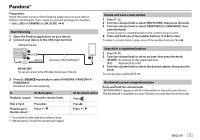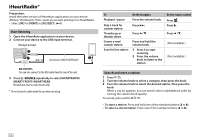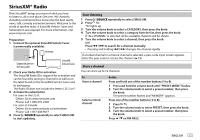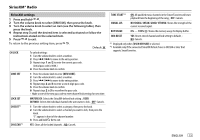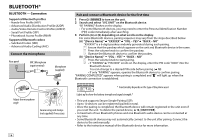JVC KW-R925BTS Instruction Manual - Page 13
Pandora®
 |
View all JVC KW-R925BTS manuals
Add to My Manuals
Save this manual to your list of manuals |
Page 13 highlights
Pandora® Preparation: Install the latest version of the Pandora application on your device (iPhone/ iPod touch), then create an account and log in to Pandora. • Select [ON] for [PANDORA] in [SRC SELECT]. ( 4) Start listening 1 Open the Pandora application on your device. 2 Connect your device to the USB input terminal. USB input terminal and / or (Accessory of the iPod/iPhone)*1 KW-R925BTS: You can also connect to the USB cable from the rear of the unit. 3 Press repeatedly to select PANDORA/ PANDORA-F/ PANDORA-R. Broadcast starts automatically To On the faceplate Playback / pause Press the volume knob. Skip a track Press T. Thumbs up or Press . thumbs down*2 *1 Do not leave the cable inside the car when not using. *2 If thumbs down is selected, the current track is skipped. On the remote control Press . Press I. Press . Create and save a new station 1 Press . 2 Turn the volume knob to select [NEW STATION], then press the knob. 3 Turn the volume knob to select [FROM TRACK] or [FROM ARTIST], then press the knob. A new station is created based on the current song or artist. 4 Press and hold one of the number buttons (1 to 6) to store. To select a stored station, press one of the number buttons (1 to 6). Search for a registered station 1 Press . 2 Turn the volume knob to select an item, then press the knob. [BY DATE]: According to the registered date. [A-Z]: Alphabetical order. 3 Turn the volume knob to select the desired station, then press the knob. To cancel, press and hold . Bookmark current song information Press and hold the volume knob. "BOOKMARKED" appears and the information is stored to your device. The bookmark is available on your Pandora account but not on this unit. ENGLISH 9