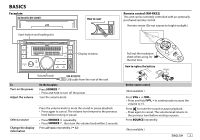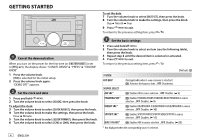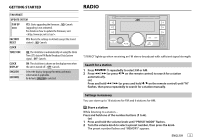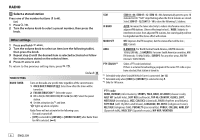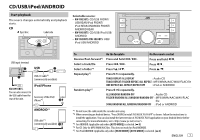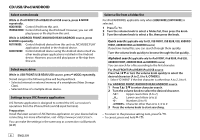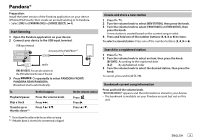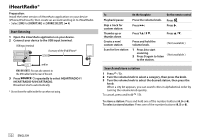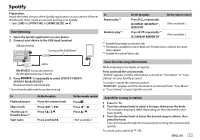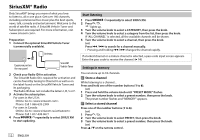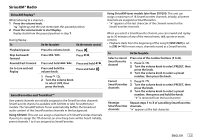JVC KW-R930BTS Instruction Manual America - Page 12
While in ANDROID FRONT/ANDROID REAR/ANDROID source, press
 |
View all JVC KW-R930BTS manuals
Add to My Manuals
Save this manual to your list of manuals |
Page 12 highlights
CD/USB/iPod/ANDROID Select control mode While in iPod FRONT/iPod REAR/iPod USB source, press repeatedly. HEAD MODE: Control iPod from this unit. IPHONE MODE: Control iPod using the iPod itself. However, you can still play/pause or file skip from this unit. While in ANDROID FRONT/ANDROID REAR/ANDROID source, press repeatedly. AUTO MODE: Control Android device from this unit via JVC MUSIC PLAY application installed in the Android device. AUDIO MODE: Control Android device using the Android device itself via other media player applications installed in the Android device. However, you can still play/pause or file skip from this unit. Select music drive While in USB FRONT/USB REAR/USB source, press repeatedly. Stored songs in the following drive will be played back. • Selected internal or external memory of a smartphone (Mass Storage Class). • Selected drive of a multiple drives device. Settings to use JVC Remote application JVC Remote application is designed to control the JVC car receiver's operations from the iPhone/iPod (via USB input terminal). Preparation: Install the latest version of JVC Remote application on your device before connecting. For more information, visit . You can make the settings in the same way as connection via Bluetooth. ( 21) Select a file from a folder/list For iPod/ANDROID, applicable only when [HEAD MODE]/[AUTO MODE] is selected. 1 Press . 2 Turn the volume knob to select a folder/list, then press the knob. 3 Turn the volume knob to select a file, then press the knob. Quick search (applicable only for CD, USB FRONT, USB REAR, USB, ANDROID FRONT, ANDROID REAR and ANDROID source) If you have many files, you can search through them quickly. Turn the volume knob quickly to browse through the list quickly. Alphabet search (applicable only for iPod FRONT, iPod REAR, iPod USB, ANDROID FRONT, ANDROID REAR and ANDROID source) You can search for a file according to the first character. For iPod FRONT/iPod REAR/iPod USB source Press or turn the volume knob quickly to select the desired character (A to Z, 0 to 9, OTHERS). • Select "OTHERS" if the first character is other than A to Z, 0 to 9. For ANDROID FRONT/ANDROID REAR/ANDROID source 1 Press to enter character search. 2 Turn the volume knob to select the desired character. ^A^: Upper case letters (A to Z) _A_: Lower case letters (a to z) -0-: Numbers (0 to 9) -OTHERS-: Character other than A to Z, 0 to 9 3 Press the volume knob to start searching. • To return to the previous setting item, press . • To cancel, press and hold . 8 ENGLISH