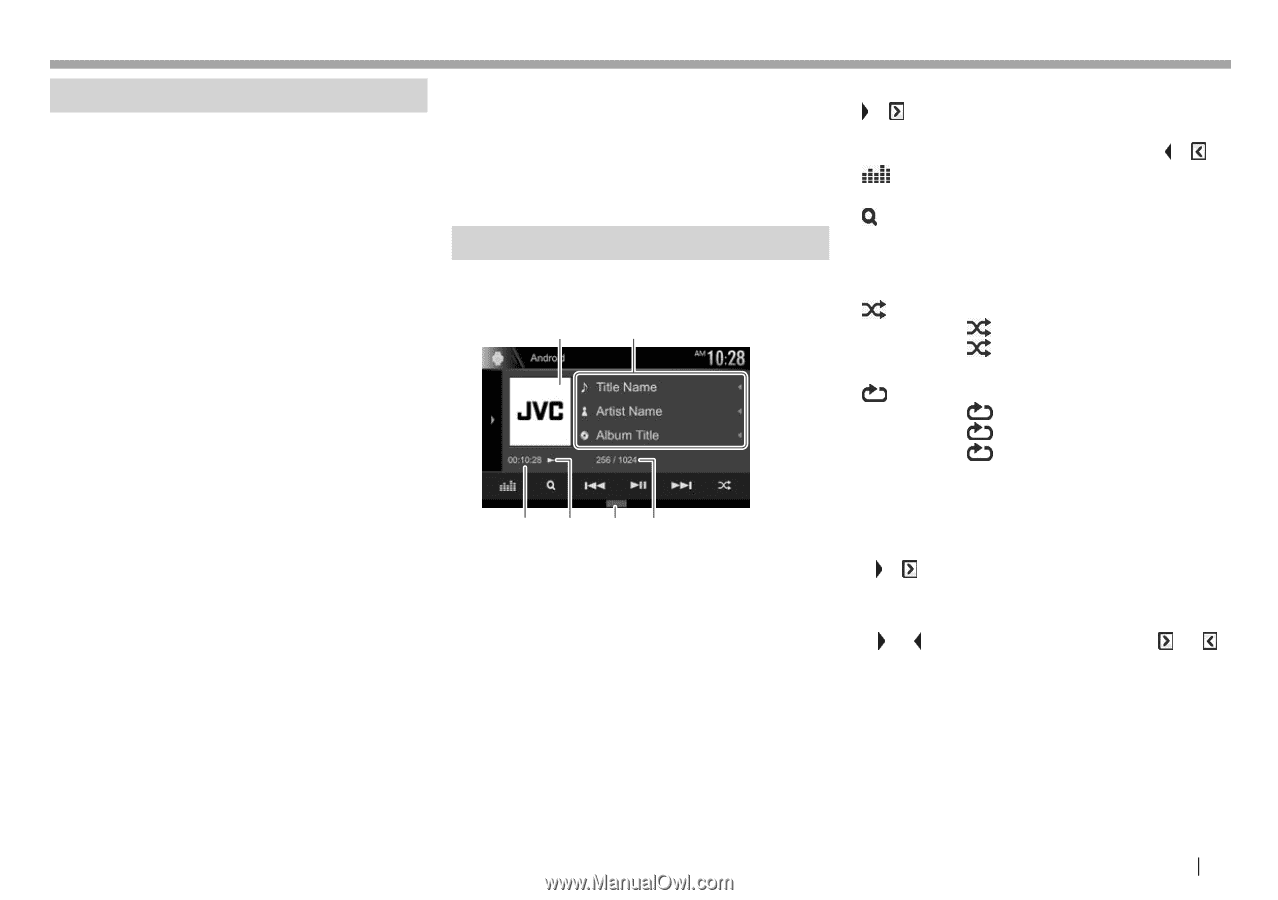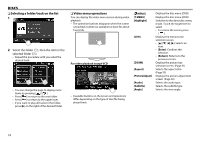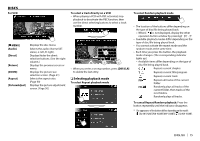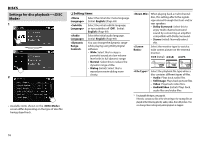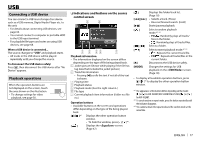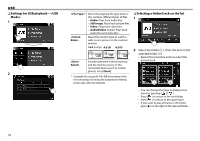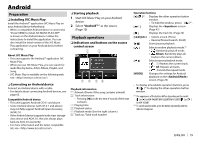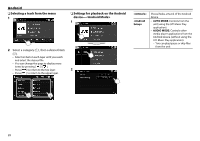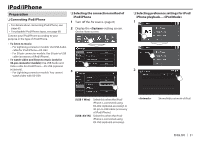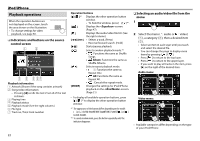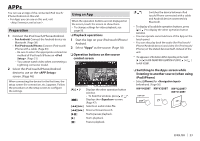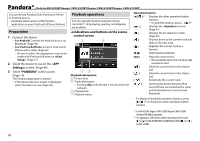JVC KW-V120BT Instruction Manual - Page 19
Android
 |
View all JVC KW-V120BT manuals
Add to My Manuals
Save this manual to your list of manuals |
Page 19 highlights
Android Preparation ❏ Installing JVC Music Play Install the Android™ application JVC Music Play on your Android device beforehand. • When a compatible Android device is connected, "Press [VIEW] to install JVC MUSIC PLAY APP" is shown on the Android device. Follow the instructions to install the application. You can also install the latest version of the JVC Music Play application on your Android device before connecting. About JVC Music Play • This unit supports the Android™ application JVC Music Play. • When you use JVC Music Play, you can search for audio files by Genre, Artist, Album, Playlist, and Song. • JVC Music Play is available on the following web site: ❏ Connecting an Android device Connect an Android device with a cable. • For details about connecting Android devices, see page 63. Compatible Android device • This unit supports Android OS 4.1 and above. • Some Android devices (with OS 4.1 and above) may not fully support Android Open Accessory (AOA) 2.0. • If the Android device supports both mass storage class device and AOA 2.0, this unit always plays back via AOA 2.0 as priority. • For more information and the latest compatible list, see: ❏ Starting playback 1 Start JVC Music Play on your Android device. 2 Select "Android™ " as the source. (Page 10) Playback operations ❏ Indications and buttons on the source control screen 1 2 3 4 56 Playback information 1 Artwork (Shown if the song contains artwork) 2 Track information • Pressing [H] scrolls the text if not all of the text is shown. 3 Playing time 4 Playback status 5 Playback mode (See the right column.) 6 Track no./Total track number Operation buttons [ ]/[ ]*1 Displays the other operation button window. • To hide the window, press [ ]/[ ]*1. [ ] Displays the screen. (Page 47) [ ] Displays the track list. (Page 20) [S] [T] • Selects a track. (Press) • Reverse/forward search. (Hold) [IW] Starts/pauses playback. [ ] Selects random playback mode.*2 • : Randomly plays all tracks. • Album: Randomly plays all tracks in the current album. [ ] Selects repeat playback mode. • 1: Repeats the current track. • All: Repeats all tracks. • : Cancels the repeat mode. [MODE] Changes the settings for Android playback on the screen. (Page 20) • To display all available operation buttons, press [ ]/[ ]*1 to display the other operation button window. *1 The appearance of the buttons differs depending on the model: [ ] or [ ] for KW-V420BT/KW-V220BT/KW-V120BT/[ ] or [ ] for KW-V320BT. *2 To cancel random mode, press the button repeatedly until the indicator disappears. ENGLISH 19