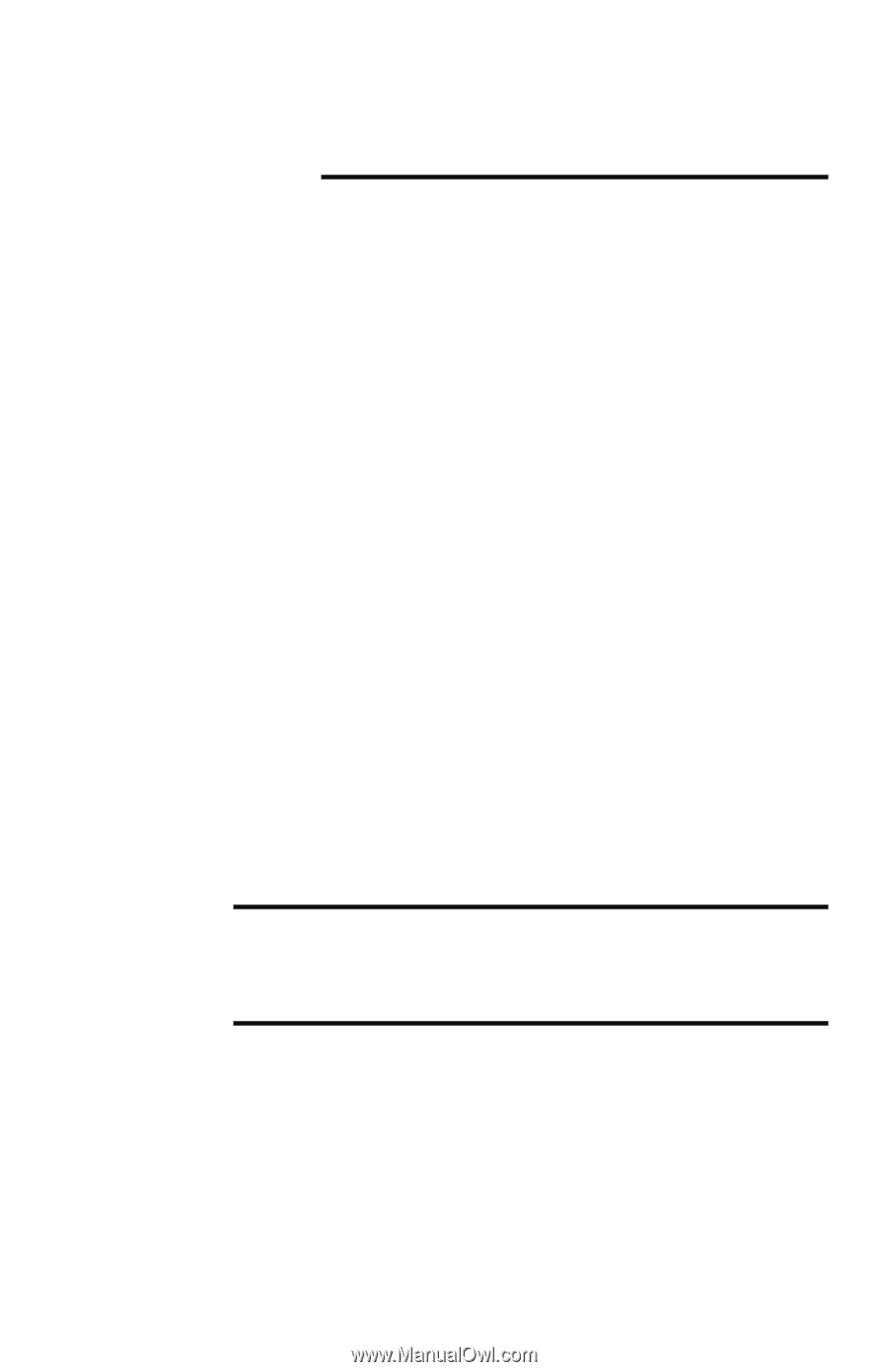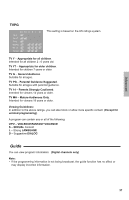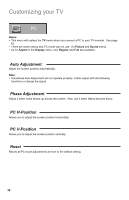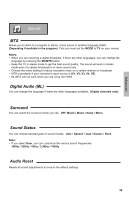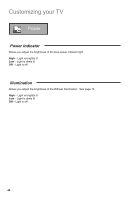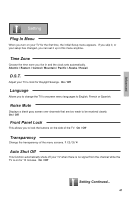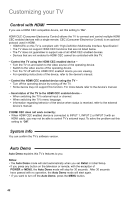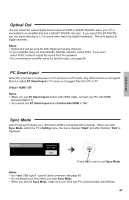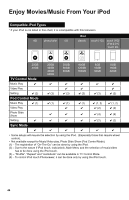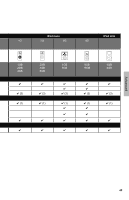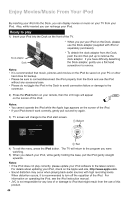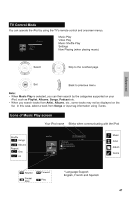JVC LT46P300 Instructions - Page 42
Control with HDMI, System Info, Auto Demo - problems
 |
UPC - 046838037795
View all JVC LT46P300 manuals
Add to My Manuals
Save this manual to your list of manuals |
Page 42 highlights
Customizing your TV Control with HDMI If you use a HDMI CEC compatible device, set this setting to "On". HDMI CEC (Consumer Electronics Control) allows the TV to connect and control multiple HDMI CEC enabled devices with a single remote. CEC (Consumer Electronics Control) is an optional protocol used in HDMI. • HDMI CEC on this TV is compliant with "High-Definition Multimedia Interface Specification". • The TV does not support HDMI CEC functions that are not listed below. • The TV does not guarantee to support use of all HDMI CEC enabled devices. • Devices that are not enabled to HDMI CEC cannot be controlled with this TV. - Control the TV using the HDMI CEC enabled device - • Turn the TV on and switch to the video source of the operating device. • Switch to the video source of the operating device. • Turn the TV off with the HDMI CEC enabled device you are viewing. • For operating instructions of the device, refer to the device's manual. - Control the HDMI CEC enabled device using the TV - • Turn off the operating device by turning off the TV. • Some device may not support this function. For more details refer to the device's manual. - Send status of the TV to the HDMI CEC enabled device - • When switching the TV's external input or channel. • When switching the TV's menu language. • Information regarding behavior of the device when status is received, refer to the external device's manual. If HDMI CEC does not work correctly: • When HDMI CEC enabled device is connected to INPUT 1, INPUT 2 or INPUT 3 with an HDMI cable, you may not be able to control TV's external input. To solve the problem set this setting to "Off". System Info You can confirm the TV's software version. Auto Demo Auto Demo explains this TV's features to you. Notes: • The Auto Demo mode will start automatically when you set Retail in Initial Setup. • If you press any button on the television or remote, with the exception of POWER or MENU, the Auto Demo mode will stop for 30 seconds. After 30 seconds have passed with no operation, the Auto Demo mode will start again. • If you want to turn off the Auto Demo, press the MENU button. 42