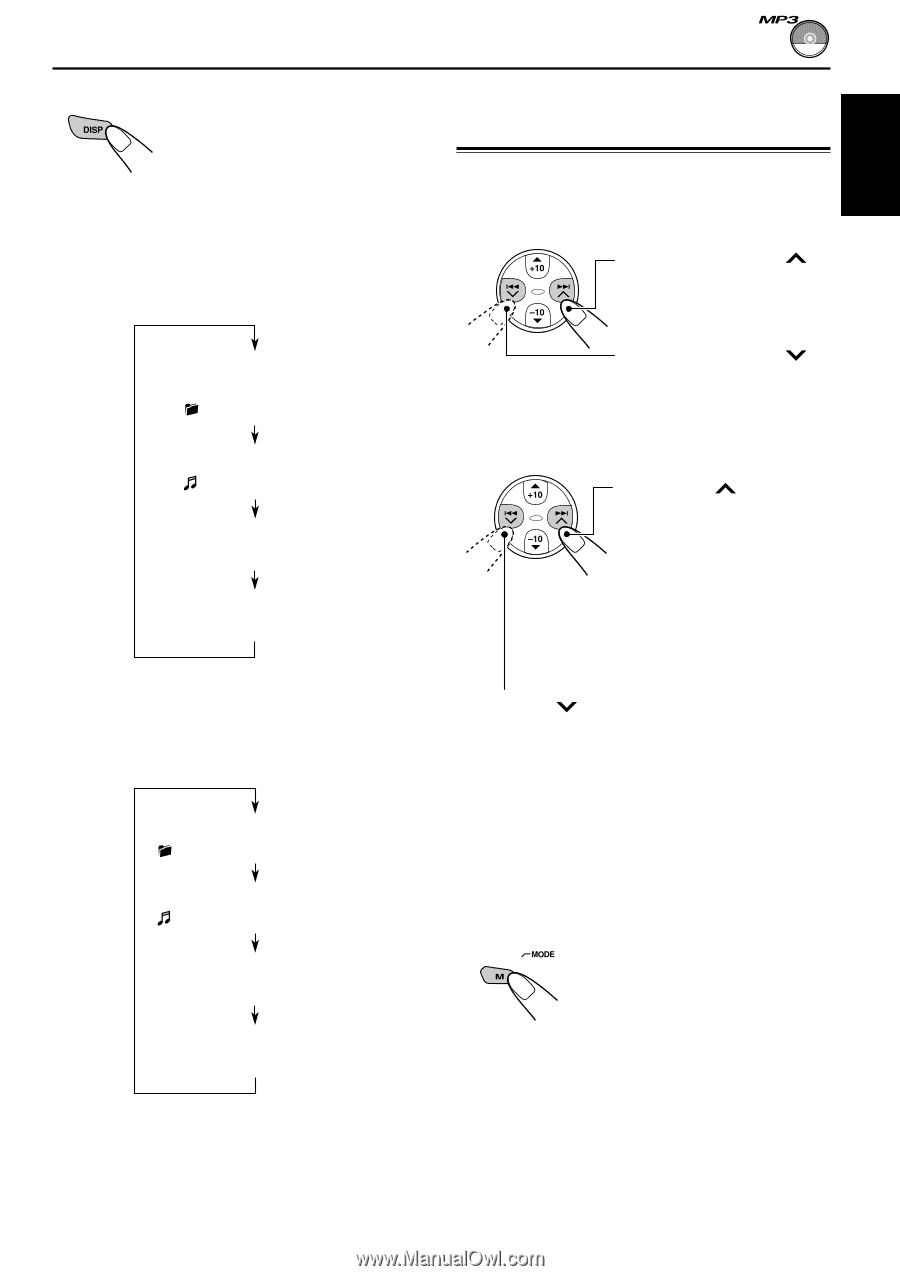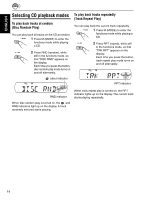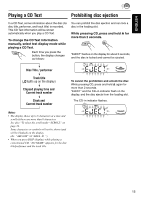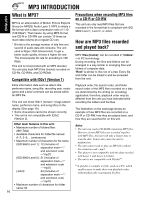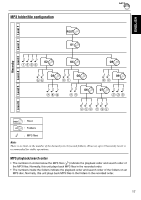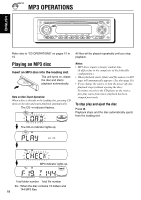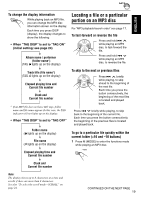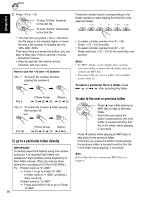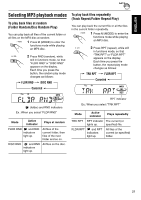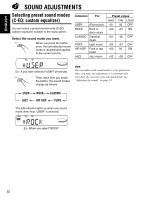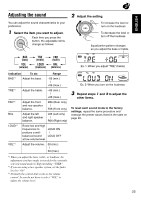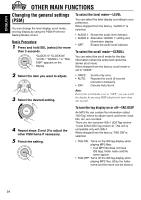JVC S890 Instruction Manual - Page 19
Locating a file or a particular, portion on an MP3 disc, To go to a particular file quickly within
 |
UPC - 046838105685
View all JVC S890 manuals
Add to My Manuals
Save this manual to your list of manuals |
Page 19 highlights
ENGLISH To change the display information While playing back an MP3 file, you can change the MP3 disc information shown on the display. Each time you press DISP (display), the display changes to show the following: • When "TAG DISP" is set to "TAG ON" (initial setting: see page 24) Album name / performer (folder name*) (TAG lights up on the display) Track title (file name*) (TAG lights up on the display) Elapsed playing time and Current file number Clock and Current file number * If an MP3 file does not have ID3 tags, folder name and file name appear. In this case, the TAG indicator will not lights up on the display. • When "TAG DISP" is set to "TAG OFF" Folder name ( lights up on the display) File name ( lights up on the display) Locating a file or a particular portion on an MP3 disc For "MP3 playback/search order" see page 17. To fast-forward or reverse the file Press and hold ¢ while playing an MP3 disc, to fast-forward the file. Press and hold 4 while playing an MP3 disc, to reverse the file. To skip to the next or previous files Press ¢ briefly while playing, to skip ahead to the beginning of the next file. Each time you press the button consecutively, the beginning of the next files is located and played back. Press 4 briefly while playing, to skip back to the beginning of the current file. Each time you press the button consecutively, the beginning of the previous files is located and played back. To go to a particular file quickly within the current folder (+10 and -10 buttons) 1 Press M (MODE) to enter the functions mode while playing an MP3 disc. Elapsed playing time and Current file number Clock and Current file number Note: The display shows up to 8 characters at a time and scrolls if there are more than 8 characters. See also "To select the scroll mode-SCROLL" on page 24. CONTINUED ON THE NEXT PAGE 19