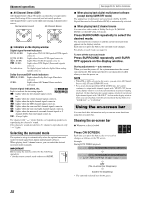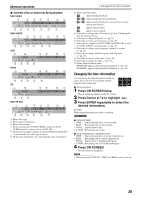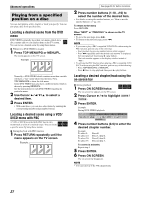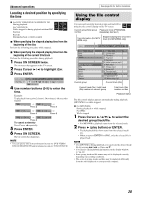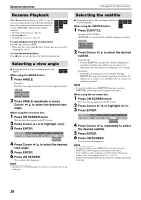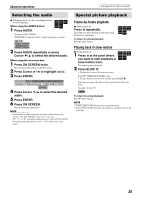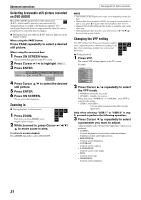JVC TH-C7 Instructions - Page 33
Frame-by-frame playback, Playing back in slow-motion
 |
View all JVC TH-C7 manuals
Add to My Manuals
Save this manual to your list of manuals |
Page 33 highlights
Advanced operations See page 24 for button locations. Selecting the audio 7 During playback of a disc containing audio in several languages When using the AUDIO button: 1 Press AUDIO. DVD DVD DVD VIDEO AUDIO VR Example (DVD VIDEO): "ENGLISH" is selected out of 3 audio languages recorded. 2 Press AUDIO repeatedly or press Cursor Y/5 to select the desired audio. When using the on-screen bar: 1 Press ON SCREEN twice. The on-screen bar appears on the TV screen. 2 Press Cursor 3/2 to highlight . 3 Press ENTER. Dolby D 2/0 . 0ch 4 Press Cursor Y/5 to select the desired audio. 5 Press ENTER. 6 Press ON SCREEN. The on-screen bar disappears. NOTE • Some subtitle or audio languages are abbreviated in the pop-up window. See "The language codes list" (A pg. 36). • "ST", "L" or "R" is displayed when playing a VCD, SVCD or DVD VR respectively representing "stereo", "left sound" and "right sound". Special picture playback Frame-by-frame playback 7 During playback Press 8 repeatedly. Each time you press the button, the still picture advances by one frame. To return to normal playback Press 3 (play button). DVD DVD DVD VIDEO AUDIO VR Playing back in slow-motion 7 During playback 1 Press 8 at the point where you want to start playback in slow-motion from. The system pauses playback. 2 Press SLOW 9. • Playback in forward slow-motion starts. DVD DVD DVD VIDEO AUDIO VR For DVD VIDEO/DVD AUDIO only: • To play back in reverse slow-motion, press SLOW (. Each time you press the button, the playback speed become faster. Example: On the TV To return to normal playback Press 3 (play button). NOTE • Sound cannot be heard during slow-motion playback. • During DVD AUDIO playback, this feature is available only for the video part. 30