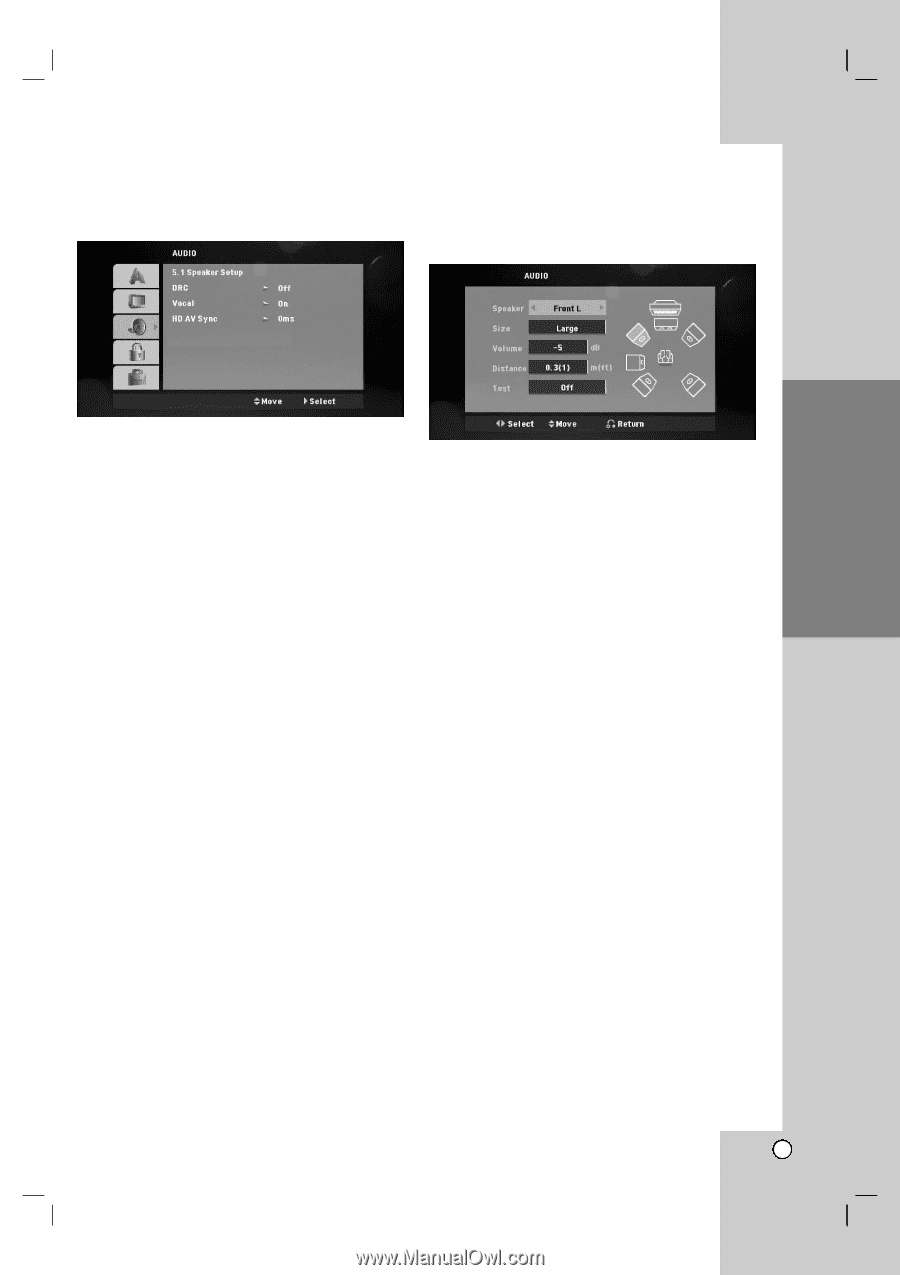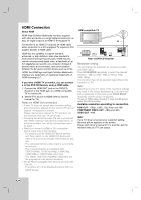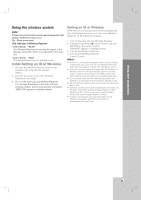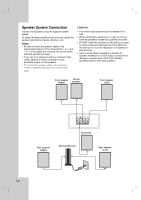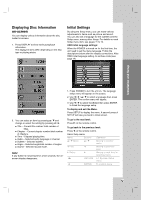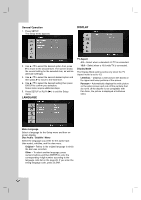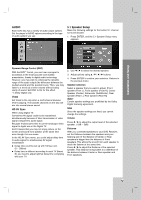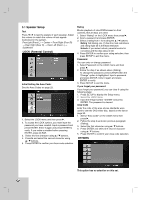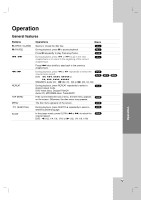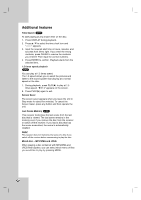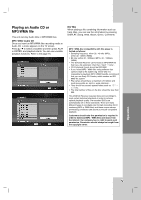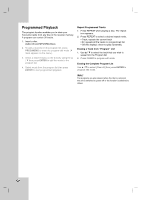JVC THG51 Instructions - Page 17
AUDIO, 1 Speaker Setup
 |
UPC - 046838039348
View all JVC THG51 manuals
Add to My Manuals
Save this manual to your list of manuals |
Page 17 highlights
AUDIO Each DVD disc has a variety of audio output options. Set the player's AUDIO options according to the type of audio system you use. 5.1 Speaker Setup Make the following settings for the built-in 5.1 channel surround decoder. 1. Press ENTER, and the 5.1 Speaker Setup menu appears. Introduction Installation and Setup Operation Dynamic Range Control (DRC) With the DVD*1 format, you can hear a program's soundtrack in the most accurate and realistic presentation, thanks to digital audio technology. However, you may wish to compress the dynamic range of the audio output (the difference between the loudest sounds and the quietest ones). Then, you may listen to a movie at a lower volume without losing clarity of sound. Set DRC to On for this effect. *1: Dolby Digital only Vocal Set Vocal to On only when a multi-channel karaoke DVD is playing. The karaoke channels on the disc will mix into normal stereo sound. HD AV Sync When using Digital TV. Sometimes AV signal could not be transmitted simultaneously because of later transmission of video signal compared to audio signal. Because it takes some time to convert analogue video signal to digital one in the Digital TV. And It means that you may not enjoy picture on the screen and sound from speaker at the same time even though it is one scene. In the HD AV Sync menu, you could adjust delay time to audio signal for simultaneous AV signal transmission Delay time could be set up with 10msec unit. (0 ~ 300ms) Delay time is different according to each TV Brand. So you need to adjust optimal delay time complying with your TV. 2. Use b / B to select the desired speaker. 3. Adjust options using v / V / b / B buttons. 4. Press ENTER to confirm your selection. Returns to the previous menu. Speaker selection Select a speaker that you want to adjust. [Front speaker (Front L), Front speaker (Front R), Center Speaker (Center), Subwoofer (SubWoofer), Rear speaker (Rear L), Rear speaker (Rear R)] Note: Certain speaker settings are prohibited by the Dolby Digital licensing agreement. Size Since the speaker settings are fixed, you cannot change the settings. Volume Press b / B to adjust the output level of the selected speaker. (-5dB ~ 5dB) Distance After you connected speakers to your DVD Receiver, set the Distance between the speakers and your listening point if the distance of Center or Rear speakers is bigger than the distance of Front speakers. This allows the sound from each speaker to reach the listener at the same time. Press b / B to adjust the Distance of the selected speaker. This distance is equivalent to a difference of the distance between Center or Rear speaker and Front speakers. 13 Reference