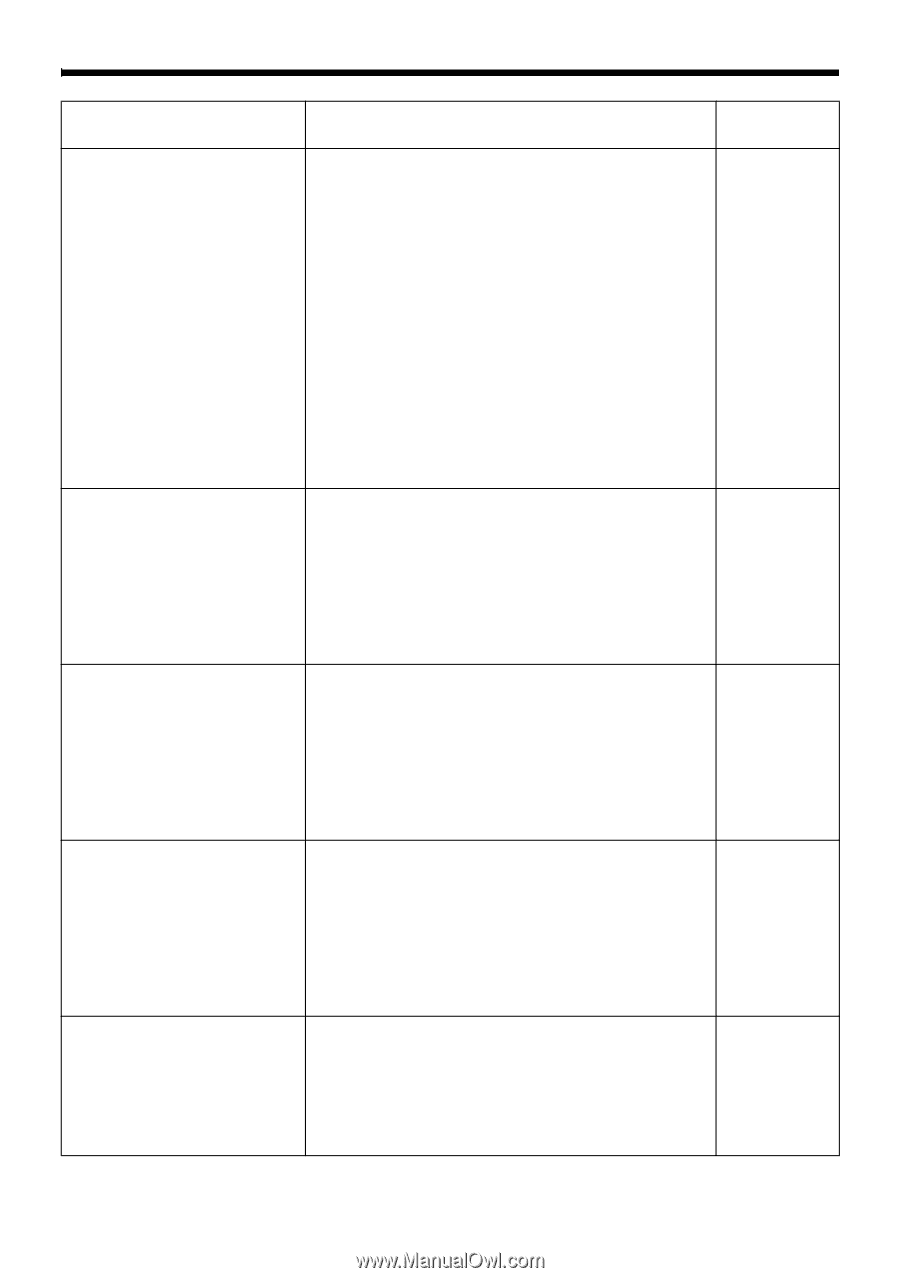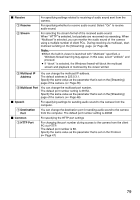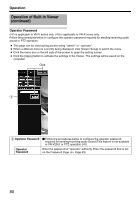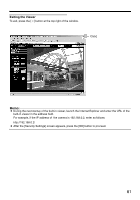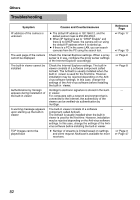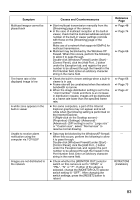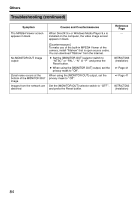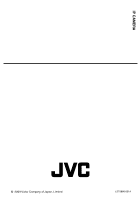JVC VN-V225VPU Instruction Manual - Page 83
Symptom, Causes and Countermeasures, Reference
 |
View all JVC VN-V225VPU manuals
Add to My Manuals
Save this manual to your list of manuals |
Page 83 highlights
Symptom Multicast images cannot be played back The frame rate of the displayed image is low A white zone appears in the built-in viewer Unable to receive alarm notification using the computer via TCP/UDP Images are not distributed to the network Causes and Countermeasures ● Start multicast transmission manually from the [Streaming] page of the camera. ● In the case of multicast reception at the built-in viewer, check that the multicast address and port number of the built-in viewer settings coincide with those on the [Streaming] page of the camera. Make use of a network that supports IGMPv2 for multicast transmission. ● Multicast may be blocked by the Windows XP firewall. When this occurs, perform the following to allow it to pass through. Double-click [Windows Firewall] under [Start][Control Panel], click the [Add Port...] button under the Exception tab, and register the port number to be allowed through the firewall in the Port Number field. Enter an arbitrary character string in the name field. ● Check the built-in viewer settings when a built-in viewer is in use. ● Frame rate will be constrained when the network bandwidth is narrow. ● When the image distribution setting is set to the Aclient numberB mode and there is an increase in distribution request, images will be distributed at a frame rate lower than the specified frame rate. ● For some computers, a part of the Internet Explorer graphics may not appear and is left white when the following setting is performed on the Internet Explorer. If [Right-click on the Desktop screen][Properties]-[Settings]-[Advanced][Advanced]-[DPI setting] is set to ALarge sizeB or ACustom sizeB, select ANormal sizeB to resume normal drawing. ● Data may be blocked by the WindowsXP firewall. When this occurs, perform the following to allow it to pass through. Double-click [Windows Firewall] under [Start][Control Panel], click the [Add Port...] button under the Exception tab, and register the port number to be allowed through the firewall in the Port Number field. Enter an arbitrary character string in the name field. ● Check whether the [MONITOR OUT] selector switch on this camera is set to ANTSCB or APALB, ANB or APB. If either of the above is selected, change the [MONITOR OUT] selector switch setting to AOFFB. After changing the switch settings, press the [RESET] button to reboot. Reference Page A Page 48 A Page 74 A Page 66 A Page 66 A Page 75 A Page 47 - - INSTRUCTIONS (Installation) 83