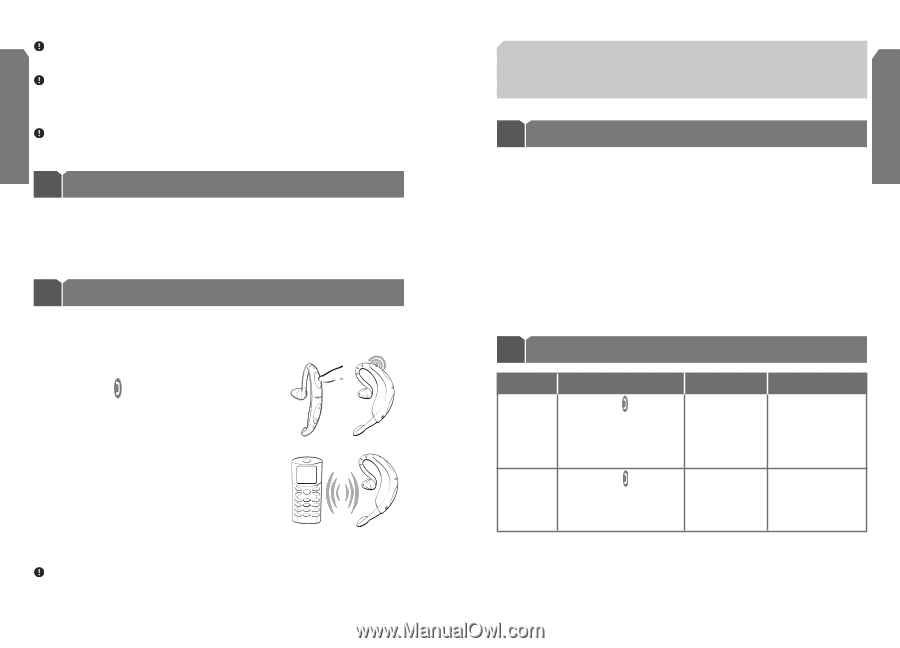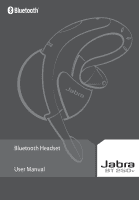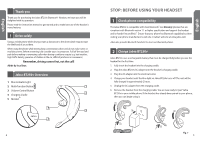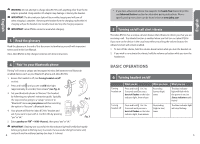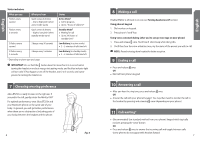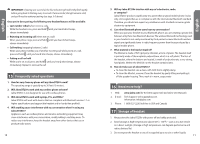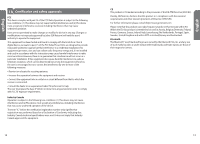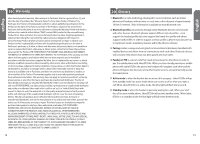Jabra BT250v User Manual - Page 4
Basic Operations - bluetooth
 |
UPC - 607421733328
View all Jabra BT250v manuals
Add to My Manuals
Save this manual to your list of manuals |
Page 4 highlights
English WARNING: Do not attempt to charge Jabra BT250v with anything other than the AC adaptor provided. Using another AC adaptor may damage or destroy the headset. IMPORTANT: The blue indicator light will be on while charging and will turn off when charging is complete. Removing the headset from the charging cradle while it's charging will put the headset into standby mode and stop the charging sequence. IMPORTANT: Jabra BT250v cannot be used while charging. 3 Read the glossary Read the glossary at the end of this document to familiarize yourself with important terms used in this User Manual. Once Jabra BT250v is fully charged, continue with these instructions. 4 "Pair" to your Bluetooth phone Pairing³ will create a unique and encrypted wireless link between two Bluetooth enabled devices such as your Bluetooth phone and Jabra BT250v. 1. Ensure the headset is off (see Turning headset on/off section). 2. Press and hold until you see a solid blue light (approximately 8 seconds), then release* (see Fig. 2). 3. Set your Bluetooth phone to "discover" the headset by following your phone's instruction guide. Typically, the steps involve going to a "setup,""connect," or "Bluetooth" menu on your phone and then selecting the option to "discover" a Bluetooth device. Fig. 2 4. Your phone will find the "Jabra BT250v" headset and ask if you want to pair with it. Confirm this by pressing "yes" or "ok." Fig. 3 5. Enter passkey or PIN⁴ = 0000 (4 zeros), then press "yes" or "ok." IMPORTANT: If pairing was successful, the blue indicator light will briefly flash rapidly before going back to flashing every 3 seconds. If unsuccessful, the light remains solid, and you'll need to reattempt pairing (see steps 3-5 above). 4 * If you have a Bluetooth phone that supports the hands-free Bluetooth profile, see Enhanced features section for alternative pairing instructions. Phonespecific pairing instructions can be found online at www.jabra.com 5 Turning on/off call alert vibrate The Jabra BT250v has a unique call alert feature that vibrates to inform you that you are receiving a call. The vibrate function is enabled when you first turn on Jabra BT250v. If you turn on the device in the usual way without touching the volume button, the vibrate function will remain enabled. 1. To turn off the vibrate, hold the volume down button while you turn the headset on. 2. If you wish to re-activate the vibrate, hold the volume up button while you turn the headset on. BASIC OPERATIONS 6 Turning headset on/off Turning headset on Turning headset off What you do Press and hold for 3 to 5 seconds until you see a burst of flashes on the blue indicator light, then release Press and hold for 3 to 5 seconds until you see a burst of flashes on the blue indicator light, then release What you hear Ascending (low-to-high) tones Descending (high-to-low) tones What you see The blue indicator light will flash while the power is on (see Status indicators table below) The blue indicator light will stop flashing 5 English