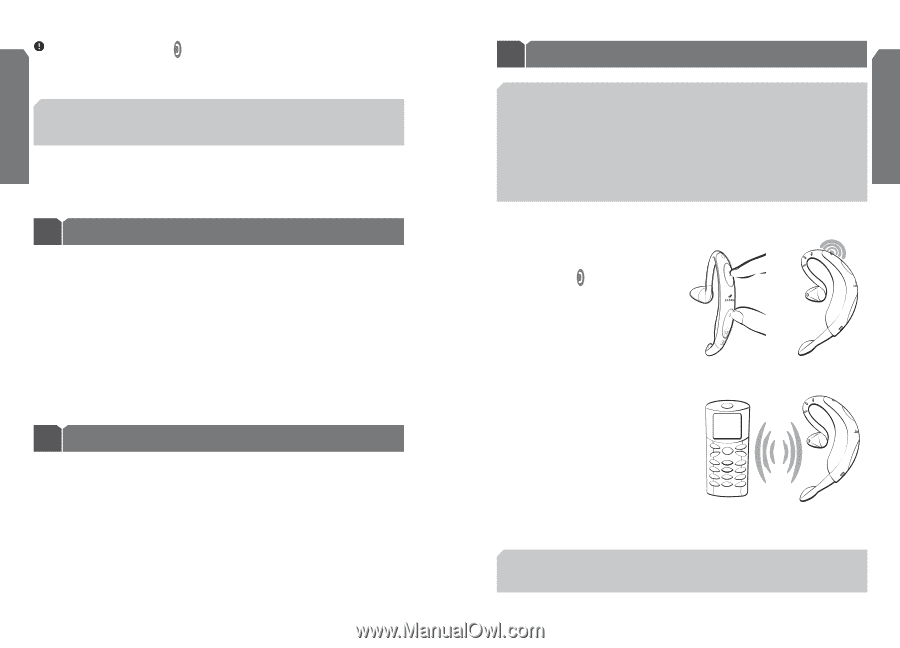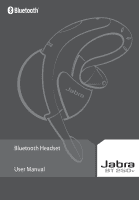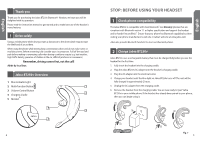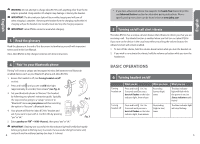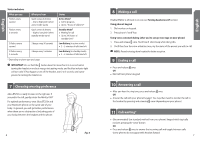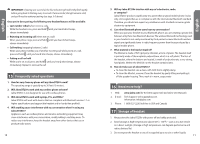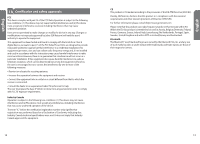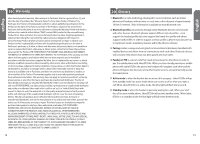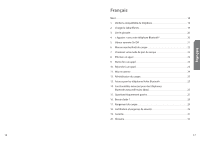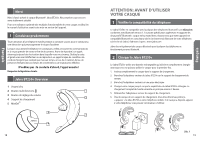Jabra BT250v User Manual - Page 6
Tips And Solutions - cradle
 |
UPC - 607421733328
View all Jabra BT250v manuals
Add to My Manuals
Save this manual to your list of manuals |
Page 6 highlights
English IMPORTANT: Do not hold the button down too long when making, ending, or answering a call. This should only be a quick tap, so you don't put the headset into pairing mode by accident. * See Enhanced features section for alternative call-waiting instructions for phones that support the hands-free profile. TIPS AND SOLUTIONS 12 Resetting the headset If the headset is not responding or the blue light will not turn on or off after pairing, you may need to RESET your headset. 1. Fully insert the headset into the charging cradle. 2. Plug the Jabra BT250v AC adapter into the headset's charging cradle. 3. Plug the AC adapter into the electrical outlet. 4. Leave the headset in the charging cradle for about 3 seconds, then remove the headset (see Fig. 1). 5. Unplug the AC adapter from the charging cradle. 13 Tips for Nokia Bluetooth phones (Such as Nokia 6310 and 8910 series) Please ensure that the headset is allowed by the phone to connect without authorization. To do this, you must adjust your phone's settings. Set the following menu options: • Menu > Bluetooth > View Paired Devices > select your headset, press "Options" > Request conn. authorization? - No 8 14 Enhanced features (for Bluetooth phones with hands-free profiles) Enhanced features are available for phones that support the hands-free Bluetooth profile such as Nokia 3600, 3650, 6310, 6310i, 8910, 8910i, Sony Ericsson T610, T616, T618, Siemens S55 and S56. Check your phone's instruction guide or contact the phone manufacturer if you are not sure if your phone supports the hands-free Bluetooth profile. You can enable these enhanced features by using the following alternative pairing sequence. "Pairing" to a Bluetooth phone with hands-free profile: 1. Ensure headset is off (see Turning headset on/off section). 2. Press and hold and also press the volume up button until you see a solid blue light (approximately 8 seconds), then release (see Fig. 5). 3. Set your Bluetooth phone to "discover" the headset by following your phone's instruction guide. Typically, the steps involve going to a "setup,""connect," or "Bluetooth" menu on your phone and then selecting the option to "discover" a Bluetooth device*. 4. Your phone will find the "Jabra BT250v" headset and ask if you want to pair with it. Confirm this by pressing "yes" or "ok." 5. Enter passkey or PIN = 0000 (4 zeros), then press "yes" or "ok." Fig. 5 Fig. 6 * Phone-specific pairing instructions and the most current list of phones with hands-free profile can be found online at www.jabra.com 9 English